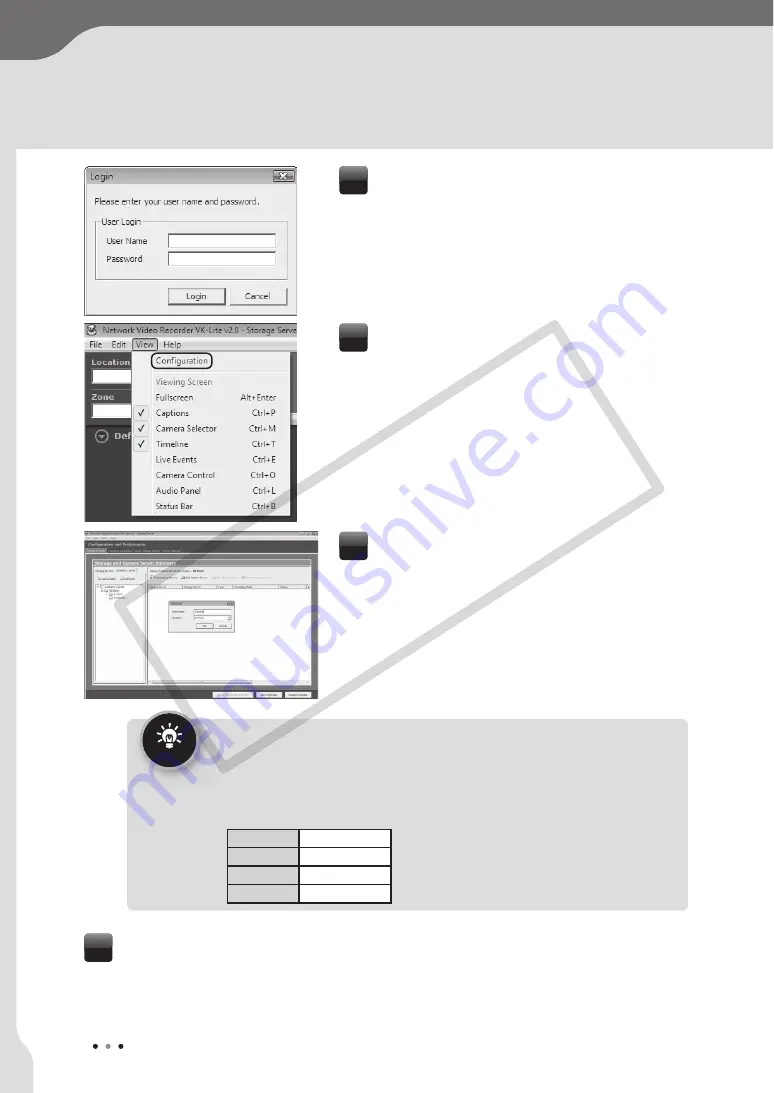
24
S
y
s
tem In
s
tallation Example
Enter the “User Name” and “Password”, and
click
Login
.
The Viewer Screen is displayed.
3
Select
View
/
Configuration
from the menu.
The
Configuration and Preference
s
screen is
displayed.
4
Click the
Location
s
/Zone
s
tab to create
locations and zones.
5
Tip
●
You can
s
et location name
s
to identify each monitoring
s
ite, for example
“Office Building”, “
S
tore”, etc.
●
You can
s
et zone name
s
for particular place
s
in each Location,
s
uch a
s
“Entrance”, “Elevator Lobby”, “In
s
ide
S
tore”, “
S
tock Room”, “Parking Lot”, etc.
●
The following example
s
how
s
a location name and zone name
s
u
s
ed for a
s
mall
retail (Only one Location i
s
s
et, on the a
ss
umption that there i
s
one branch only).
Location
VB Store
Zone 1
Inside Store
Zone 2
Stock Room
Zone 3
Parking Lot
Click
Find Camera
S
erver
s
.
Camera servers that can be registered are displayed in the
S
earch Re
s
ult
s
dialog
box.
6
COP
Y
Содержание Vb-C60 - Ptz Network Camera
Страница 1: ...Ver 2 0 Network VideoRecorder VK 64 VK 16 VK Lite Setup Guide ENG COPY...
Страница 12: ...12 COPY...
Страница 13: ...VK 64 VK 16 Installation Setup Procedure Chapter 1 COPY...
Страница 16: ...16 COPY...
Страница 17: ...VK Lite Installation System Installation Example Chapter 2 COPY...





















