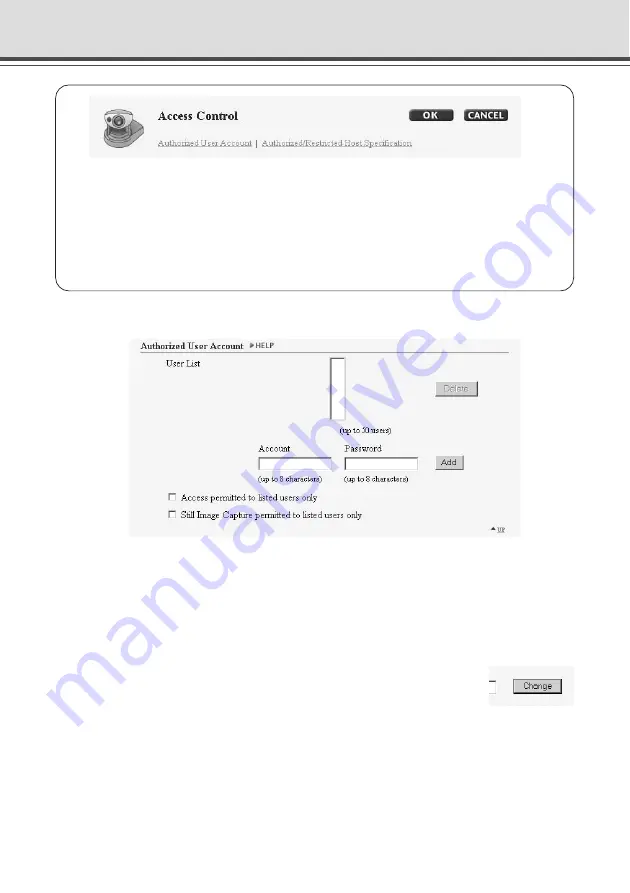
3-20
Setting User Access Privileges (Access Control)
You can perform the following settings with Access Control.
●
Authorized User Account: Register users who may connect to the VB-C50i/VB-C50iR.
●
Authorized/Restricted Host Specification: Control whether a specific host is to have
access or not.
When you have made changes to the settings, click the “OK” button to return to the
Settings Title Page. If you do not make any changes, click the “Cancel” button.
Authorized User Account
1
“User List”
Only users registered in this list are permitted to connect to the VB-C50i/VB-C50iR. You can
register a maximum of 50 users in addition to the user name (root) set as the factory default
setting.
“Delete”
Select a user from the User List and click the delete button to remove the user from the list.
“Add” / “Change”
You can add authorized users to the User List by entering their account
names and passwords and then clicking the [Add] button. The [Add] button
changes to [Change] when you select an authorized user. You can change
the password by entering a new password, and then clicking the [Change] button.
2
“Access permitted to listed users only”
When this option is checked, only users registered in the User List are permitted to connect to
the VB-C50i/VB-C50iR.
●
Access using the Viewer Ver.3.1 or before and WebView Livescope MV Ver.1.0 is prohibited.
3
“Still Image Capture permitted to listed users only”
When this option is checked, only users registered in the User List are permitted to capture still
images.
It is useful when distributing video as a still picture (
→
P.5-24).
1
2
3
Содержание VB-C50I
Страница 16: ...xvi ...
Страница 28: ...1 12 ...
Страница 70: ...3 30 ...
Страница 142: ...4 72 ...
Страница 172: ...5 30 ...
Страница 203: ...Appendix Chapter ...
Страница 232: ...7 30 ...






























