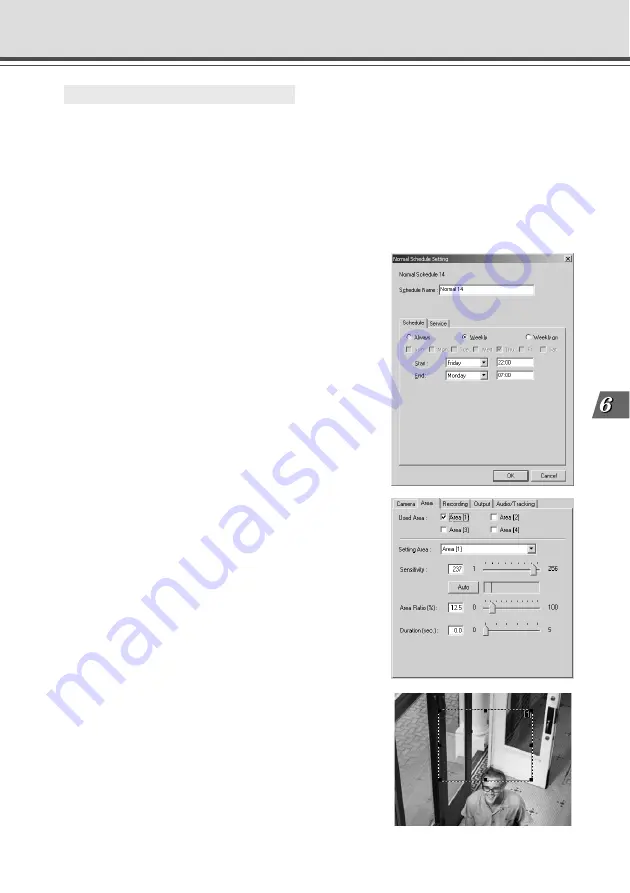
6-7
Using the Picture Recor
ding Function
○ ○ ○ ○ ○ ○ ○ ○ ○
Sample Still Picture Recording Settings
Settings specified on the “Camera and Video” page (
→
P.3-7)
Specify the appropriate settings for the VB-C50iR being used.
Settings specified on the “Preset” page (
→
P.3-12)
Set the camera angle for the area just inside the door as Preset 1.
Settings specified in the “Motion Detection Setting Tool” (
→
P.4-41)
●
In the “Normal Schedule Setting” screen (
→
P.4-30),
select a schedule and then select “Weekly” in the
“Schedule” tab. Set the start on “Friday” at “22:00” and
the end on “Monday” at “07:00”.
●
In the “Service” tab, select “Motion Detection”, then
select “Setting Number” and click the “Detail” button.
●
In the “Camera” tab (
→
P.4-44), set the place of motion
to “Preset 1”.
●
In the “Area” tab (
→
P.4-45), select “Area [1]” in “Used
Area”.
●
To set the level of motion detection sensitivity that will
trigger an ON event, shoot a simulation of the actual
event and reproduce the amount of change that is
acknowledged as an incursion. In this situation, in order
to capture the picture variation that is recognized as
the door opening and someone entering the room, first
position the motion detection frame on the center of
the door.
Using the Motion Detection Function with a Predetermined Schedule
Содержание VB-C50I
Страница 16: ...xvi ...
Страница 28: ...1 12 ...
Страница 70: ...3 30 ...
Страница 142: ...4 72 ...
Страница 172: ...5 30 ...
Страница 203: ...Appendix Chapter ...
Страница 232: ...7 30 ...






























