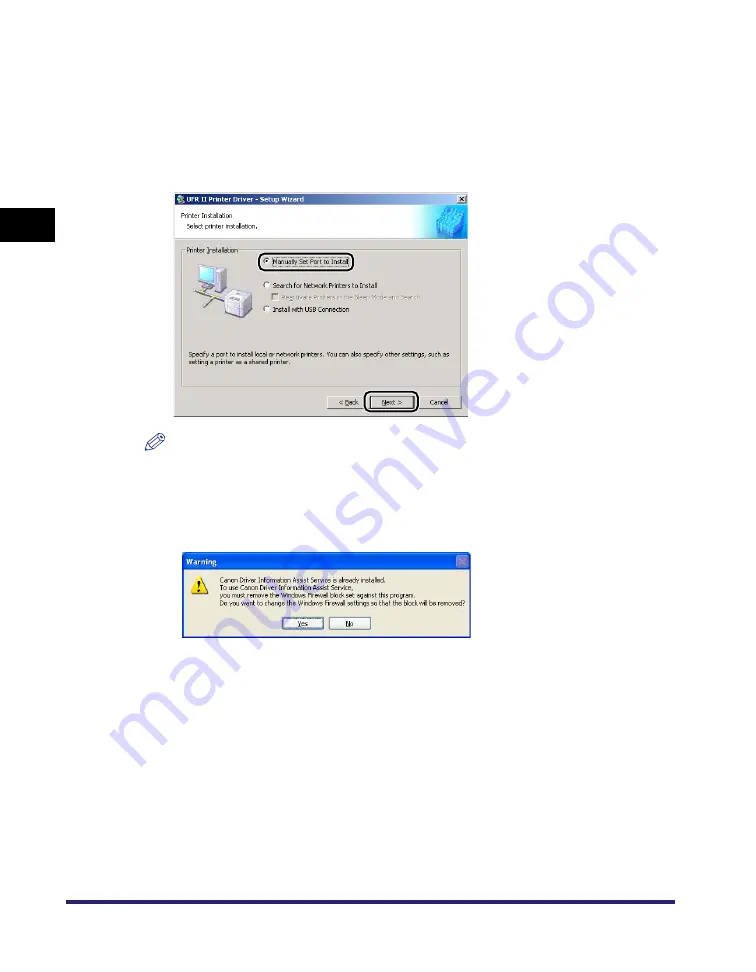
Installing the Software
2-4
2
Ge
ttin
g
Sta
rte
d
The [License Agreement] dialog box is displayed.
6
Read the license agreement carefully. If you agree to the terms, click
[Yes].
7
Select [Manually Set Port to Install]
➞
click [Next].
NOTE
If you have installed Canon Driver Information Assist Service and are using an operating system
equipped with Windows Firewall, when the following dialog box is displayed, click [Yes] or [No].
- If you select [Yes], Windows Firewall will be configured to unblock the connection for Canon
Driver Information Assist Service, so that you can set up the printer configuration automatically
or use the Job Accounting feature.
- If you select [No], you cannot use Canon Driver Information Assist Service.
Содержание UFR II Driver
Страница 2: ......
Страница 3: ...UFR II Driver Guide 0 Ot ...
Страница 4: ......
Страница 5: ......
Страница 14: ...xii ...
Страница 17: ......
Страница 68: ...Printing a Document 2 48 2 Getting Started ...
Страница 77: ......
Страница 110: ...Using Cover or Sheet Insertion Options 3 42 3 Basic Print Options 6 Click OK ...
Страница 136: ......
Страница 153: ......
Страница 155: ......
Страница 157: ......
Страница 167: ......






























