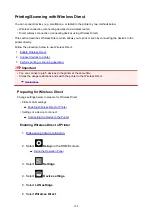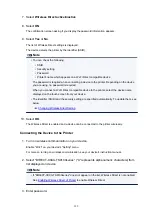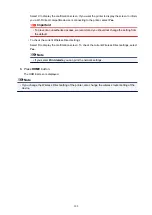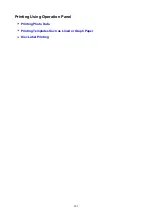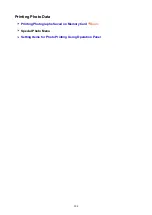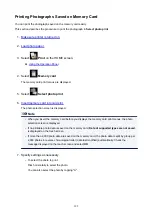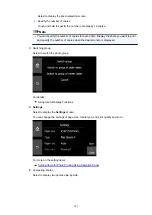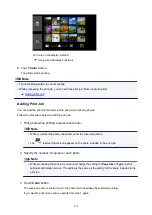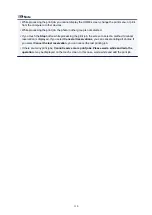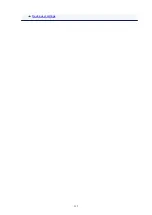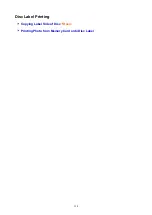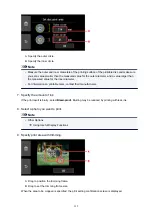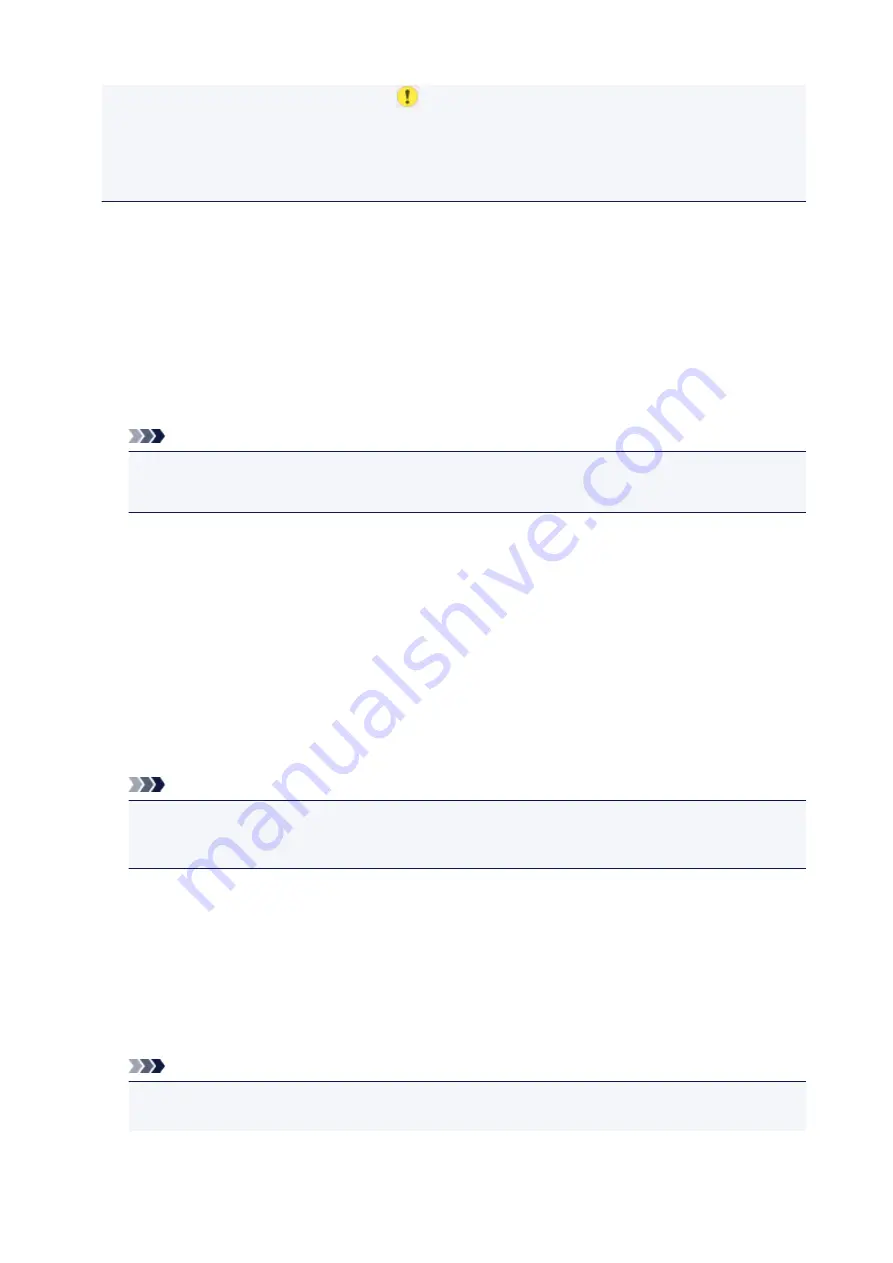
on the touch screen. In this case, select
on the upper left on the touch screen to check the
message and change the setting.
• The settings of the page size, media type, etc. are retained even if another print menu is selected or
the printer is turned off.
You can specify the following setting items.
•
Page size
Select the page size of the loaded paper.
•
Type
(Media type)
Select the media type of the loaded paper.
•
Paper src
Select a paper source (
Rear tray
/
Cassette
/
Auto
) where paper is loaded.
Note
• When
Auto
is selected, paper is fed from the paper source where the paper that matches the
paper settings (page size and media type) is loaded.
•
Print qlty
(Print quality)
Select print quality according to the photo.
•
Border
(Bordered/Borderless print)
Select bordered or borderless print.
•
Photo fix
When
Auto photo fix
is selected, the scene or person's face of a shot photo is recognized and the
most suitable correction for each photo is made automatically. It makes a darkened face by backlight
brighter to print. It also analyzes a scene such as scenery, night scene, person, etc. and corrects each
scene with the most suitable color, brightness, or contrasts automatically to print.
Note
• As a default, photos on the memory card are printed with auto correction applied.
• If
No correction
is selected, photos are printed without correction.
•
Red-EyeCorrection
Corrects red eyes in portraits caused by flash photography.
Depending on the type of the photo, red eyes may not be corrected or parts other than the eyes may
be corrected.
•
Print date
Activates/deactivates to print the date (shooting date) on a photo.
Note
• The shooting date is printed according to the settings of
Date display format
in
Device user
settings
under
Device settings
under
Settings
.
312
Содержание TS9150
Страница 29: ...Making Settings According to Printer Status 29...
Страница 40: ...Note Your printer is equipped with many other convenient photo print features Printing Photo Data 40...
Страница 51: ...Notices when printing using web service Notice for Web Service Printing 51...
Страница 68: ...Loading Paper Paper Sources Loading Paper in the Rear Tray Loading Paper in the Cassette Loading Envelopes 68...
Страница 96: ...96...
Страница 103: ...Replacing Ink Tanks Replacing Ink Tanks Checking Ink Status on the Touch Screen Ink Tips 103...
Страница 133: ...Safety Safety Precautions Regulatory Information WEEE EU EEA 133...
Страница 154: ...Main Components and Their Use Main Components Power Supply Using the Operation Panel 154...
Страница 155: ...Main Components Front View Rear View Inside View Operation Panel 155...
Страница 158: ...17 platen glass Load an original here 158...
Страница 176: ...The Page Setup tab is displayed again 176...
Страница 186: ...For more on setting items on the operation panel Setting Items on Operation Panel 186...
Страница 198: ...Language selection Changes the language for the messages and menus on the touch screen 198...
Страница 221: ...221...
Страница 241: ...Note Selecting Scaled changes the printable area of the document 241...
Страница 259: ...In such cases take the appropriate action as described 259...
Страница 313: ...Device user settings 313...
Страница 314: ...Disc Label Printing Copying Label Side of Disc Basic Printing Photo from Memory Card onto Disc Label 314...
Страница 341: ...Note To set the applications to integrate with see Settings Dialog Box 341...
Страница 351: ...ScanGear Scanner Driver Screens Basic Mode Tab Advanced Mode Tab 351...
Страница 380: ...Network Communication Problems Cannot Find Printer on Network Network Connection Problems Other Network Problems 380...
Страница 413: ...Other Network Problems Checking Network Information Restoring to Factory Defaults 413...
Страница 430: ...Paper Is Blank Printing Is Blurry Colors Are Wrong White Streaks Appear Printing Is Blurry Colors Are Wrong 430...
Страница 439: ...Scanning Problems Windows Scanning Problems 439...
Страница 440: ...Scanning Problems Scanner Does Not Work ScanGear Scanner Driver Does Not Start 440...
Страница 452: ...Errors and Messages An Error Occurs Message Support Code Appears 452...