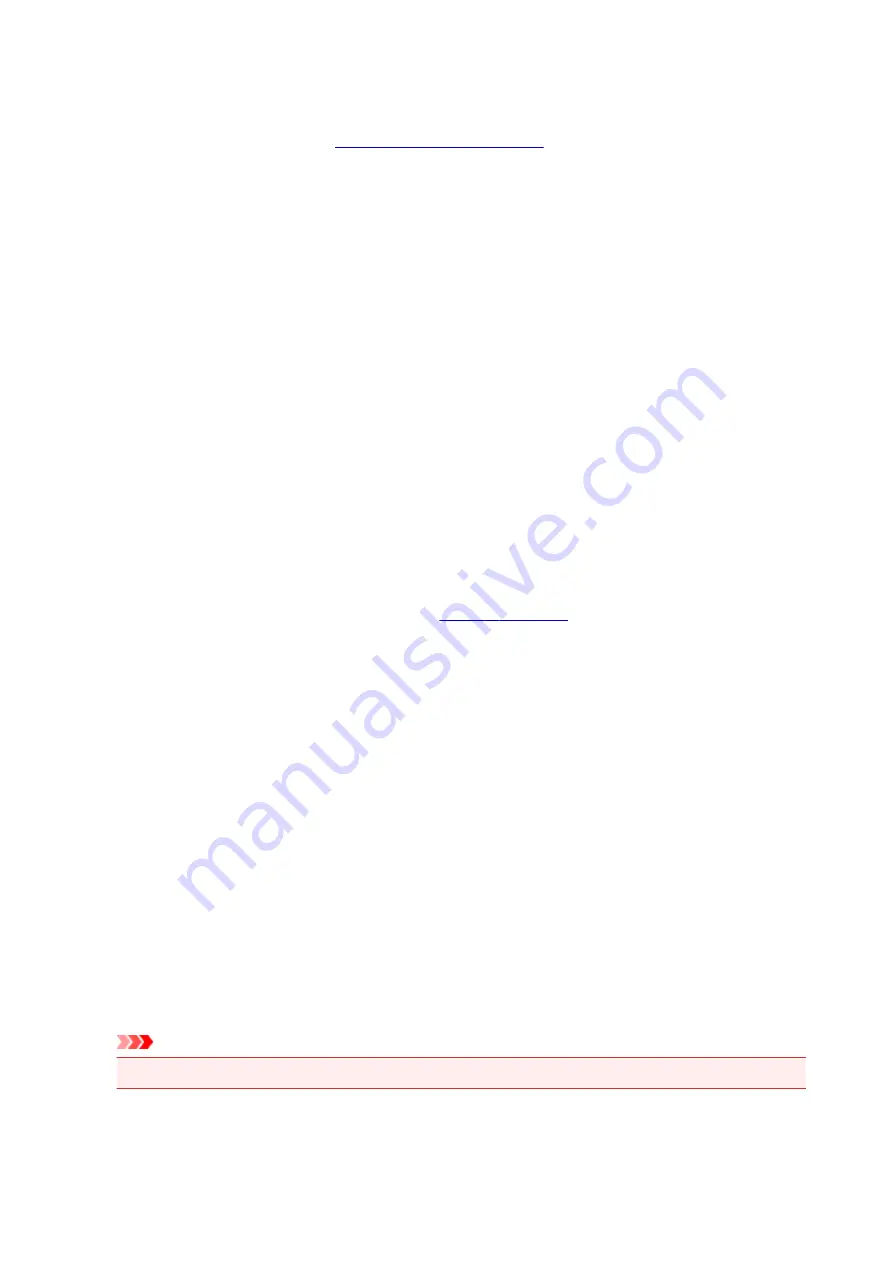
If you select a paper size that is smaller than the
Page Size
, the document size will be reduced. If you
select a paper size that is larger, the document size will be enlarged.
Also if you select
Custom...
opens and allows you to specify any
vertical and horizontal dimensions for the paper size.
Orientation
Selects the printing orientation.
If the application used to create your document has a similar function, select the same orientation that
you selected in that application.
Portrait
Prints the document so that its top and bottom positions are unchanged relative to the paper feed
direction. This is the default setting.
Landscape
Prints the document by rotating it 90 degrees relative to the paper feed direction.
You can change the rotation direction by going to the Canon IJ Printer Assistant Tool, opening the
Custom Settings
dialog box, and then using
Rotate 90 degrees left when orientation is
[Landscape]
check box.
To rotate the document 90 degrees to the left when printing, select the
Rotate 90 degrees left
when orientation is [Landscape]
check box.
Print Quality
Selects your desired printing quality.
Select one of the following to set the print quality level that is appropriate for the purpose.
To set the print quality level individually, click the
Main
tab, and for
Print Quality
, select
Custom
. The
Set...
becomes enabled. Click
Set...
, and then specify the desired
settings.
High
Gives priority to print quality over printing speed.
Standard
Prints with average speed and quality.
Draft
This setting is appropriate for test printing.
Paper Source
Select the source from which paper is supplied.
Automatically Select
Based on the paper settings in the printer driver and the paper information registered on the printer,
the printer automatically determines the paper source and feeds paper.
Rear Tray
Paper is always supplied from the rear tray.
Cassette
Paper is always supplied from the cassette.
Important
• Depending on the media type and size, the
Paper Source
settings that can be selected may differ.
Copies
Specifies the number of copies you want to print. You can specify a value from 1 to 999.
267
Содержание TS9150
Страница 29: ...Making Settings According to Printer Status 29...
Страница 40: ...Note Your printer is equipped with many other convenient photo print features Printing Photo Data 40...
Страница 51: ...Notices when printing using web service Notice for Web Service Printing 51...
Страница 68: ...Loading Paper Paper Sources Loading Paper in the Rear Tray Loading Paper in the Cassette Loading Envelopes 68...
Страница 96: ...96...
Страница 103: ...Replacing Ink Tanks Replacing Ink Tanks Checking Ink Status on the Touch Screen Ink Tips 103...
Страница 133: ...Safety Safety Precautions Regulatory Information WEEE EU EEA 133...
Страница 154: ...Main Components and Their Use Main Components Power Supply Using the Operation Panel 154...
Страница 155: ...Main Components Front View Rear View Inside View Operation Panel 155...
Страница 158: ...17 platen glass Load an original here 158...
Страница 176: ...The Page Setup tab is displayed again 176...
Страница 186: ...For more on setting items on the operation panel Setting Items on Operation Panel 186...
Страница 198: ...Language selection Changes the language for the messages and menus on the touch screen 198...
Страница 221: ...221...
Страница 241: ...Note Selecting Scaled changes the printable area of the document 241...
Страница 259: ...In such cases take the appropriate action as described 259...
Страница 313: ...Device user settings 313...
Страница 314: ...Disc Label Printing Copying Label Side of Disc Basic Printing Photo from Memory Card onto Disc Label 314...
Страница 341: ...Note To set the applications to integrate with see Settings Dialog Box 341...
Страница 351: ...ScanGear Scanner Driver Screens Basic Mode Tab Advanced Mode Tab 351...
Страница 380: ...Network Communication Problems Cannot Find Printer on Network Network Connection Problems Other Network Problems 380...
Страница 413: ...Other Network Problems Checking Network Information Restoring to Factory Defaults 413...
Страница 430: ...Paper Is Blank Printing Is Blurry Colors Are Wrong White Streaks Appear Printing Is Blurry Colors Are Wrong 430...
Страница 439: ...Scanning Problems Windows Scanning Problems 439...
Страница 440: ...Scanning Problems Scanner Does Not Work ScanGear Scanner Driver Does Not Start 440...
Страница 452: ...Errors and Messages An Error Occurs Message Support Code Appears 452...
















































