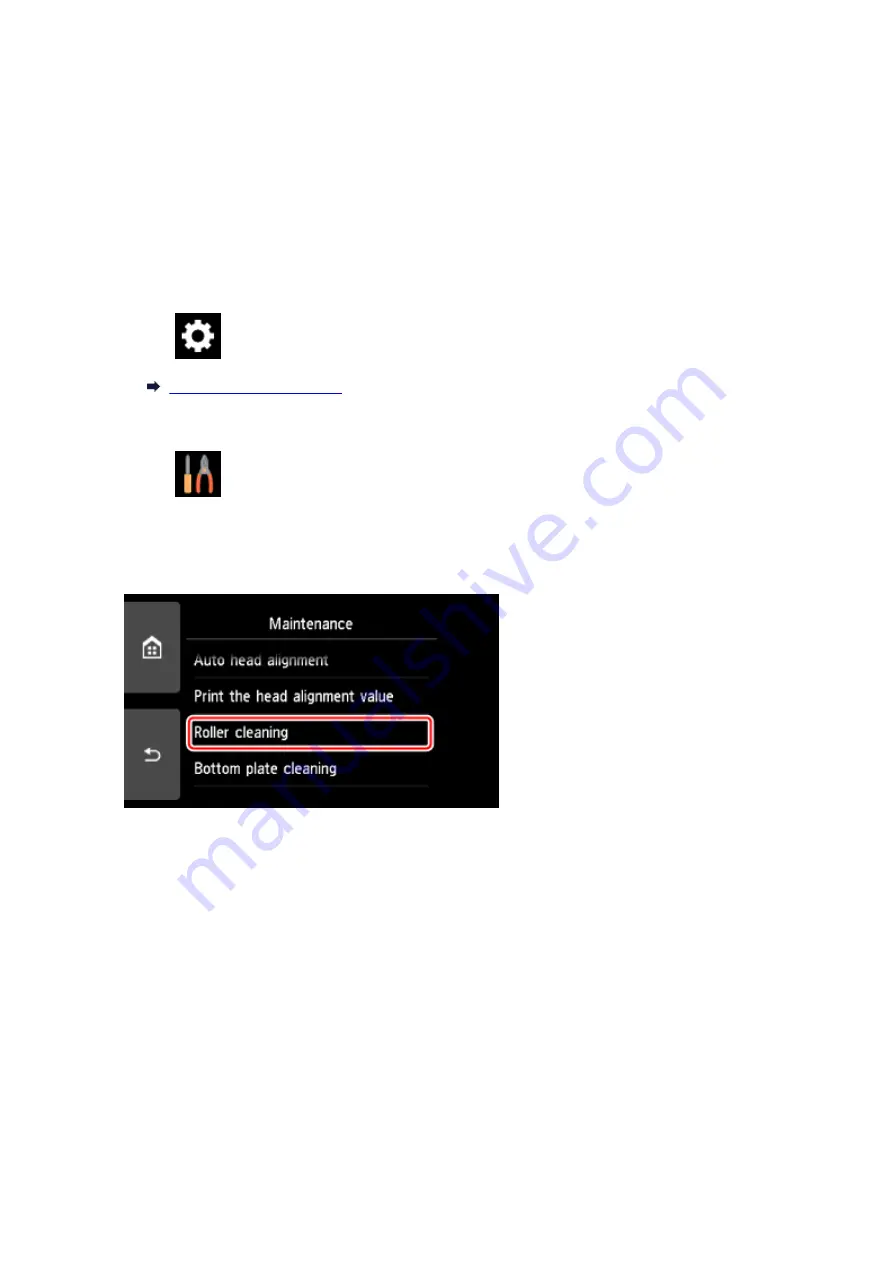
Cleaning Paper Feed Rollers
If the paper feed roller is dirty or paper powder is attached to it, paper may not be fed properly.
In this case, clean the paper feed roller. Cleaning will wear out the paper feed roller, so perform this only
when necessary.
You need to prepare: three sheets of A4 or Letter-sized plain paper
1. Make sure that the power is turned on.
2. Select
Setup
on the HOME screen.
The setup menu screen will appear.
3. Select
Maintenance
.
The
Maintenance
screen will appear.
4. Select
Roller cleaning
.
The confirmation screen will appear.
5. Select
Yes
.
6. Select
Rear tray
or
Cassette
to clean the paper feed roller.
7. Follow the message to remove any paper from the paper source.
If you clean the paper feed roller of cassette, remove any paper from the cassette, then push it back.
8. Select
OK
.
The operation panel is opened and the paper output tray is pulled out automatically.
The paper feed roller will rotate as it is cleaned without paper.
105
Содержание TS9000 series
Страница 1: ...TS9000 series Online Manual Overview Printing Copying Scanning Frequently Asked Questions English ...
Страница 25: ...My Image Garden Guide 25 ...
Страница 37: ... For Windows My Image Garden Guide For Mac OS My Image Garden Guide 37 ...
Страница 43: ...Loading Paper Paper Sources Loading Paper in the Rear Tray Loading Paper in the Cassette Loading Envelopes 43 ...
Страница 71: ...71 ...
Страница 91: ... For Mac OS Adjusting Print Head Position 91 ...
Страница 110: ...Transporting Your Printer Legal Restrictions on Scanning Copying Specifications 110 ...
Страница 111: ...Safety Safety Precautions Regulatory Information WEEE EU EEA 111 ...
Страница 125: ...Main Components and Their Use Main Components Power Supply Using the Operation Panel 125 ...
Страница 126: ...Main Components Front View Rear View Inside View Operation Panel 126 ...
Страница 129: ... 17 platen glass Load an original here 129 ...
Страница 131: ... Do not plug in or unplug the USB cable while the printer is printing or scanning originals with the computer 131 ...
Страница 155: ...For more on setting items on the operation panel Setting Items on Operation Panel 155 ...
Страница 167: ...Language selection Changes the language for the messages and menus on the touch screen 167 ...
Страница 174: ...Network Connection Network Connection Tips 174 ...
Страница 205: ...5 From the pop up menu select Quality Media 6 Select media type Select the media type that is loaded in the printer 205 ...
Страница 251: ...Device user settings 251 ...
Страница 252: ...Disc Label Printing Copying Label Side of Disc Printing Photo from Memory Card onto Disc Label 252 ...
Страница 272: ...Scanning Using Scanner Driver ICA Driver Using IJ Scan Utility Using Scanner Driver ICA Driver 272 ...
Страница 310: ...Scanning Using AirPrint Using IJ Scan Utility Lite 310 ...
Страница 321: ...Scanning Tips Positioning Originals Scanning from Computer Network Scan Settings 321 ...
Страница 343: ...Network Communication Problems Cannot Find Printer on Network Network Connection Problems Other Network Problems 343 ...
Страница 392: ...Paper Is Blank Printing Is Blurry Colors Are Wrong White Streaks Appear Printing Is Blurry Colors Are Wrong 392 ...
Страница 402: ...Scanning Problems Scanner Does Not Work Scanner Driver Does Not Start 402 ...
Страница 416: ...Errors and Messages An Error Occurs Message Appears 416 ...
Страница 434: ...If the measures above do not solve the problem contact your nearest Canon service center to request a repair 434 ...
Страница 447: ...1401 Cause Print head may be damaged What to Do Contact your nearest Canon service center to request a repair 447 ...
Страница 449: ...1660 Cause An ink tank is not installed What to Do Install the ink tank 449 ...






























