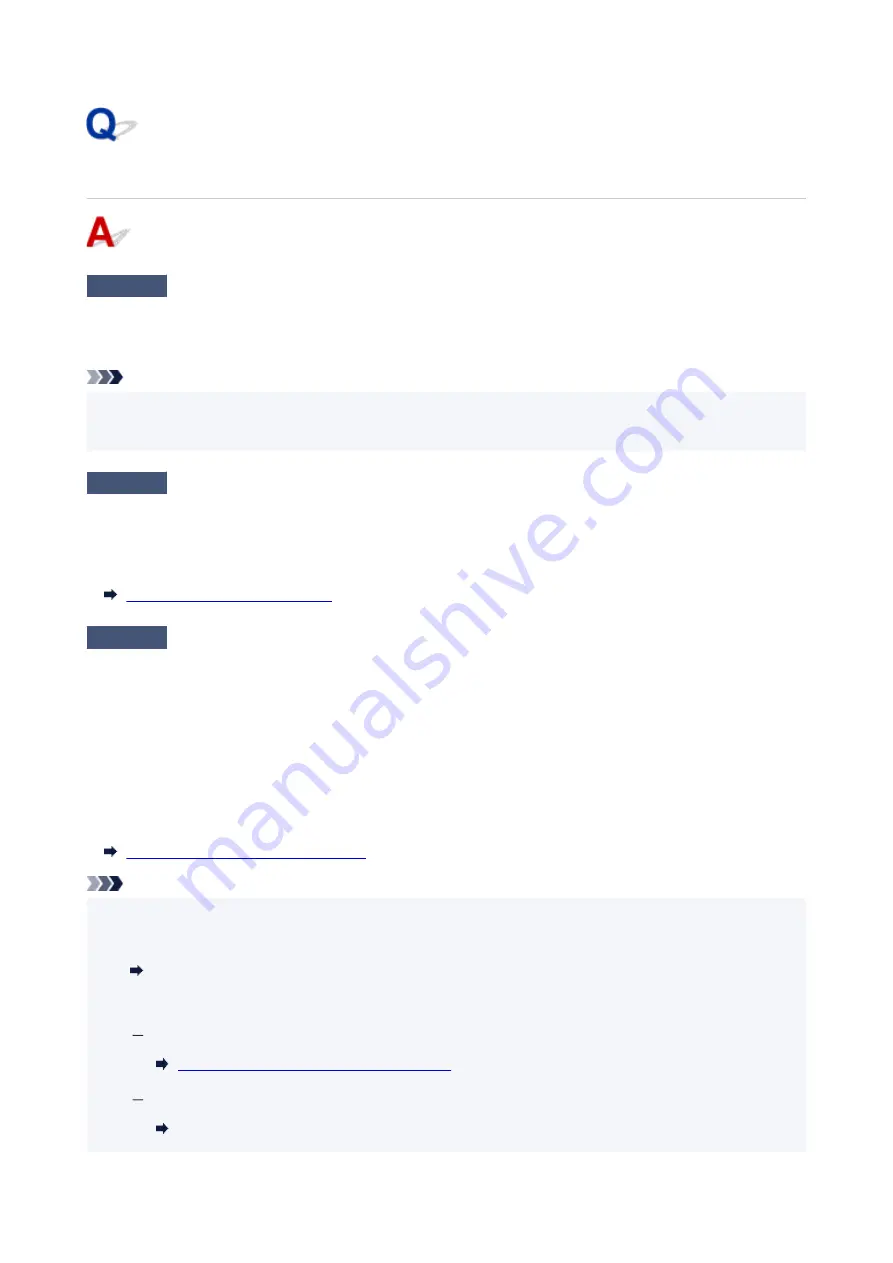
Printer Does Not Print
Check1
Make sure printer is turned on.
Make sure the status bar or LCD is lit.
If not, make sure the printer is securely plugged in and press
ON
button to turn on.
Note
• If you are printing large data such as photos or other graphics, printing may take longer to start. Wait until
printing starts.
Check2
Make sure that the cassette is correctly inserted.
If there is an object under the printer, the cassette cannot be correctly inserted and paper may not be correctly
fed.
Make sure there are no objects under the printer and push the cassette flatly into the printer until it stops.
Loading Plain Paper in Cassette
Check3
Make sure printer is properly connected to computer.
If you are using a USB cable, make sure it is securely connected to both the printer and the computer. When the
USB cable is securely plugged in, check the following:
• If you are using a relay device such as a USB hub, disconnect it, connect the printer directly to the
computer, and retry the printing. If printing starts normally, there is a problem with the relay device. Contact
the vendor of the relay device.
• There could also be a problem with the USB cable. Replace the USB cable and retry the printing.
If you use the printer over a LAN, make sure the printer is correctly set up for network use.
Cannot Find Printer while Using Wi-Fi
Note
• IJ Network Device Setup Utility allows you to diagnose and repair the network status.
Select the link below to download IJ Network Device Setup Utility and install it.
Checking Printer Connection Status Using IJ Network Device Setup Utility
See below for starting up IJ Network Device Setup Utility.
For Windows:
Starting Up IJ Network Device Setup Utility
For macOS:
Starting Up IJ Network Device Setup Utility
365
Содержание TS7400 Series
Страница 1: ...TS7400 series Online Manual English ...
Страница 36: ... 2 The password is specified automatically when the printer is turned on for the first time 36 ...
Страница 71: ... TR9530 series TS3300 series E3300 series 71 ...
Страница 72: ...Handling Paper Originals FINE Cartridges etc Loading Paper Loading Originals Replacing a FINE Cartridge 72 ...
Страница 98: ...Replacing a FINE Cartridge Replacing a FINE Cartridge Checking Ink Status on the LCD Ink Tips 98 ...
Страница 114: ...Note If the problem is not resolved after cleaning the print head twice clean the print head deeply 114 ...
Страница 130: ...Safety Safety Precautions Regulatory Information WEEE EU EEA 130 ...
Страница 148: ...Printer Handling Precautions Be careful not to let anything get inside the document output slot It may cause damage 148 ...
Страница 153: ...Main Components Front View Rear View Inside View Operation Panel 153 ...
Страница 156: ...S Document Cover Open to load an original on the platen T Platen Load an original here 156 ...
Страница 163: ...From the computer For Windows Managing the Printer Power For macOS Managing the Printer Power 163 ...
Страница 183: ...Setting Items on Operation Panel 183 ...
Страница 190: ...Selecting Enable allows you to specify the IPsec security 190 ...
Страница 204: ...Information about Paper Supported Media Types Paper Load Limit Unsupported Media Types Handling Paper Print Area 204 ...
Страница 245: ...In such cases take the appropriate action as described Related Topic Canon IJ Status Monitor Description 245 ...
Страница 280: ...Printing Using Canon Application Software Easy PhotoPrint Editor Guide 280 ...
Страница 281: ...Printing from Smartphone Tablet Printing from iPhone iPad iPod touch iOS Printing from Smartphone Tablet Android 281 ...
Страница 290: ...Scanning Scanning from Computer Windows Scanning from Computer macOS 290 ...
Страница 294: ...Note To set the applications to integrate with see Settings Dialog Box 294 ...
Страница 307: ...ScanGear Scanner Driver Screens Basic Mode Tab Advanced Mode Tab 307 ...
Страница 328: ...328 ...
Страница 336: ...Network Communication Problems Cannot Find Printer on Network Network Connection Problems Other Network Problems 336 ...
Страница 354: ...Other Network Problems Checking Network Information Restoring to Factory Defaults 354 ...
Страница 359: ...Problems while Printing Scanning from Smartphone Tablet Cannot Print Scan from Smartphone Tablet 359 ...
Страница 387: ...Scanning Problems Windows Scanning Problems 387 ...
Страница 388: ...Scanning Problems Scanner Does Not Work ScanGear Scanner Driver Does Not Start 388 ...
Страница 401: ...Errors and Messages When Error Occurred Message Support Code Appears 401 ...
Страница 403: ...For details on how to resolve errors without Support Codes see Message Support Code Appears 403 ...






























