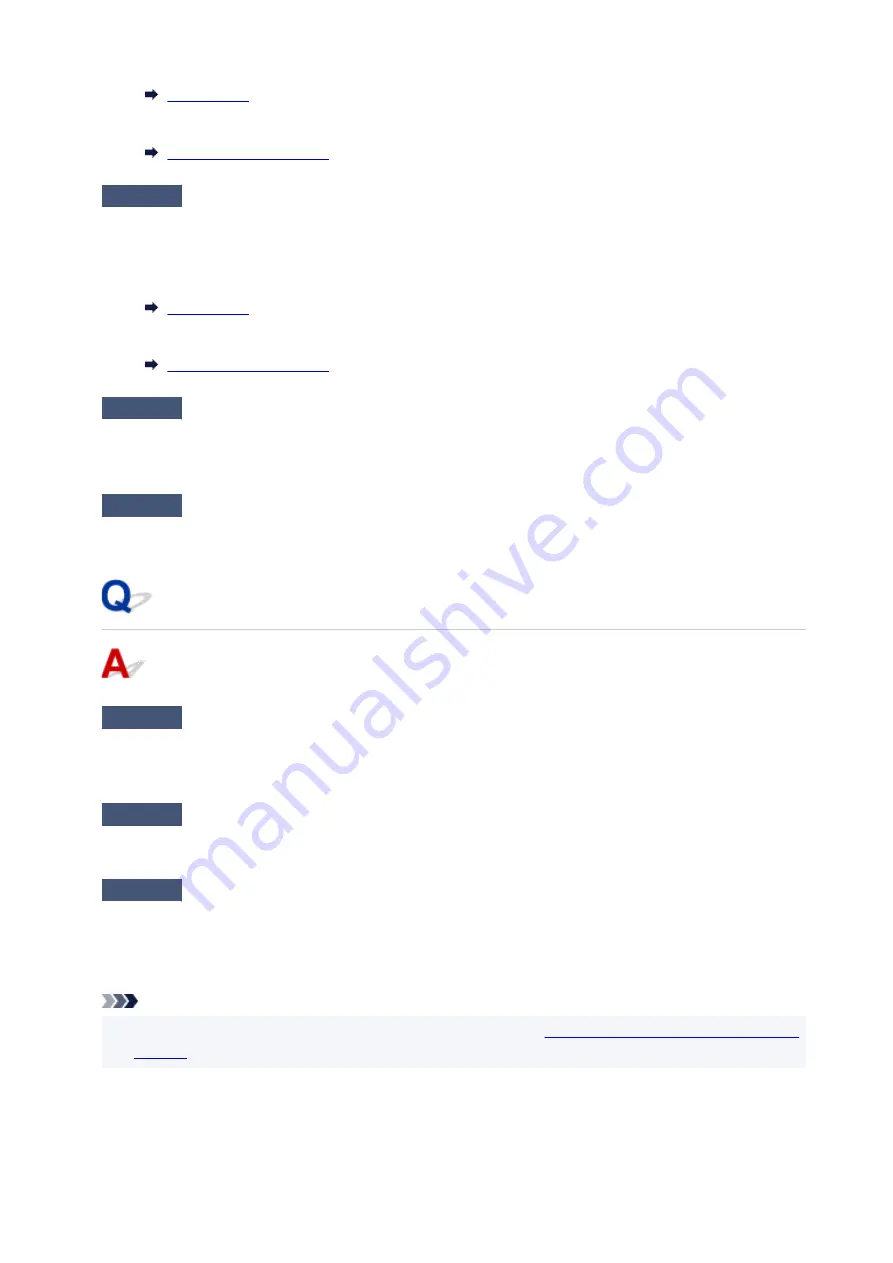
• Print the network settings.
Check4
Have you entered the proper password specified for the Wireless Direct?
To check the password specified for the printer, display it using the operation panel of the printer or print out
the network setting information of the printer.
• Display on the LCD.
• Print the network settings.
Check5
Make sure the printer is not placed too far away from the device.
If the distance between the printer and device is too far, wireless communication becomes poor. Place the
printer and device close to each other.
Check6
Make sure 5 devices are already connected.
Wireless Direct does not allow more than 5 devices to be connected.
Cannot Print/Scan through Network
Check1
Make sure the computer is connected to the wireless router.
For more on how to check the computer settings or connection status, see your computer instruction manual
or contact its manufacturer.
Check2
If MP Drivers is not installed, install it. (Windows)
Click here and install the MP Drivers.
Check3
Make sure wireless router does not restrict which computers and printer can
access it.
For more on connecting to and setting up your wireless router, see the wireless router instruction manual or
contact its manufacturer.
Note
• To check the MAC address or IP address of your computer, see
Checking Computer IP Address or MAC
349
Содержание TS7400 Series
Страница 1: ...TS7400 series Online Manual English ...
Страница 36: ... 2 The password is specified automatically when the printer is turned on for the first time 36 ...
Страница 71: ... TR9530 series TS3300 series E3300 series 71 ...
Страница 72: ...Handling Paper Originals FINE Cartridges etc Loading Paper Loading Originals Replacing a FINE Cartridge 72 ...
Страница 98: ...Replacing a FINE Cartridge Replacing a FINE Cartridge Checking Ink Status on the LCD Ink Tips 98 ...
Страница 114: ...Note If the problem is not resolved after cleaning the print head twice clean the print head deeply 114 ...
Страница 130: ...Safety Safety Precautions Regulatory Information WEEE EU EEA 130 ...
Страница 148: ...Printer Handling Precautions Be careful not to let anything get inside the document output slot It may cause damage 148 ...
Страница 153: ...Main Components Front View Rear View Inside View Operation Panel 153 ...
Страница 156: ...S Document Cover Open to load an original on the platen T Platen Load an original here 156 ...
Страница 163: ...From the computer For Windows Managing the Printer Power For macOS Managing the Printer Power 163 ...
Страница 183: ...Setting Items on Operation Panel 183 ...
Страница 190: ...Selecting Enable allows you to specify the IPsec security 190 ...
Страница 204: ...Information about Paper Supported Media Types Paper Load Limit Unsupported Media Types Handling Paper Print Area 204 ...
Страница 245: ...In such cases take the appropriate action as described Related Topic Canon IJ Status Monitor Description 245 ...
Страница 280: ...Printing Using Canon Application Software Easy PhotoPrint Editor Guide 280 ...
Страница 281: ...Printing from Smartphone Tablet Printing from iPhone iPad iPod touch iOS Printing from Smartphone Tablet Android 281 ...
Страница 290: ...Scanning Scanning from Computer Windows Scanning from Computer macOS 290 ...
Страница 294: ...Note To set the applications to integrate with see Settings Dialog Box 294 ...
Страница 307: ...ScanGear Scanner Driver Screens Basic Mode Tab Advanced Mode Tab 307 ...
Страница 328: ...328 ...
Страница 336: ...Network Communication Problems Cannot Find Printer on Network Network Connection Problems Other Network Problems 336 ...
Страница 354: ...Other Network Problems Checking Network Information Restoring to Factory Defaults 354 ...
Страница 359: ...Problems while Printing Scanning from Smartphone Tablet Cannot Print Scan from Smartphone Tablet 359 ...
Страница 387: ...Scanning Problems Windows Scanning Problems 387 ...
Страница 388: ...Scanning Problems Scanner Does Not Work ScanGear Scanner Driver Does Not Start 388 ...
Страница 401: ...Errors and Messages When Error Occurred Message Support Code Appears 401 ...
Страница 403: ...For details on how to resolve errors without Support Codes see Message Support Code Appears 403 ...
















































