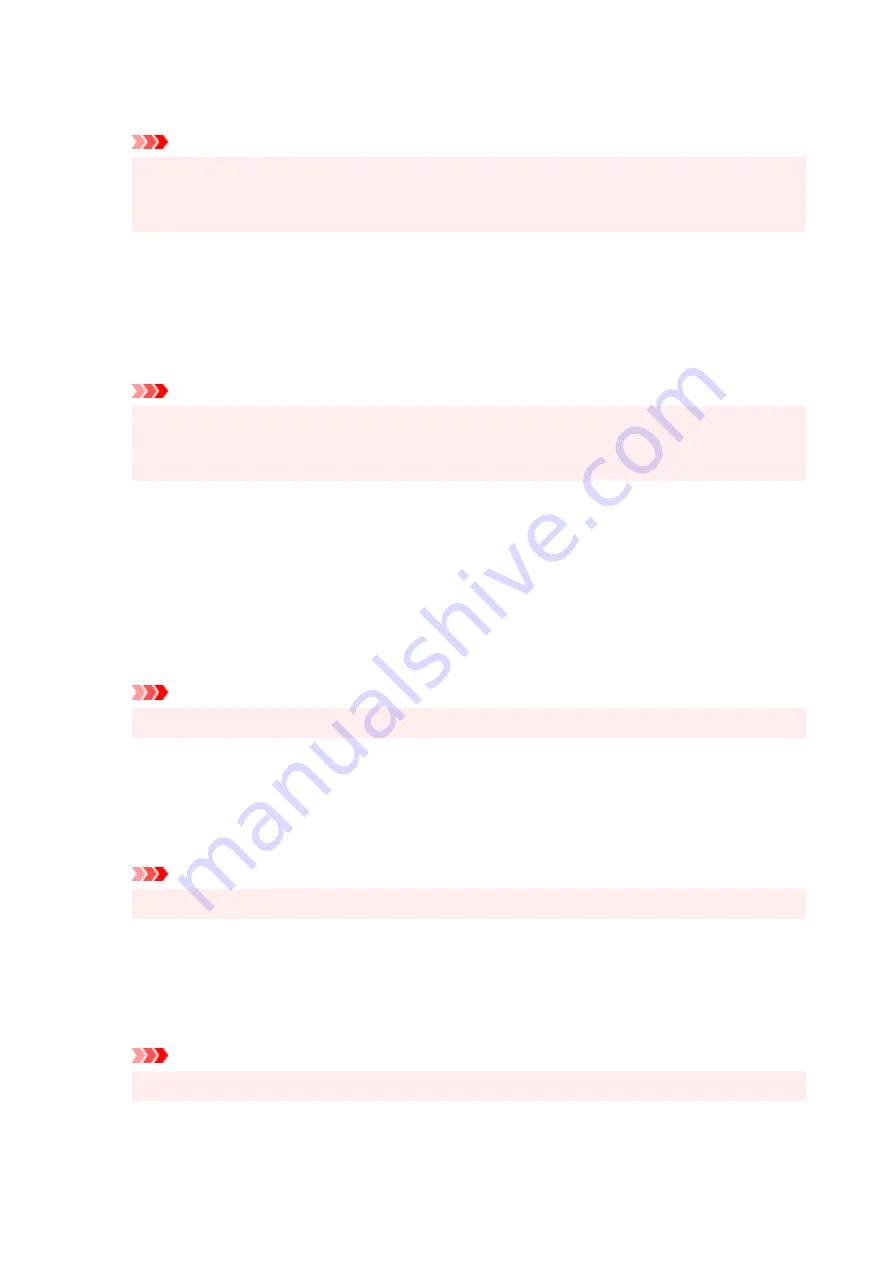
or the printing speed may decrease. If these problems occur, checking this check box may resolve
the problems.
Important
• Uncheck this check box under normal circumstances.
• This function does not work when
ICM
is selected for
Color Correction
on the
Matching
tab of
the
Manual Color Adjustment
dialog box.
Disable the color profile setting of the application software
Checking this check box disables information in the color profile that was set on the application
software.
When the information in the color profile set on the application software is output to the printer driver,
the print result may contain unexpected colors. If this happens, checking this check box may resolve
the problem.
Important
• Uncheck this check box under normal circumstances.
• Even when this check box is checked, only some of the information in the color profile is
disabled, and the color profile can still be used for printing.
Ungroup Papers
Sets the display method of
Media Type
,
Page Size
, and
Printer Paper Size
.
To display the items separately, select the check box.
To display the items as a group, clear the check box.
Do not allow application software to compress print data
Compression of the application software print data is prohibited.
If the print result has missing image data or unintended colors, selecting this check box may improve
the condition.
Important
• Uncheck this check box under normal circumstances.
Print after creating print data by page
The print data is created in page units, and printing starts after the processing of one page of print
data is complete.
If a printed document contains unintended results such as streaks, selecting this check box may
improve the results.
Important
• Uncheck this check box under normal circumstances.
Prevention of Print Data Loss
You can reduce the size of the print data that was created with the application software and then print
the data.
Depending on the application software being used, the image data may be cut off or may not be
printed properly. In such cases, select
On
. If you will not be using this function, select
Off
.
Important
• When using this function, the print quality may drop depending on the print data.
263
Содержание TR4600 Series
Страница 1: ...TR4600 series Online Manual English ...
Страница 10: ...2110 528 2900 530 2901 531 4103 532 5100 533 5200 535 5B02 536 6000 537 ...
Страница 55: ...Performing Changing Network Settings Canon Wi Fi Connection Assistant Screen Performing Network Settings 55 ...
Страница 72: ... TR9530 series TS3300 series E3300 series 72 ...
Страница 73: ...Handling Paper Originals FINE Cartridges etc Loading Paper Loading Originals Replacing a FINE Cartridge 73 ...
Страница 74: ...Loading Paper Loading Plain Paper Loading Photo Paper Loading Envelopes 74 ...
Страница 89: ...Note To scan the original at optimum quality load it on the platen 89 ...
Страница 93: ...93 ...
Страница 99: ...Replacing a FINE Cartridge Replacing a FINE Cartridge Checking Ink Status on the LCD Ink Tips 99 ...
Страница 125: ...Safety Safety Precautions Regulatory Information WEEE EU EEA 125 ...
Страница 143: ...Printer Handling Precautions Be careful not to let anything get inside the document output slot It may cause damage 143 ...
Страница 145: ...145 ...
Страница 149: ...Main Components Front View Rear View Inside View Operation Panel 149 ...
Страница 152: ...S ON lamp Lights after flashing when the power is turned on 152 ...
Страница 160: ...Important When you unplug the power cord after turning off the printer be sure to confirm that the ON lamp is off 160 ...
Страница 167: ...pqrs PQRS 7 tuv TUV 8 wxyz WXYZ 9 0 _ SP 2 Switch the input mode 2 SP indicates a space 167 ...
Страница 205: ...Information about Paper Supported Media Types Paper Load Limit Unsupported Media Types Handling Paper Print Area 205 ...
Страница 235: ...Related Topic Changing the Printer Operation Mode 235 ...
Страница 242: ...In such cases take the appropriate action as described Related Topic Canon IJ Status Monitor Description 242 ...
Страница 275: ...Printing Using Canon Application Software Easy PhotoPrint Editor Guide 275 ...
Страница 276: ...Printing from Smartphone Tablet Printing from iPhone iPad iPod touch iOS Printing from Smartphone Tablet Android 276 ...
Страница 279: ...Copying Making Copies Basics Reducing Enlarging Copies Two Sided Copying Collated Copying Special Copy Menu 279 ...
Страница 285: ...Scanning Scanning from Computer Windows Scanning from Computer macOS Scanning from Operation Panel 285 ...
Страница 289: ...Note To set the applications to integrate with see Settings Dialog Box 289 ...
Страница 302: ...ScanGear Scanner Driver Screens Basic Mode Tab Advanced Mode Tab 302 ...
Страница 344: ...Entering Numbers Letters and Symbols 7 Press the FAX button to return to the Fax standby screen 7 344 ...
Страница 377: ...7 Press the OK button 7 The LCD returns to the Fax standby screen 377 ...
Страница 388: ...4 When a confirmation message is displayed click Yes 4 388 ...
Страница 396: ...Receiving Faxes Receiving Faxes Changing Paper Settings Memory Reception 396 ...
Страница 406: ...Other Useful Fax Functions Document Stored in Printer s Memory 406 ...
Страница 418: ...Cannot Find Printer on Network Windows macOS Cannot Find Printer on Network 418 ...
Страница 422: ...See below Manually Solved Network Troubles 422 ...
Страница 427: ...Note This printer supports WPA WPA2 PSK WPA WPA2 Personal and WPA2 PSK WPA2 Personal 427 ...
Страница 442: ...Problems While Printing Scanning from Smartphone Tablet Cannot Print Scan from Smartphone Tablet 442 ...
Страница 471: ...Scanning Problems Windows Scanning Problems 471 ...
Страница 472: ...Scanning Problems Scanner Does Not Work ScanGear Scanner Driver Does Not Start 472 ...
Страница 476: ...Problems Sending Faxes Cannot Send a Fax Errors Often Occur When Send a Fax 476 ...
Страница 480: ...Problems Receiving Faxes Cannot Print a Fax Cannot Print a Fax Fax received Saved in memory Appears 480 ...
Страница 482: ...Telephone Problems Cannot Dial Telephone Disconnects During a Call 482 ...
Страница 489: ...Note See below for details on how to disable the setting from ScanGear scanner driver Scanner Tab 489 ...
Страница 496: ...Errors and Messages Four Digit Alphanumeric Code Is Displayed on LCD When Error Occurred Message Is Displayed 496 ...
Страница 534: ...Important If you unplug the power cord all the faxes stored in the printer s memory are deleted 534 ...






























