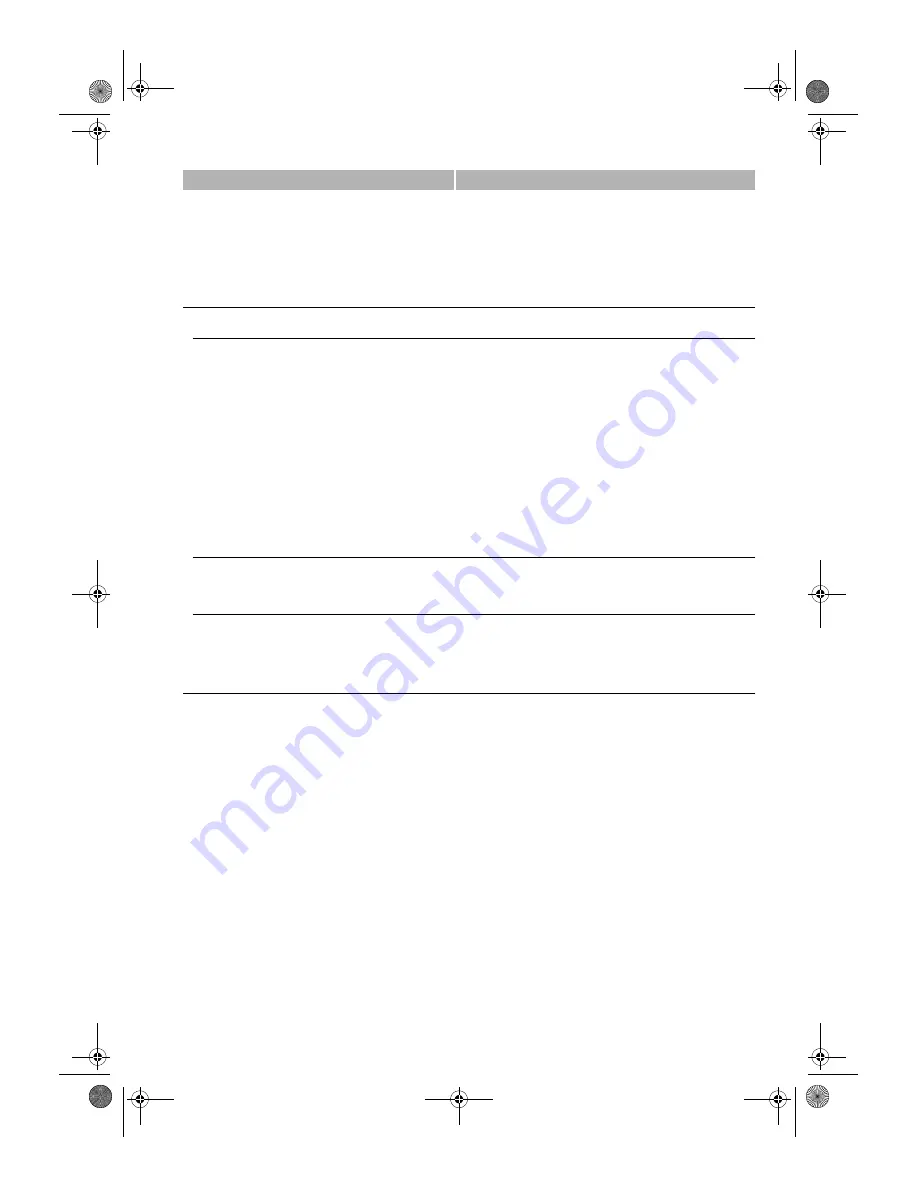
9-8
* This setting is only available for some countries.
2.TONER SUPPLY LOW
Ignores the warning and keeps printing until the document is
completely printed. This setting is convenient when a new cartridge
is not at hand.
KEEP PRINTING
The keep printing function is turned on. With this setting, the
machine will not store documents in memory if the toner has run out.
Re-set to
RX TO MEMORY
after replacing the cartridge with a new
one.
RX TO MEMORY
The machine receives the document in memory.
SYSTEM SETTINGS
Sets the functions of
FAX DEFAULT
,
LOCK PHONE
and
COUNTRY
SELECT
.
1.FAX DEFAULT
Sets the
FAX DEFAULT
functions.
1.RESOLUTION
Sets the fax resolution.
OFF
The setting of resolution set using
Fax Resolution
remains even
after the
AUTO CLEAR
function activates.
STANDARD
Suitable for most text-only documents.
FINE
Suitable for fine-print documents.
PHOTO
Suitable for documents that contain photographs.
SUPER FINE
Suitable for documents that contain fine print and images (the
resolution is four times that of
STANDARD
).
ULTRA FINE
Suitable for documents that contain fine print and images (the
resolution is eight times that of
STANDARD
).
2.BOOK TX SCAN SIZE
Selects the scanning size for the book sending function.
SHEET
,
A4
,
A5
2.LOCK PHONE
Sets the
LOCK PHONE
functions.
OFF
Outgoing voice call is operational.
ON
Outgoing voice call is not operational.
3.COUNTRY SELECT
*
Selects the country where you are using your machine.
UK/GERMANY/FRANCE/ITALY/SPAIN/HOLLAND/DENMARK/
NORWAY/SWEDEN/FINLAND/AUSTRIA/BELGIUM/
SWITZERLAND/PORTUGAL/IRELAND/GREECE/
LUXEMBOURG/HUNGARY/CZECH/RUSSIA/SLOVENIA/SOUTH
AFRICA/OTHERS
Name
Descriptions
09_EN.fm Page 8 Tuesday, February 19, 2002 8:39 AM
Содержание SmartBase F141400
Страница 1: ...Canon SmartBase PC1270D Fax Guide SB_PC1270D_FG_EN book Page i Monday February 18 2002 12 20 PM ...
Страница 6: ...vi SB_PC1270D_FG_EN book Page vi Monday February 18 2002 12 20 PM ...
Страница 10: ...1 4 SB_PC1270D_FG_EN book Page 4 Monday February 18 2002 12 20 PM ...
Страница 32: ...3 14 SB_PC1270D_FG_EN book Page 14 Monday February 18 2002 12 20 PM ...
Страница 82: ...A 2 SB_PC1270D_FG_EN book Page 2 Monday February 18 2002 12 20 PM ...
Страница 88: ...I 6 Memo SB_PC1270D_FG_EN book Page 6 Monday February 18 2002 12 20 PM ...

























