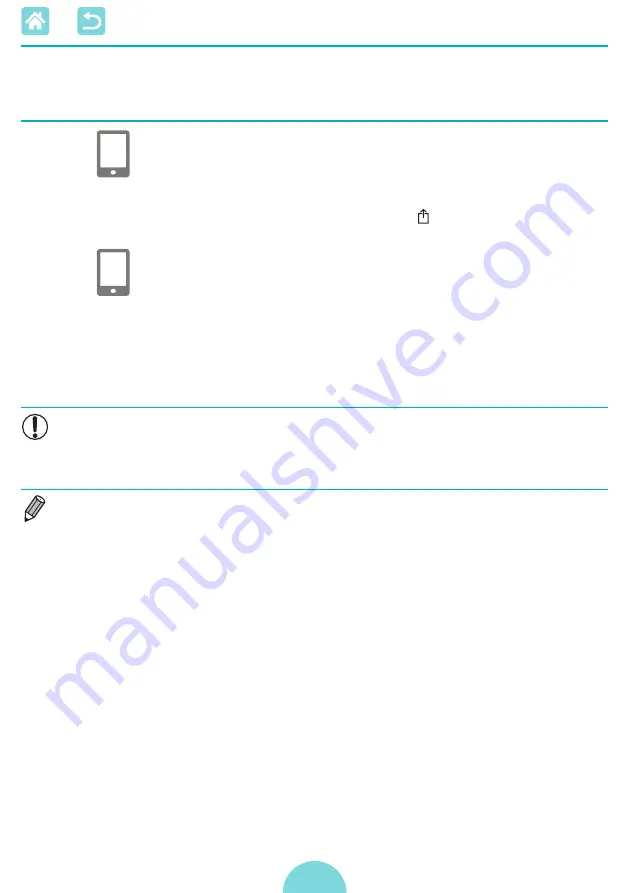
49
Printing via AirPrint (iOS)
You can also print from an iPhone or iPad using AirPrint. Make sure your
version of iOS is up to date.
1
Choose [Print].
z
z
Choose an image to print in an app on
your iPhone or iPad (such as a photo-
viewing app), tap [ ], and in the menu
options displayed, tap [Print].
2
Configure printer options.
z
z
In [Printer], choose [Canon SELPHY
CP1300].
z
z
Specify the number of copies.
3
Print.
z
z
Tap [Print] to print.
•
[Printer Options] may not be displayed in step 2, depending on AirPrint
compatibility of the application. If printer options are not available, printing is
not possible from the application.
•
To perform another operation while printing is in progress, press the Home
button on your iPhone or iPad twice. The [Print Center] icon is displayed among
recently used apps.
-
To check the status:
Tap [Print Center].
-
To cancel printing:
Tap [Print Center], and then tap [Cancel Printing].






























