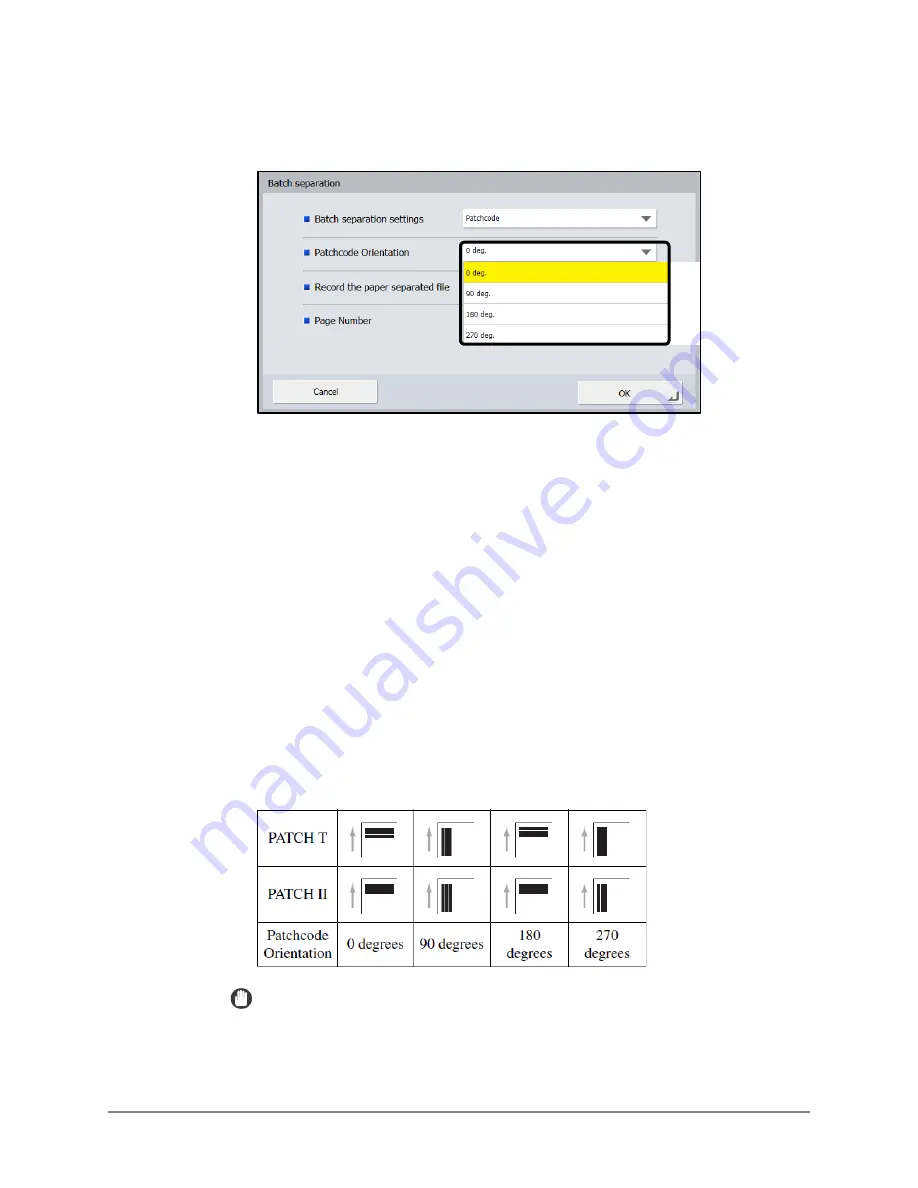
Scan Kiosk II V2.0 User’s Guide
109
7.2
If you selected [Patchcode], select the orientation of the patch code sheet
you want to scan.
A patch code sheet has a unique pattern that is printed on it, and when this
sheet is scanned and detected, the scanned file is automatically separated
into batch files. Make sure to place the patch code sheet in front of the pages
that head the separated files.
Patch codes are separated into two patterns: PATCH T and PATCH II. Each
pattern has different functions.
PATCH T
:
When a PATCH T sheet is detected, the file is separated at
the start of the image of the next sheet. You can specify
whether to save the patch code sheet image by specifying the
Record the paper separated file setting.
PATCH II
:
When a PATCH II sheet pattern is detected, the file is
separated at the start of the image on this sheet, and heads the
next file. The image of this sheet is always saved, regardless
of the Record the paper separated file setting.
IMPORTANT
•
Print the PATCH T and PATCH II patterns on letter-size paper.
•
If a patch code sheet is enlarged or reduced before printing, the patch code
may not be recognized.
Содержание Scan Kiosk II
Страница 1: ...18001 20 UD2 001 Version 2 0 User s Guide...
Страница 2: ...2 Scan Kiosk II V2 0 User s Guide This page is intentionally left blank...
Страница 17: ...Scan Kiosk II V2 0 User s Guide 17 2 When you have entered all characters press to close the keyboard...
Страница 137: ...Scan Kiosk II V2 0 User s Guide 137 7 Press OK The User Administration settings are complete...
Страница 141: ...Scan Kiosk II V2 0 User s Guide 141 5 Press Edit New Job Button The New Job Button screen appears...
Страница 161: ...Scan Kiosk II V2 0 User s Guide 161 6 Press OK A duplicate job button with the same name as the copied button is created...
Страница 175: ...Scan Kiosk II V2 0 User s Guide 175 10 Press OK The Job Button Export settings are complete...
Страница 179: ...Scan Kiosk II V2 0 User s Guide 179 5 Press Edit Import The Import screen appears...
Страница 184: ...184 Scan Kiosk II V2 0 User s Guide 11 Press OK The Job Button Import settings are complete...
Страница 189: ...Scan Kiosk II V2 0 User s Guide 189 5 Press Edit New The New Address screen appears...
Страница 231: ...Scan Kiosk II V2 0 User s Guide 231 5 Press Edit Import You can import multiple addresses at the same time...
Страница 240: ...240 Scan Kiosk II V2 0 User s Guide 5 View the detailed information press Back The Show Operation History screen appears...
Страница 242: ...242 Scan Kiosk II V2 0 User s Guide 2 View the version information press Close The Home screen appears...






























