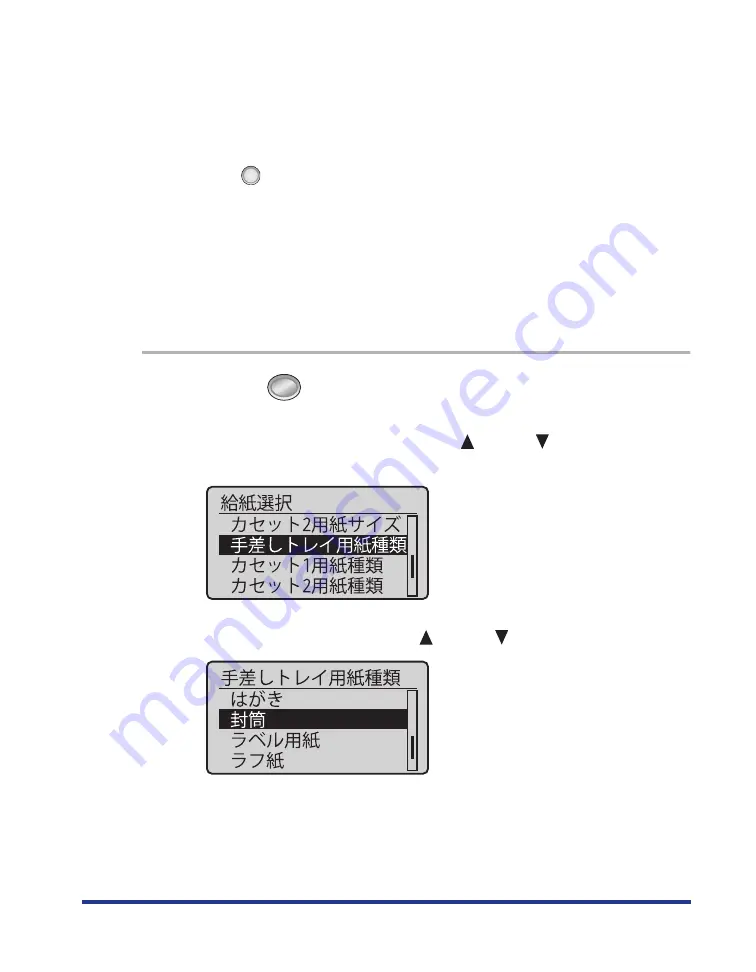
59
Be sure to match the setting in the printer driver.
Normally, you do not need to change the settings for the printer driver because the
default setting for [Paper Type] in the printer driver is set to [Printer Default].
If you want to change the settings for the printer driver, match the setting and [
手差しトレ
イ用紙種類
] in the control panel.
If they do not match, the message <
以下の用紙をセット
> appears.
In this case, the setting for [
手差しトレイ用紙種類
] is changed to that in the printer driver by
pressing [
] (
オンライン
), allowing you to continue printing.
For users who do not use the printer driver
When you are printing from an operating system on which you cannot use the printer
driver (such as MS-DOS and UNIX), match the setting for [
デフォルト用紙種類
] and the
type of the loaded paper.
When [
フ
フ
フ
フリ
リ
リ
リー
ー
ー
ー
] is specified
The printer performs printing without checking the paper settings in the printer driver.
Make sure that the paper specified in the printer driver matches that loaded in the
multi-purpose tray before using the printer.
1
Press [
] (
給
給
給
給紙
紙
紙
紙選
選
選
選択
択
択
択
).
2
Select [
手
手
手
手差
差
差
差し
し
し
しト
ト
ト
トレ
レ
レ
レイ
イ
イ
イ用
用
用
用紙
紙
紙
紙種
種
種
種類
類
類
類
] using [
] and [
], and then press
[OK].
3
Select a paper type using [
] and [
], and then press [OK].
The paper type for the multi-purpose tray is specified.
Содержание Satera LBP7700C
Страница 1: ...Laser Beam Printer User s Guide User s Guide ...
Страница 95: ...94 4 Remove the jammed paper by pulling it gently in the direction of the arrow ...
Страница 97: ...96 7 While holding the tab A open the duplex cover A ...
Страница 99: ...98 10 While raising the lever of the green projection A open the cover of the paper source A ...






























