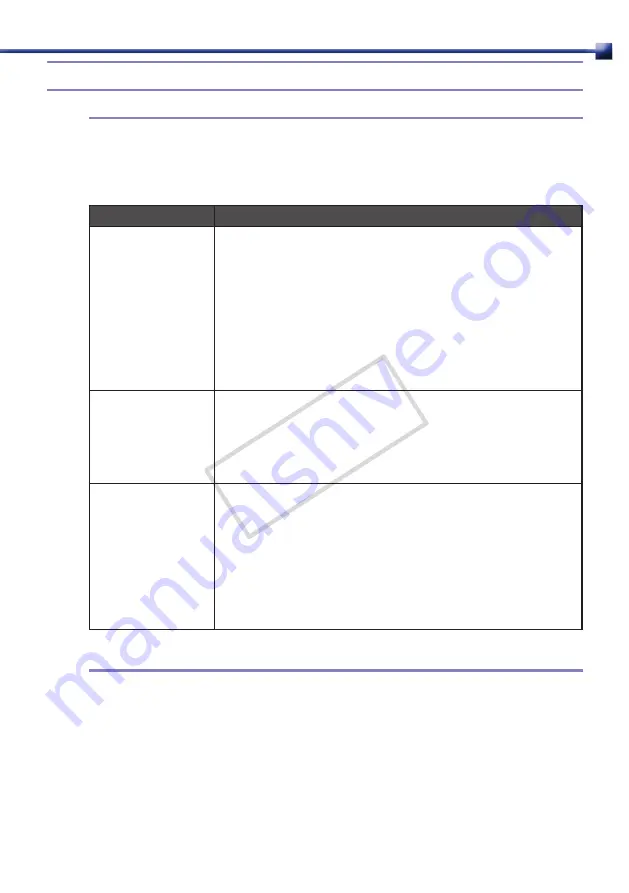
C3
CHAPTER 2 • Routine Operation
Using the Crojector Group List
214
About Projector Groups
2.4.1
Projectors connected to the network can be managed in groups using this software.
Projector groups vary as described below:
Type
Description
Typical group
Typical group that automatically classifies managed projectors
depending on its status. Typical group includes "All projectors",
"Power on", "Power off", "Disconnect", "Warning", and "Replacing
the lamp". You cannot change or delete the settings of this Typical
group.
For projectors classified into "Warning" and "Replacing the lamp"
types, confirm its status and take appropriate measures. For
procedures on handling malfunctions and replacing lamps, see the
instruction manual that came with the projector.
Status group
Group that automatically classifies all managed projectors
depending on its status. Status groups can be created by specifying
the location or status. You can change or delete the parameters of
this Status group.
(e.g. "Clean Filter Group", "Main Building First Floor", etc.)
User group
Group that classifies all managed projectors. It will be a User group
if only the name of group is registered and the projector's status is
not specified. You can change the name or delete this User group.
User groups are shown as a sub-menu of either [Move] or [Copy]
from the [Projector] menu, and any projectors can be added to
these groups.
(e.g. "Sales Management Group", "Administration Management
Group", etc.)
Creating a Projector Group
2.4.2
Create a new projector group with the following procedures.
Select [New] from the [Group] menu.
1
[Add new projector group] window will display.
COP
Y
Содержание REALiS SX80 Mark II D
Страница 1: ...Projector Monitoring Software Ver 1 0 0 User s Manual COPY...
Страница 25: ...YT1 1419 000 CANON INC 2009 COPY...

























