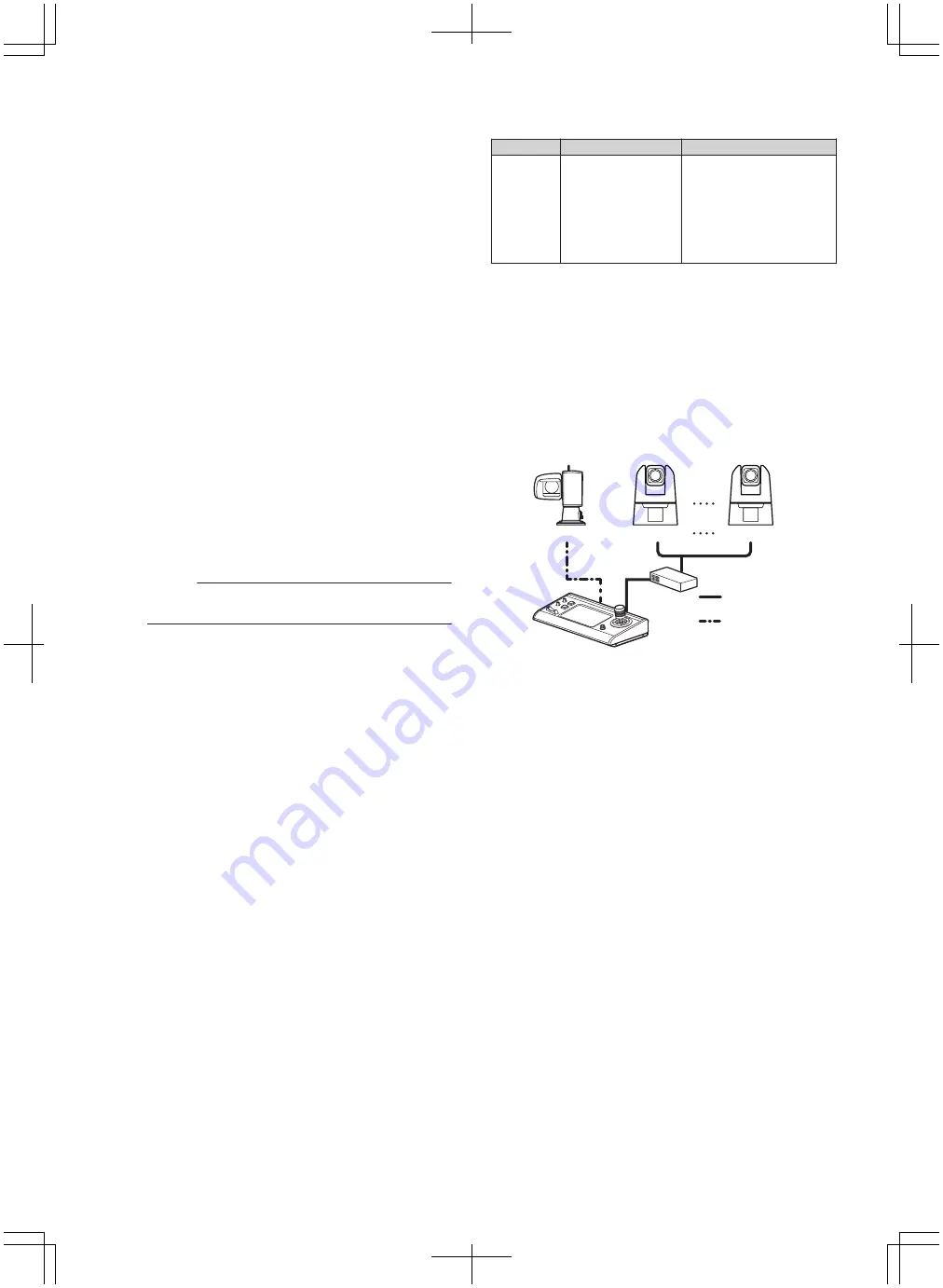
Basic Operations
For more details please refer to the User Manual.
1
Turn on the power.
0
Set the power switch at the rear of this unit to “On”. The
LED lamp lights up in green.
2
Configure the settings of this unit.
0
Set the IP address of this unit as follows.
A
Select [SETTINGS] on the home screen of the
operation panel.
0
If the home screen does not appear, select
[HOME] to display the home screen.
B
Select [Network].
C
Select [CONTROLLER].
0
The IP address setting screen appears.
D
Enter the IP address and tap [ENTER].
3
Configure the camera settings.
0
Configure the camera to be operated as follows.
A
Select [SETTINGS] on the home screen of the
operation panel.
0
If the home screen does not appear, select
[HOME] to display the home screen.
B
Select [Network].
C
Select [CAMERA REGISTRATION].
D
Perform registration according to the camera to be
connected.
0
IP camera: Select [AUTO] or [Manual]
0
Serial camera: Select [Serial Activate 1] or [Serial
Activate 100]
Memo :
0
For details on the settings, please refer to the User
Manual on the website.
0
To add or change the camera to be operated, perform the
above procedures again.
Troubleshooting
Problem
Symptom
Action
Power does
not turn on.
No response even
after tapping the
operation panel on
the unit.
Turn off the power switch at
the back of the unit and
power on again. If it still
does not start up, stop using
the unit, disconnect the
power cord from the power
outlet and consult a dealer
or our service center.
Third-party Software
This product includes third-party software modules. For the
licensing terms of the respective modules, please refer to
[HOME]>[SETTINGS]>[Open Source License].
Connection Diagram
.
RC-IP100
RS-422 cable
LAN cable
Serial camera
IP camera
IP camera
HUB
* Up to 100 cameras can be connected concurrently.
22
Basic Operations



































