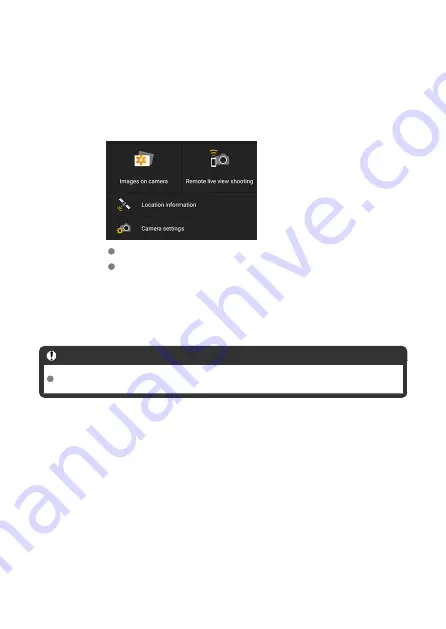
Steps on the smartphone (3)
10.
After [Pairing complete] is displayed, tap [OK].
11.
In Camera Connect, tap [Images on camera].
Tap [
Join
] when a message is displayed to confirm camera connection.
Images on the camera are listed on the smartphone when the Wi-Fi
connection is established. On the camera, [
Wi-Fi on
] is displayed.
12.
Choose images and save them to the smartphone.
Caution
Bluetooth connections consume camera battery power.
73
Содержание PowerShot ZOOM
Страница 1: ...Advanced User Guide E CT2 D116 A CANON INC 2020 ...
Страница 9: ...Review the picture Press the button then select the Play menu 9 7 ...
Страница 18: ...Attaching the Strap Attach the included wrist strap to the camera strap mount 18 ...
Страница 26: ...Changing the Interface Language To change the interface language see Language 26 ...
Страница 27: ...Basic Operations Adjusting the Viewfinder Holding the Camera Zoom Button Shutter Button 27 ...
Страница 31: ...Zoom Button Each press of the button switches between three zoom levels 31 ...
Страница 33: ...Menu Operations and Settings Menu Screen Menu Setting Procedure 33 ...
Страница 42: ...Note Audio is recorded in stereo 42 ...
Страница 47: ...1 point AF The camera focuses in a single AF point in the center 47 ...
Страница 62: ...Erasing All Images on a Card You can erase all the images on a card at once 62 ...
Страница 69: ...3 Select Add a device to connect to 4 Press Install Camera Connect on the smartphone and select OK 69 ...
Страница 70: ...5 Select Pair via Bluetooth To pair with a different smartphone select OK on the following screen 70 ...
Страница 72: ...Steps on the camera 2 9 Select OK 72 ...
Страница 95: ...2 Set the time zone Press the or button to select Time zone Press 95 ...
Страница 122: ...3 Pry the card terminal cover up swing it open 90 and remove it 4 Remove the five screws 122 ...
Страница 123: ...5 Remove the camera body cover as shown 6 Tilt the camera as shown and slide the battery out 123 ...
















































