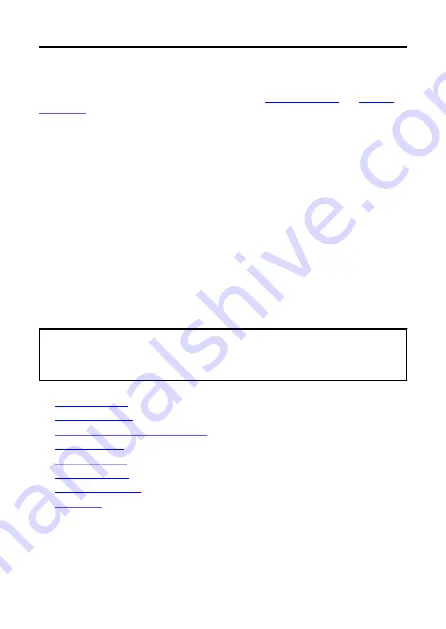
Introduction
Read before you start shooting
To avoid shooting problems and accidents, first read the
. Also read this Advanced User Guide carefully to ensure that you use the
camera correctly.
Take some test shots, and understand about product liability
After shooting, play images back and check whether they have been properly recorded. If
the camera or memory card is faulty and the images cannot be recorded or downloaded to a
computer, Canon cannot be held liable for any loss or inconvenience caused.
Copyrights
Unauthorized public use of images captured with the camera that include copyrighted
subjects may be prohibited by law. Also be aware that certain public performances,
exhibitions, etc. may prohibit photography even for private enjoyment.
Firmware version
Update the firmware by downloading the latest version from the Canon website. Updating
the firmware will automatically turn the camera off.
Connecting other devices
Use the included interface cable or a Canon cable when connecting the camera to a
computer or other device.
•
•
•
Steps to Use the Camera Immediately
•
•
•
•
•
4
Содержание PowerShot ZOOM
Страница 1: ...Advanced User Guide E CT2 D116 A CANON INC 2020 ...
Страница 9: ...Review the picture Press the button then select the Play menu 9 7 ...
Страница 18: ...Attaching the Strap Attach the included wrist strap to the camera strap mount 18 ...
Страница 26: ...Changing the Interface Language To change the interface language see Language 26 ...
Страница 27: ...Basic Operations Adjusting the Viewfinder Holding the Camera Zoom Button Shutter Button 27 ...
Страница 31: ...Zoom Button Each press of the button switches between three zoom levels 31 ...
Страница 33: ...Menu Operations and Settings Menu Screen Menu Setting Procedure 33 ...
Страница 42: ...Note Audio is recorded in stereo 42 ...
Страница 47: ...1 point AF The camera focuses in a single AF point in the center 47 ...
Страница 62: ...Erasing All Images on a Card You can erase all the images on a card at once 62 ...
Страница 69: ...3 Select Add a device to connect to 4 Press Install Camera Connect on the smartphone and select OK 69 ...
Страница 70: ...5 Select Pair via Bluetooth To pair with a different smartphone select OK on the following screen 70 ...
Страница 72: ...Steps on the camera 2 9 Select OK 72 ...
Страница 95: ...2 Set the time zone Press the or button to select Time zone Press 95 ...
Страница 122: ...3 Pry the card terminal cover up swing it open 90 and remove it 4 Remove the five screws 122 ...
Страница 123: ...5 Remove the camera body cover as shown 6 Tilt the camera as shown and slide the battery out 123 ...



















