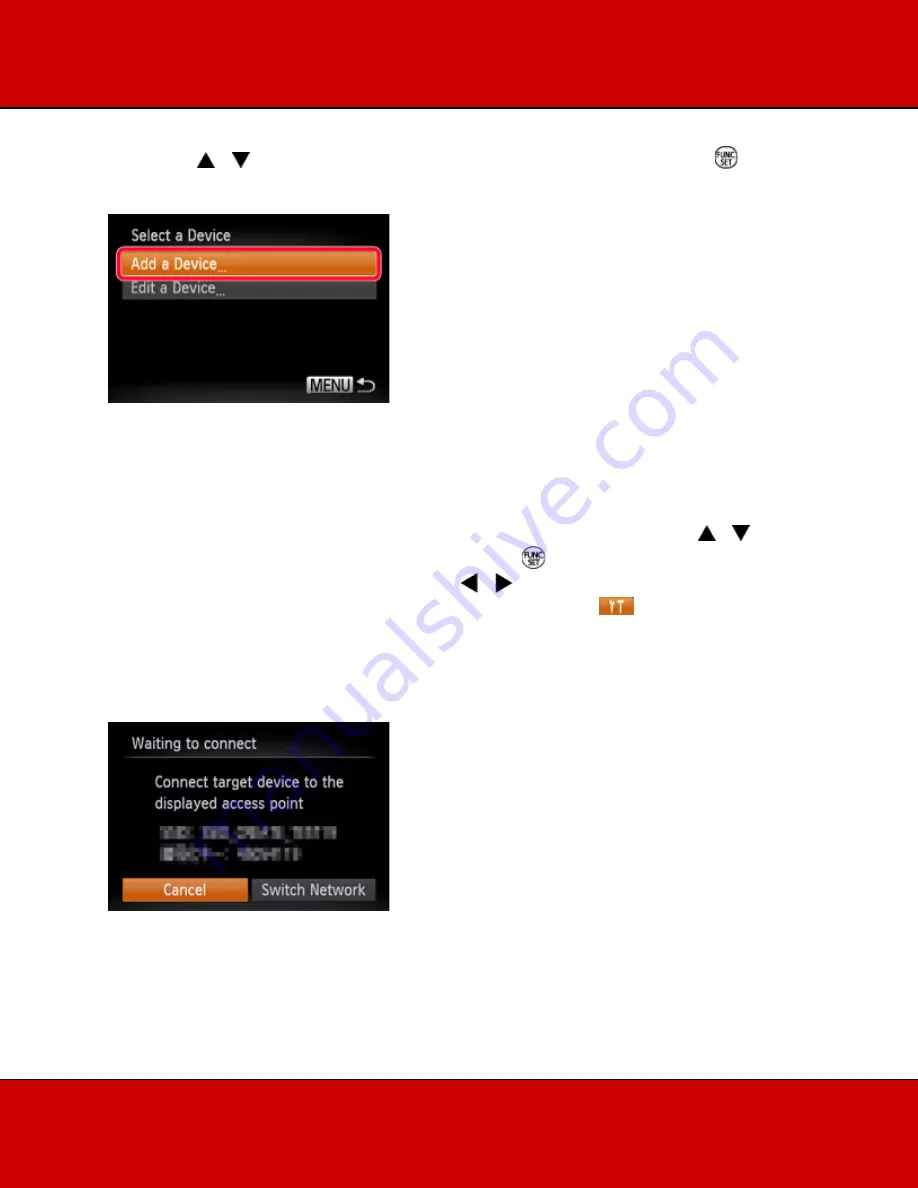
4. Press the < >< >buttons to choose [Add a Device], and then press the <FUNC./SET> (
) button.
NOTE
•
Once a printer is added, the printer name will be displayed on the screen in step 4. To connect
to a printer again, simply choose the printer name from the list.
•
Once you have connected to devices via the Wi-Fi menu, recent destinations will be listed first
when you access the Wi-Fi menu. You can easily connect again by pressing the < >< >
buttons to choose the device and then pressing the <
> button. To add a new device, display
the device selection screen by pressing the < >< > buttons, and then configure the setting. If
you prefer not to display recent target devices, choose MENU > [
] tab > [Wi-Fi Settings] >
[Target History] > [Off].
5. Choose the displayed SSID (network name) from the printer's Wi-Fi setting menu.

























