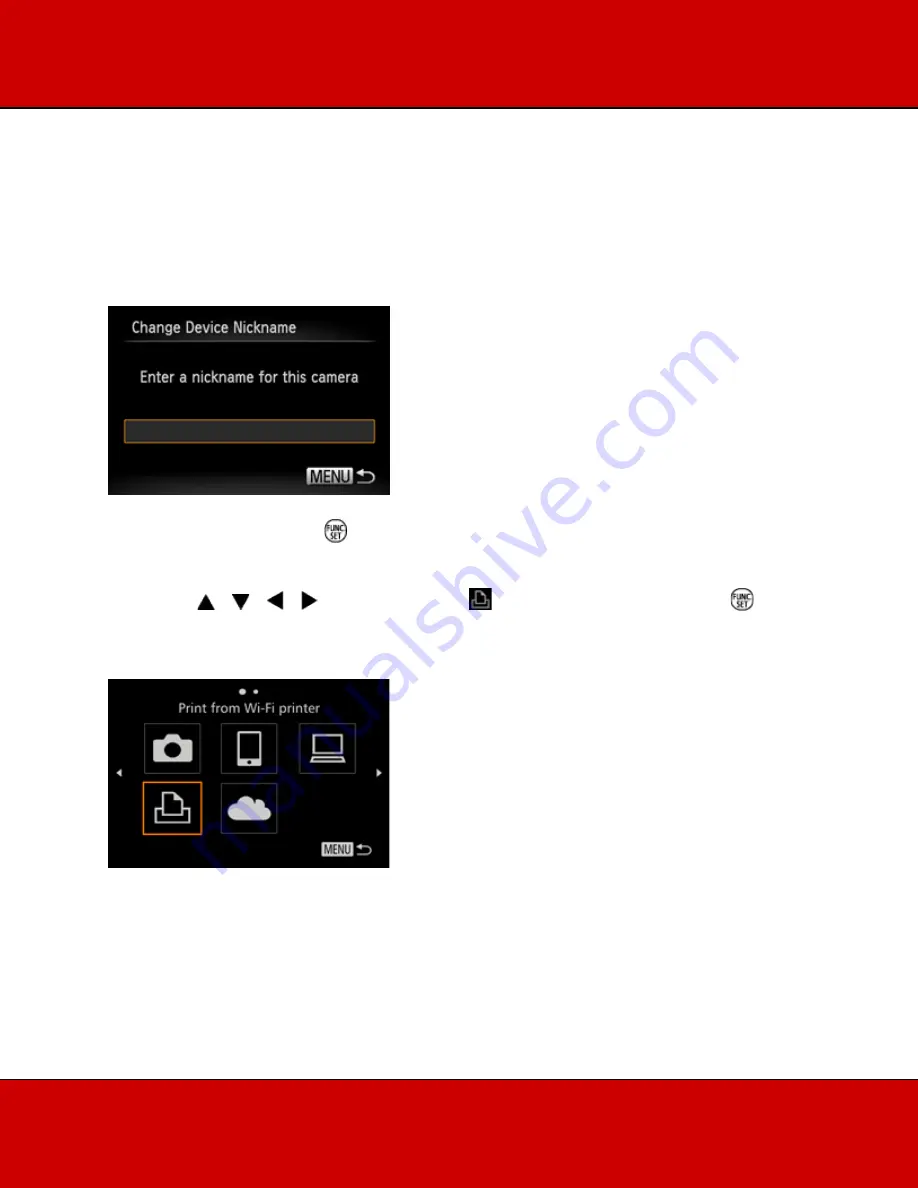
NOTE
When making Wi-Fi settings for the first time, a screen will appear for you to register a nickname for the
camera.
This nickname will be displayed on the screen of target devices when connecting to other devices via Wi-
Fi.
•
Press the <FUNC./SET> (
) button to access the keyboard, and use it to enter a nickname for
the camera.
3. Press the < >< >< >< > buttons, to choose [
], and then press the <FUNC./SET> (
)
button.

























