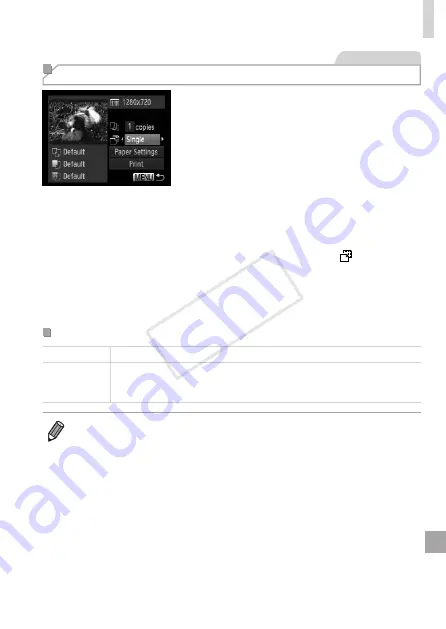
185
Printing Images
Movies
Printing Movie Scenes
1
Access the printing screen.
z
z
to choose a movie, and then press the
<
m
> button.
z
z
Press the <
q
><
r
> buttons or turn the
<
5
> dial to choose [
c
], and then press
the <
m
> button. The screen at left is
displayed.
2
Choose a printing method.
z
z
Press the <
o
><
p
> buttons or turn
the <
5
> dial to choose [ ], and then
press the <
q
><
r
> buttons to choose the
printing method.
3
Print the image.
Movie Printing Options
Single
Prints the current scene as a still image.
Sequence
Prints a series of scenes, a certain interval apart, on a single sheet of
paper. You can also print the folder number, file number, and elapsed
time for the frame by setting [Caption] to [On].
•
To cancel printing in progress, press the <
m
> button.
•
[ID Photo] and [Sequence] cannot be chosen on Canon PictBridge-
compatible printers from CP720/CP730 and earlier models.
COP
Y
Содержание PowerShot SX500 IS
Страница 16: ...16 COPY ...
Страница 40: ...40 COPY ...
Страница 50: ...50 COPY ...
Страница 51: ...51 Smart Auto Mode Convenient mode for easy shots with greater control over shooting 2 COPY ...
Страница 90: ...90 COPY ...
Страница 120: ...120 COPY ...
Страница 155: ...155 Setting Menu Customize or adjust basic camera functions for greater convenience 7 COPY ...
Страница 168: ...168 COPY ...
Страница 195: ...195 Appendix Helpful information when using the camera 9 COPY ...
Страница 224: ...224 MEMO COPY ...
Страница 228: ...CDD E493 010 CANON INC 2012 COPY ...






























