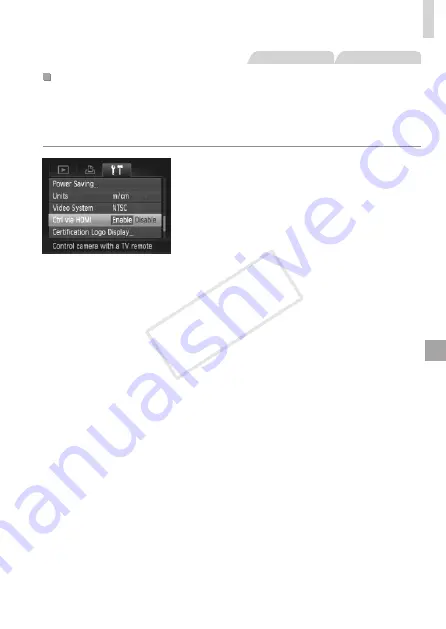
161
Using Optional Accessories
Still Images
Movies
Controlling the Camera with a TV Remote
Connecting the camera to an HDMI CEC-compatible TV enables playback
(including slideshow playback) using the TV remote control.
In this case, you will need to adjust some TV settings. For details, refer to
the TV user manual.
1
Configure the setting.
z
z
Press the <
n
> button, choose
[Ctrl via HDMI] on the [
3
] tab, and then
choose [Enable] (
2
Connect the camera to the TV.
z
z
159 to connect
the camera to the TV.
3
Display images.
z
z
Turn on the TV. On the camera, press the
<
1
> button.
X
X
Images from the camera are now
displayed on the TV. (Nothing is
displayed on the camera screen.)
4
Control the camera with the TV
remote.
z
z
Press the <
q
><
r
> buttons on the remote
to browse images.
z
z
To display the camera control panel,
press the OK/Select button. Select
control panel items by pressing the
<
q
><
r
> buttons to choose an item, and
then pressing the OK/Select button again.
COP
Y
Содержание PowerShot SX160 IS
Страница 41: ...41 Smart Auto Mode Convenient mode for easy shots with greater control over shooting 2 COPY...
Страница 102: ...102 COPY...
Страница 108: ...108 COPY...
Страница 141: ...141 Setting Menu Customize or adjust basic camera functions for greater convenience 7 COPY...
Страница 154: ...154 COPY...
Страница 181: ...181 Appendix Helpful information when using the camera 9 COPY...
Страница 210: ...210 COPY...
Страница 211: ...211 MEMO COPY...
Страница 214: ...CDD E494 010 CANON INC 2012 COPY...
















































