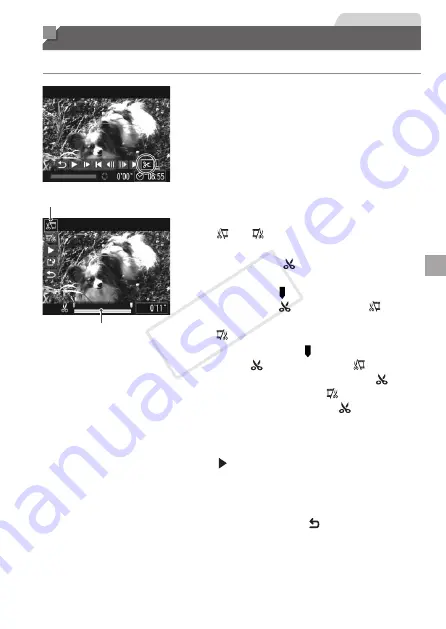
139
Movies
Editing Movies
You can cut movies to remove unneeded portions at the beginning or end.
1
Choose [
*
].
z
z
choose [
*
] and press the <
m
> button.
X
X
The movie editing panel and editing bar
are now displayed.
Movie Editing Panel
Movie Editing Bar
2
Specify portions to cut.
z
z
Press the <
o
><
p
> buttons to choose
[ ] or [ ].
z
z
To view the portions you can cut
(identified by [ ] on the screen), press
the <
q
><
r
> buttons or turn the <
5
>
dial to move [ ]. Cut the beginning of the
movie (from [ ]) by choosing [ ], and
cut the end of the movie by choosing
[ ].
z
z
Even if you move [ ] to a position other
than a [ ] mark, choosing [ ] will only
cut the portion from the nearest [ ] to
the left, and choosing [ ] will cut the
portion from the nearest [ ] to the right.
3
Review the edited movie.
z
z
Press the <
o
><
p
> buttons to choose
[ ], and then press the <
m
> button.
The edited movie is now played.
z
z
To edit the movie again, repeat step 2.
z
z
To cancel editing, press the <
o
><
p
>
buttons to choose [ ]. Press the <
m
>
button, choose [OK] (either press the
<
q
><
r
> buttons or turn the <
5
> dial),
and then press the <
m
> button again.
COP
Y
Содержание PowerShot SX160 IS
Страница 41: ...41 Smart Auto Mode Convenient mode for easy shots with greater control over shooting 2 COPY...
Страница 102: ...102 COPY...
Страница 108: ...108 COPY...
Страница 141: ...141 Setting Menu Customize or adjust basic camera functions for greater convenience 7 COPY...
Страница 154: ...154 COPY...
Страница 181: ...181 Appendix Helpful information when using the camera 9 COPY...
Страница 210: ...210 COPY...
Страница 211: ...211 MEMO COPY...
Страница 214: ...CDD E494 010 CANON INC 2012 COPY...






























