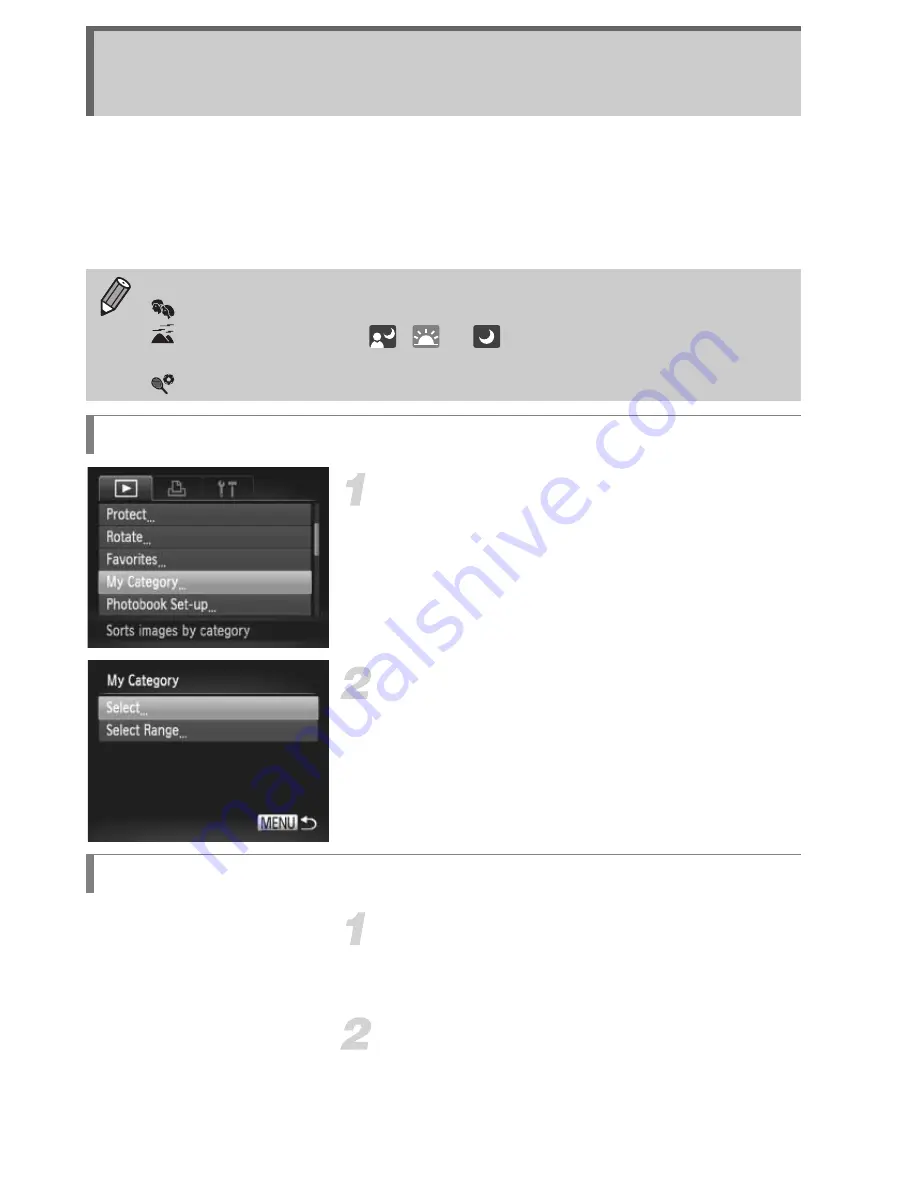
126
You can organize images into categories. You can display the images in a category in
filtered playback (p. 113) and process all images at once by using the functions below.
•
“Viewing Slideshows” (p. 115), “Protecting Images” (p. 119), “Erasing
Images” (p. 123), “Choosing Images for Printing (DPOF)” (p. 143),
“Choosing Images for a Photobook” (p. 147)
Choose [My Category].
z
Press the
n
button to choose [My
Category] in the
1
tab, then press the
m
button.
Choose a selection method.
z
Press the
op
buttons or turn the
5
dial
to choose a selection method, then press
the
m
button.
z
Press the
n
button to restore the
menu screen.
Choose [Select].
z
Follow Step 2 above to choose [Select],
then press the
m
button.
Choose an image.
z
Press the
qr
buttons or turn the
5
dial to
choose an image.
Organizing Images by Category
(My Category)
Images are automatically categorized by shooting condition as they are shot.
: Images with detected faces, or images shot in
I
or
V
.
: Images detected as
,
or
in
A
or
9
modes, or images
shot in
J
or
O
.
: Images shot in
w
,
P
or
t
.
Choosing a Selection Method
Choosing Images Individually
Содержание Powershot SX150 IS
Страница 45: ...12 ...
Страница 89: ...56 ...
Страница 127: ...94 ...
Страница 133: ...100 ...
Страница 167: ...134 ...
Страница 214: ...Functions and Menu Lists 181 K E I J V w O P t T Y E 4 4 Selectable or set automatically Not selectable ...
Страница 218: ...Functions and Menu Lists 185 K E I J V w O P t T Y E Selectable or set automatically Not selectable ...
Страница 296: ......
Страница 297: ......
Страница 298: ......
Страница 299: ......
Страница 300: ......
Страница 301: ......
Страница 302: ......






























