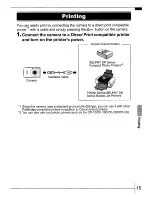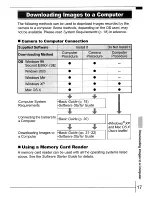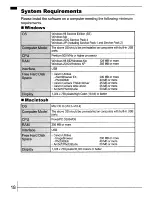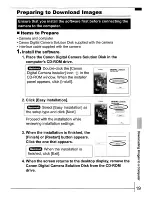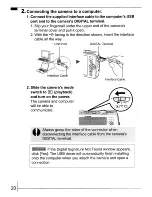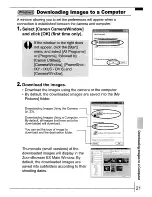Содержание PowerShot SD630 Digital ELPH Camera
Страница 28: ...Canon CDI E229 01A 0306CH104 2006 CANON INC PRINTED IN JAPAN ...
Страница 162: ...132 MEMO ...
Страница 163: ...MEMO 133 ...
Страница 168: ...Canon CDI E230 02A 0306CH104 2006 CANON INC PRINTED IN JAPAN ...
Страница 262: ...90 I MEMO ...
Страница 264: ...Canon CDI E233 01 D 0406C H154 5 2006 CANON INC PRINTED IN JAPAN ...
Страница 313: ......
Страница 314: ...48 ...
Страница 339: ...See page 68 II 73 ...
Страница 344: ...Canon CDI M241 01D 0406CH90 2006 CANON INC DPUG12 PRINTED IN JAPAN ...
Страница 346: ......
Страница 353: ......