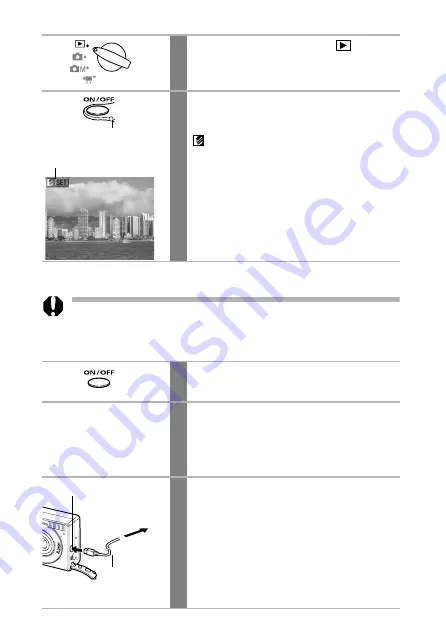
122
Connecting to a Bubble Jet Printer
Please read the
Quick Start Guide
supplied with your Bubble Jet
printer to see if it is compatible with the camera's direct print function,
and for instructions regarding the connection cables and the printer’s
general operation.
5
Turn the mode switch to
(Replay).
6
Press the ON/OFF button until the
power lamp lights green.
will display when the printer is correctly
connected.
1
Press the ON/OFF button to turn the
camera off.
2
Turn the Bubble Jet printer’s power on
after you have connected the power
cord to the Bubble Jet printer and
inserted the other end in a power outlet.
3
Connect the camera and printer
using the connection cable.
To connect to the DIGITAL terminal of the
camera, slip your fingernail under the edge of
the terminal cover to open it, then insert the
connector until you hear it click into place.
Orient the cable so that the word Canon on the
connector faces the camera’s front panel.
This shows when a direct print
compatible printer (CP series) is
connected.
Power Lamp
Connection Cable
DIGITAL Terminal
To the BJ Printer
Содержание PowerShot SD100
Страница 47: ...45 Basic Functions 4 Press the FUNC button The menu will close...
Страница 49: ...47 Basic Functions See Print Menu Settings p 118 for the procedures for the Print Order item in the Play menu...
Страница 100: ...98 Pausing and Resuming Play Press the SET button during playback The movie playback pauses Press it again to resume...
Страница 183: ...181 MEMO...
Страница 184: ...182 MEMO...
Страница 185: ...183 MEMO...
Страница 186: ...184 MEMO...
Страница 187: ...185 MEMO...






























