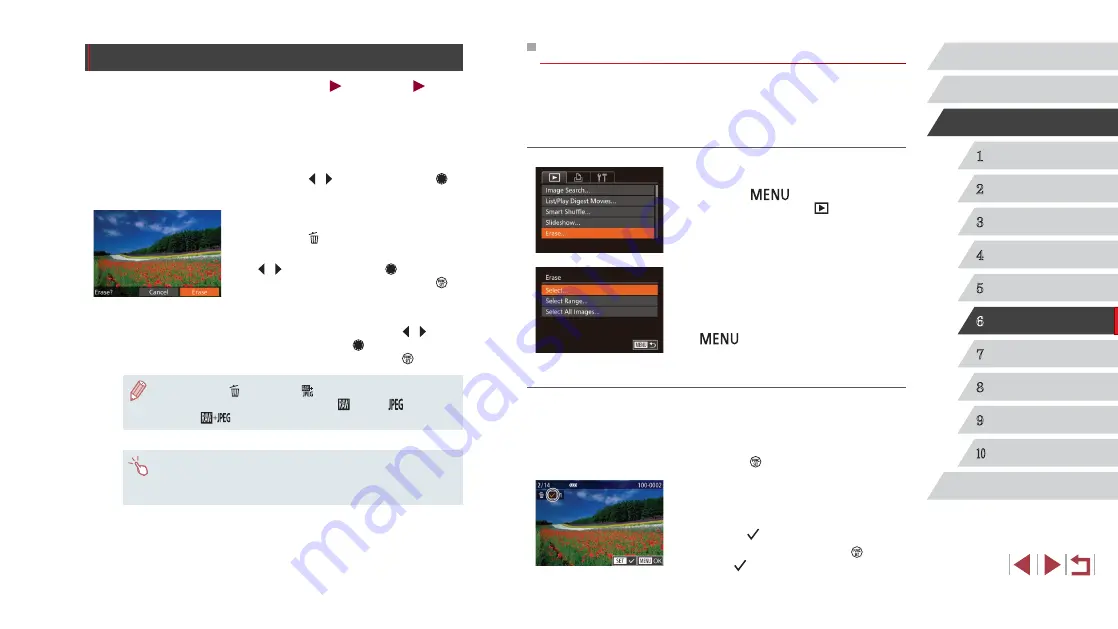
116
1
Camera Basics
2
Auto Mode /
Hybrid Auto Mode
3
Other Shooting Modes
4
P Mode
5
Tv, Av, M, and C Mode
6
Playback Mode
7
Wi-Fi Functions
8
Setting Menu
9
Accessories
10
Appendix
Index
Before Use
Basic Guide
Advanced Guide
Erasing Multiple Images at Once
You can choose multiple images to erase at once. Be careful when
erasing images, because they cannot be recovered. However, protected
images (
Choosing a Selection Method
1
Access the setting screen.
z
Press the [
] button, and then
choose [Erase] on the [
] tab (
2
Choose a selection method.
z
Choose a menu item and an option as
z
To return to the menu screen, press the
[
] button.
Choosing Images Individually
1
Choose [Select].
z
Following step 2 in “Choosing a Selection
press the [ ] button.
2
Choose an image.
z
Once you choose an image following
step 2 in “Choosing Images Individually”
114), [ ] is displayed.
z
To cancel selection, press the [ ] button
again. [ ] is no longer displayed.
z
Repeat this process to specify other images.
Erasing Images
Still Images
Movies
You can choose and erase unneeded images one by one. Be careful
when erasing images, because they cannot be recovered. However,
protected images (
1
Choose an image to erase.
z
Press the [ ][ ] buttons or turn the [ ]
dial to choose an image.
2
Erase the image.
z
Press the [ ] button.
z
After [Erase?] is displayed, press the
[
][ ] buttons or turn the [ ] dial to
choose [Erase], and then press the [ ]
button.
z
The current image is now erased.
z
To cancel erasure, press the [ ][ ]
buttons or turn the [ ] dial to choose
[Cancel], and then press the [ ] button.
●
Pressing the [ ] button while [ ] images are displayed will
give you the option of choosing [Erase ], [Erase
], or
[Erase
] for deletion.
●
You can also erase the current image by touching [Erase] on the
screen in step 2.
●
Images can also be erased by using Touch Actions (






























