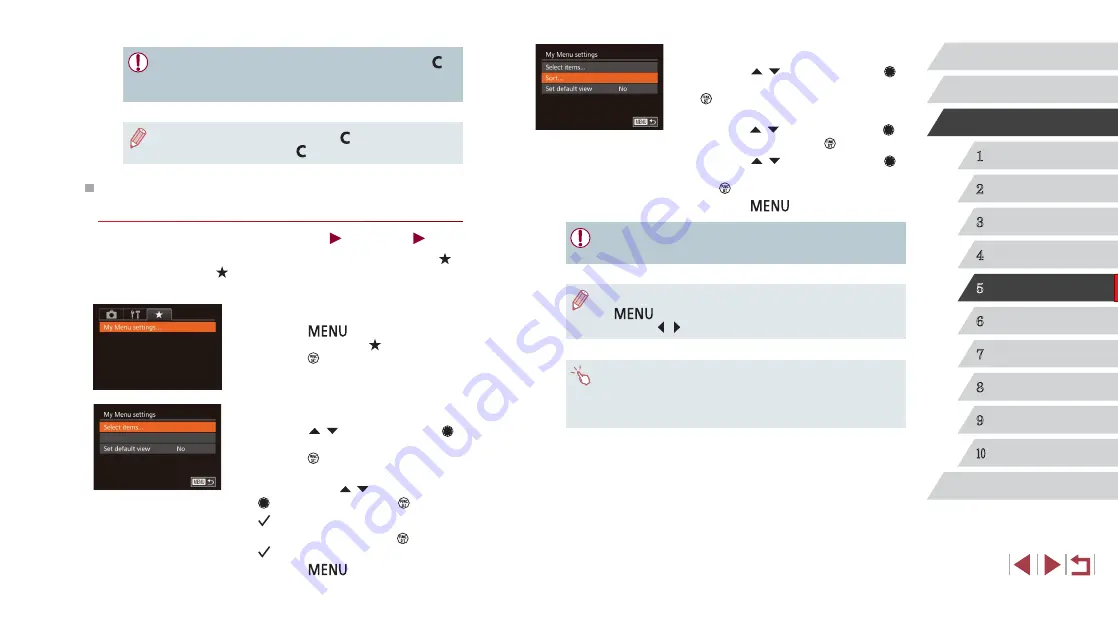
102
1
Camera Basics
2
Auto Mode /
Hybrid Auto Mode
3
Other Shooting Modes
4
P Mode
5
Tv, Av, M, and C Mode
6
Playback Mode
7
Wi-Fi Functions
8
Setting Menu
9
Accessories
10
Appendix
Index
Before Use
Basic Guide
Advanced Guide
3
Rearrange menu items, as needed.
z
Press the [ ][ ] buttons or turn the [ ]
dial to choose [Sort], and then press the
[
] button.
z
Choose a menu item to move (either
press the [ ][ ] buttons or turn the [ ]
dial), and then press the [ ] button.
z
Press the [ ][ ] buttons or turn the [ ]
dial to change the order, and then press
the [ ] button.
z
Press the [
] button.
●
Grayed-out items in step 2 can also be specified, but they may
not be available in some shooting modes.
●
To make My Menu immediately accessible by pressing the
[
] button in Shooting mode, choose [Set default view] and
press the [ ][ ] buttons to choose [Yes].
●
On the [Select items] screen for saving or clearing items, you can
also touch items to select them.
●
On the [Sort] screen, you can also drag items to change the
display order.
●
To edit saved settings (except their shooting mode), choose [ ],
change the settings, and then repeat steps 2 – 3. These setting
details are not applied in other shooting modes.
●
To clear information you have saved to [ ] and restore default
values, turn the mode dial to [ ] and choose [Reset All] (
Saving Commonly Used Shooting Menu Items
(My Menu)
Still Images
Movies
You can save up to five commonly used shooting menu items on the [ ]
tab. By customizing the [ ] tab, you can access to these items quickly
from a single screen.
1
Access the setting screen.
z
Press the [
] button, choose [My
Menu settings] on the [ ] tab, and then
press the [ ] button (
2
Configure the setting.
z
Press the [ ][ ] buttons or turn the [ ]
dial to choose [Select items], and then
press the [ ] button.
z
Choose up to five menu items to save
(either press the [ ][ ] buttons or turn the
[
] dial), and then press the [ ] button.
z
[
] is displayed.
z
To cancel saving, press the [ ] button.
[
] is no longer displayed.
z
Press the [
] button.






























