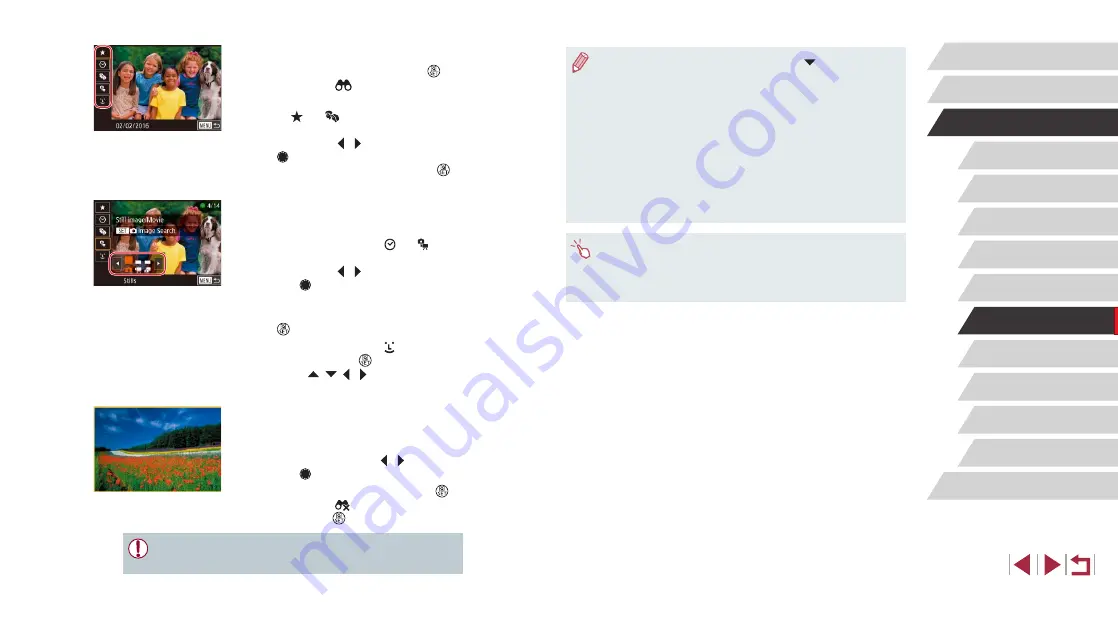
116
Wi-Fi Functions
Setting Menu
Accessories
Appendix
Before Use
Index
Basic Guide
Advanced Guide
Camera Basics
Auto Mode /
Hybrid Auto Mode
Other Shooting Modes
P Mode
Tv, Av, M, and C Mode
Playback Mode
●
To hide or view other information, press the [ ] button in step 3.
●
Options for viewing the images found (in step 3) include
“Navigating through Images in an Index” (
119), and “Viewing Slideshows” (
120). You can
also apply image operations to all images found, by choosing
[Protect All Images in Search] in “Protecting Images” (
[Select All Images in Search] in “Erasing Multiple Images at Once”
(
124), “Adding Images to the Print List (DPOF)” (
“Adding Images to a Photobook” (
●
If you edit images and save them as new images (
135), a message is displayed, and the images that were
found are no longer shown.
●
You can also choose conditions by touching the screens in steps
1 and 2.
●
After choosing conditions, you can view images matching your
conditions by touching a condition again.
1
Choose the first condition.
z
In single-image display, press the [ ]
button, choose [
] in the menu, and
choose a condition.
z
When [ ] or [ ] is selected, you can
view only images matching this condition
by pressing the [ ][ ] buttons or turning
the [ ] dial. To perform an action for all
of these images together, press the [ ]
button and go to step 3.
2
Choose the second condition and
view the filtered images.
z
When you have selected [ ] or [ ] as
the first condition, choose the second
by pressing the [ ][ ] buttons, and then
turn the [ ] dial to view only matching
images.
z
To switch to filtered image display, press
the [ ] button and go to step 3.
z
When you have selected [
] as the first
condition, press the [ ] button, and
press the [ ][ ][ ][ ] buttons on the
next screen to choose a person.
3
View the filtered images.
z
Images matching your conditions are
displayed in yellow frames. To view only
these images, press the [ ][ ] buttons, or
turn the [ ] dial.
z
To cancel filtered display, press the [
]
button, choose [ ] in the menu, and
then press the [ ] button again.
●
When the camera has found no corresponding images for some
conditions, those conditions will not be available.






























