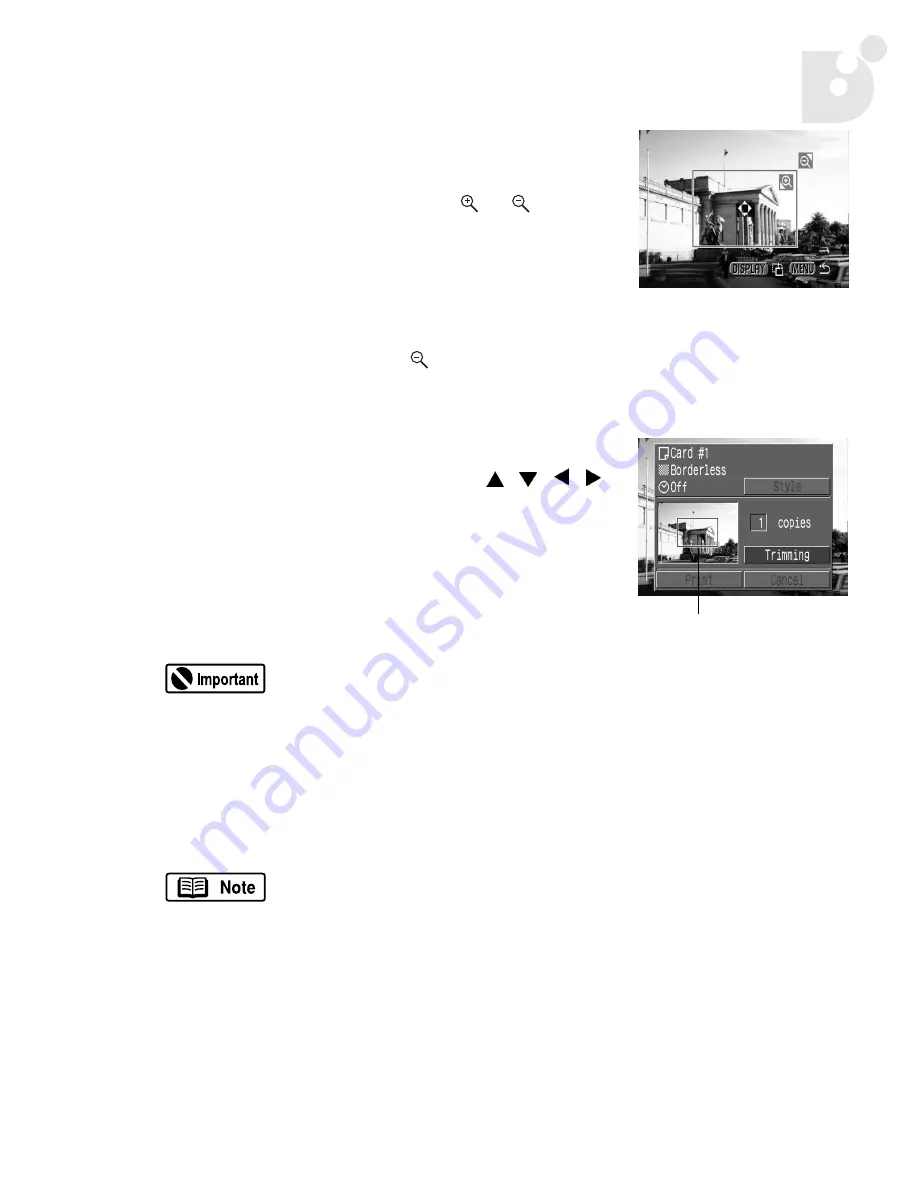
Printing Your Photos
17
2.
Trim the photo.
To change the size of the trimming frame:
•
Move the zoom lever toward
or
. The
trimming frame can be changed to a minimum
size of approximately half of the displayed photo
or to a maximum size that is virtually the same
size as the photo.
•
You can cancel the trimming setting by moving
the zoom lever toward
again when the
trimming frame is already set to the maximum
size.
To set the portion of the trimming frame:
•
Move the trimming frame using
/
/
/
.
To rotate the trimming frame:
•
You can rotate the trimming frame by pressing
the
DISPLAY
button.
3.
Press the
MENU
button to close the Print Setting menu.
The trimming setting applies only to one photo.
The trimming setting is cancelled when you do one of the following:
•
Set the trimming settings for another photo.
•
Close the print mode (when you turn the camera power off,
change the camera mode or detach the cable).
•
Try to expand the trimming frame beyond its maximum size.
The selected [
Paper
] and [
Borders
] settings determine the shape
of the trimming frame.
Use the LCD monitor to set the trimming settings. The trimming
frame may not display correctly on a TV monitor.
Trimming Frame
bubbleJetDirect.book Page 17 Tuesday, April 30, 2002 12:33 PM
Содержание PowerShot G2
Страница 1: ...Bubble Jet Direct Reference Guide...
Страница 4: ...iv Contents...
Страница 24: ...20 Printing Your Photos...
Страница 26: ...22 Media Types for Digital Cameras...






















