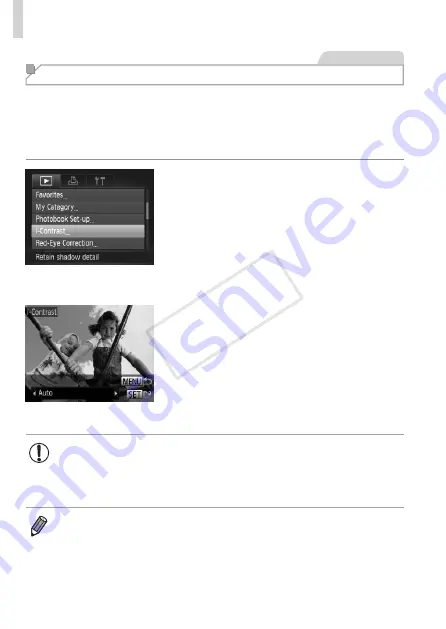
210
Editing Still Images
Still Images
Correcting Image Brightness (i-Contrast)
Excessively dark image areas (such as faces or backgrounds) can be
detected and automatically adjusted to the optimal brightness. Insufficient
overall image contrast is also automatically corrected, to make subjects
stand out better. Choose from four correction levels, and then save the
image as a separate file.
1
Choose [i-Contrast].
z
z
Press the <
n
> button, and then
choose [i-Contrast] on the [
1
] tab
2
Choose an image.
z
z
Press the <
q
><
r
> buttons or turn the
<
7
> dial to choose an image, and then
press the <
m
> button.
3
Choose an option.
z
z
Press the <
q
><
r
> buttons or turn the
<
7
> dial to choose an option, and then
press the <
m
> button.
4
Save as a new image and
review.
z
z
•
For some images, correction may be inaccurate or may cause
images to appear grainy.
•
Images may look grainy after repeated editing using this function.
•
RAW images cannot be edited this way.
•
If [Auto] does not produce the expected results, try correcting images using
[Low], [Medium], or [High].
COP
Y
Содержание PowerShot G15
Страница 14: ...14 COPY ...
Страница 40: ...40 COPY ...
Страница 52: ...52 COPY ...
Страница 53: ...53 Smart Auto Mode Convenient mode for easy shots with greater control over shooting 2 COPY ...
Страница 92: ...92 COPY ...
Страница 216: ...216 COPY ...
Страница 217: ...217 Setting Menu Customize or adjust basic camera functions for greater convenience 7 COPY ...
Страница 277: ...277 Appendix Helpful information when using the camera 9 COPY ...
Страница 316: ...CDD E490 010 CANON INC 2012 COPY ...






























