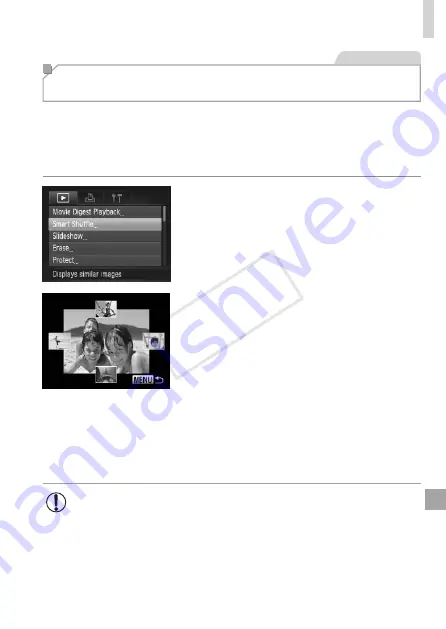
191
Image Viewing Options
Still Images
Auto Playback of Similar Images
(Smart Shuffle)
Based on the current image, the camera offers four images similar to it
that you may wish to view. After you choose to view one of those images,
the camera offers four more images. This is an enjoyable way to play back
images in an unexpected order. Try this feature after you have taken many
shots, in many kinds of scenes.
1
Choose Smart Shuffle.
z
z
Press the <
n
> button, choose
[Smart Shuffle] on the [
1
] tab, and then
press the <
m
> button (
X
X
Four candidate images are displayed.
2
Choose an image.
z
z
Press the <
o
><
p
><
q
><
r
> buttons to
choose the image you want to view next.
X
X
Your chosen image is displayed in the
center, surrounded by the next four
candidate images.
z
z
For full-screen display of the center
image, press the <
m
> button. To restore
the original display, press the <
m
>
button again.
z
z
Press the <
n
> button to restore
single-image display.
•
Only still images shot with this camera are played back using
Smart Shuffle.
•
Smart Shuffle is not available in the following cases:
-
There are less than 50 shots taken with this camera
-
An unsupported image is currently displayed
-
Images are shown in filtered display (
-
During group playback (
COP
Y
Содержание PowerShot G15
Страница 14: ...14 COPY ...
Страница 40: ...40 COPY ...
Страница 52: ...52 COPY ...
Страница 53: ...53 Smart Auto Mode Convenient mode for easy shots with greater control over shooting 2 COPY ...
Страница 92: ...92 COPY ...
Страница 216: ...216 COPY ...
Страница 217: ...217 Setting Menu Customize or adjust basic camera functions for greater convenience 7 COPY ...
Страница 277: ...277 Appendix Helpful information when using the camera 9 COPY ...
Страница 316: ...CDD E490 010 CANON INC 2012 COPY ...






























