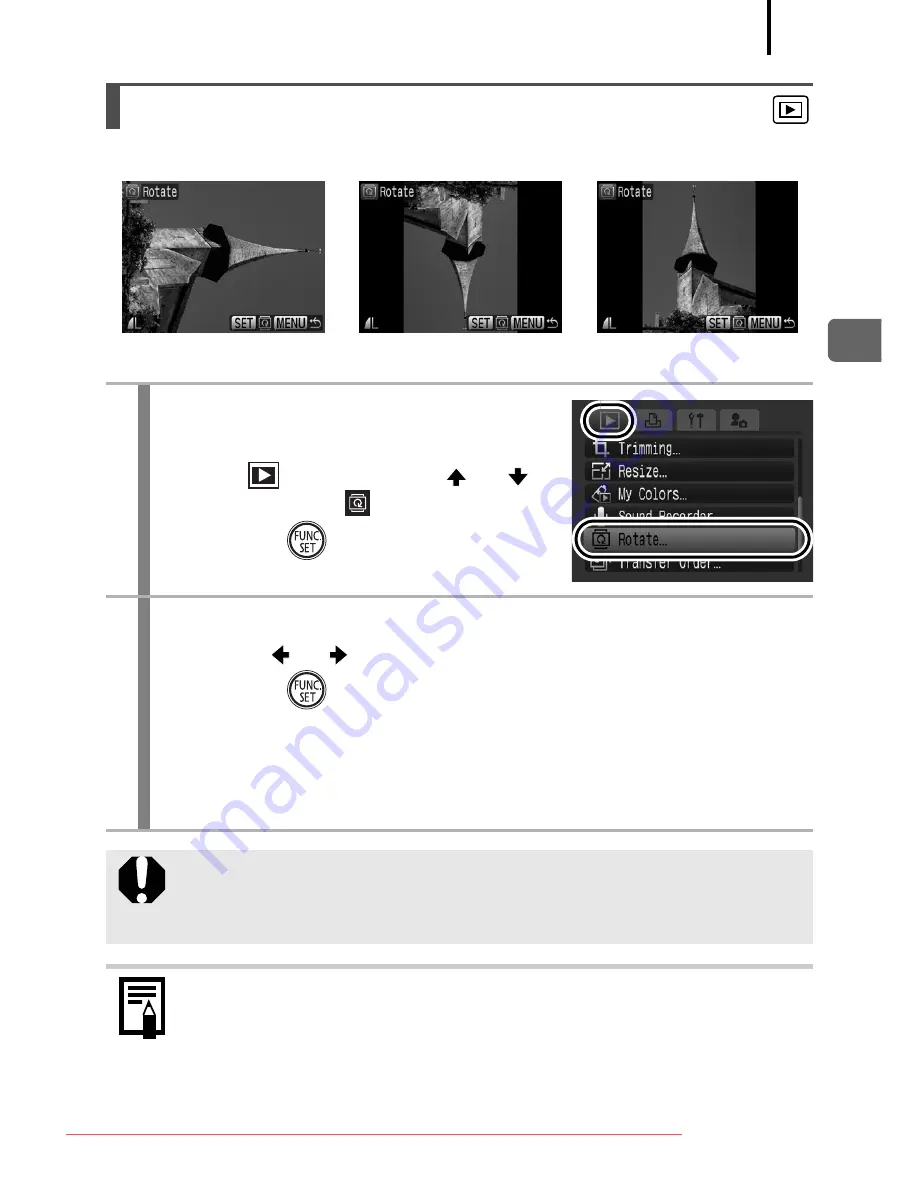
175
Playb
ack/Erasing
Images can be rotated clockwise 90° or 270° in the display.
Rotating Images in the Display
1
Select [Rotate].
1.
Press the
MENU
button.
2.
In the
menu, use the
or
button to select
.
3.
Press the
button.
2
Rotate the image.
1.
Use the
or
button to select an image to rotate.
2.
Press the
button.
• Cycle through the 90°/270°/original orientations with each press
of the
FUNC./SET
button.
• This also can be set in the index playback mode.
When images are downloaded to a computer, the orientation of
images rotated by the camera will depend upon the software
used to download the images.
The orientation is recorded in the image.
Original
90°
270°
Downloaded From camera-usermanual.com Canon Manuals
Содержание PowerShot G10 - Digital Camera - Compact
Страница 41: ...39 Learning More Downloaded From camera usermanual com Canon Manuals ...
Страница 301: ...Functions Available in Each Shooting Mode 299 2 4 5 Downloaded From camera usermanual com Canon Manuals ...
Страница 303: ...Functions Available in Each Shooting Mode 301 10 10 10 10 Downloaded From camera usermanual com Canon Manuals ...
Страница 306: ...CEL SJ5QA211 CANON INC 2009 Downloaded From camera usermanual com Canon Manuals ...






























