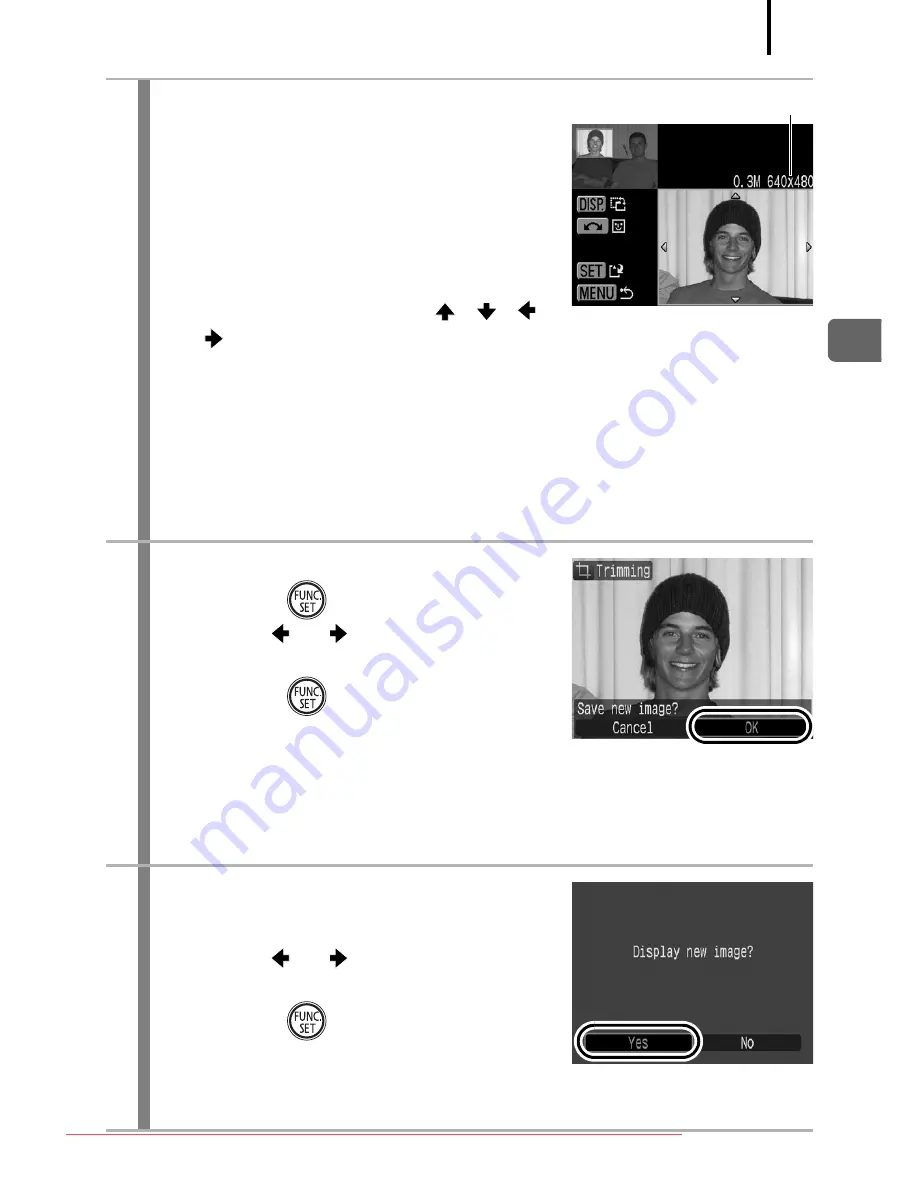
169
Playb
ack/Erasing
3
Adjust the trimming frame.
• You can change the size of the
trimming frame using the zoom lever.
However, the resolution of the saved
image will differ according to the size
of the trimmed image.
• You can change the position of the
trimming frame using the
,
,
or
button.
• Press the
DISP.
button to change the vertical/horizontal
orientation of the trimming frame.
• If a face is detected, a gray frame appears around the face
displayed in the top left screen. Trimming can be performed
around this gray frame. If multiple frames are displayed, you can
switch between frames by turning the control dial.
4
Save the image.
1.
Press the
button.
2.
Use the
or
button to select
[OK].
3.
Press the
button.
• The trimmed image will be saved in a
new file.
• If you wish to continue trimming of another image, repeat
operations from Step 2.
5
Display the saved image.
1.
Press the
MENU
button.
2.
Use the
or
button to select
[Yes].
3.
Press the
button.
• Selecting [No] returns to the Play
menu.
Resolution After Trimming
Downloaded From camera-usermanual.com Canon Manuals
Содержание PowerShot G10 - Digital Camera - Compact
Страница 41: ...39 Learning More Downloaded From camera usermanual com Canon Manuals ...
Страница 301: ...Functions Available in Each Shooting Mode 299 2 4 5 Downloaded From camera usermanual com Canon Manuals ...
Страница 303: ...Functions Available in Each Shooting Mode 301 10 10 10 10 Downloaded From camera usermanual com Canon Manuals ...
Страница 306: ...CEL SJ5QA211 CANON INC 2009 Downloaded From camera usermanual com Canon Manuals ...






























