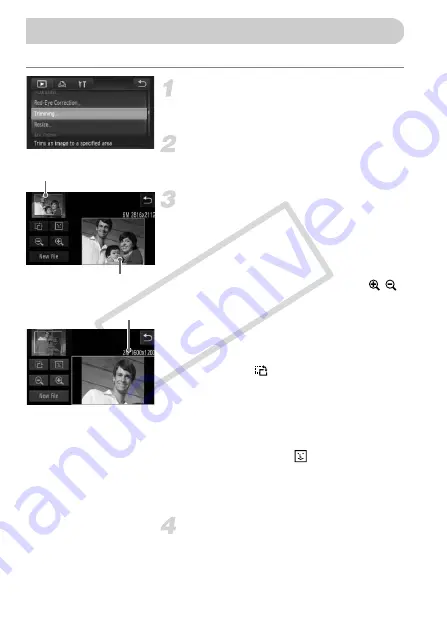
146
You can cut out a portion of a recorded image and save it as a new image file.
Choose [Trimming].
z
Touch
ø
, then
n
to choose the
1
tab, and touch [Trimming].
Choose an image.
z
Drag across the screen to choose an
image, then touch [OK].
Adjust the trimming area.
X
A frame will appear around the portion of
the image to be trimmed.
X
The original image will display in the upper
left and the trimmed image will display in
the lower right.
z
If you move the zoom lever, touch
or the image on the lower right of the
screen, you can change the frame size.
z
If you drag on the image at the upper left or
the image on the lower right, you can move
the frame.
z
If you touch
, you can change the frame
orientation.
z
In an image with detected faces, gray
frames appear around the faces located in
the upper left image. The frames can be
used for trimming. You can switch between
frames by touching
.
z
Touch [New File].
X
The [Save new image?] screen will
appear.
Save as a new image and display.
z
Follow Steps 4 and 5 on p. 145.
Trimming
Trimming Area
Trimming Area Display
Recorded pixels
after trimming
COP
Y
Содержание PowerShot ELPH 500 HS
Страница 62: ...62 COPY...
Страница 82: ...82 COPY...
Страница 106: ...106 COPY...
Страница 107: ...107 Getting More Out of Your Camera This chapter explains how to shoot in M and B modes 6 COPY...
Страница 193: ...Functions Available in Each Shooting Mode 193 4 T Y w O P t 2 Selectable or set automatically Not selectable COPY...
Страница 197: ...Menus 197 4 T Y w O P t Selectable or set automatically Not selectable COPY...
Страница 208: ...208 MEMO COPY...
Страница 209: ...209 MEMO COPY...
Страница 210: ...210 MEMO COPY...
Страница 211: ...211 MEMO COPY...






























