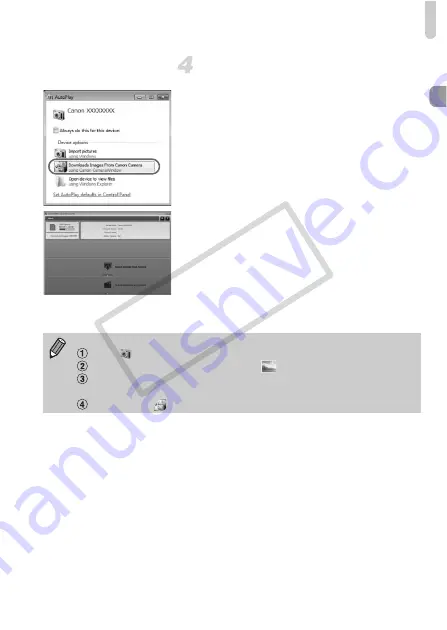
Transferring Images to a Computer for Viewing
35
Open CameraWindow.
Windows
z
Click [Downloads Images From Canon
Camera using Canon CameraWindow].
X
CameraWindow will appear.
z
If CameraWindow does not appear, click
the [Start] menu and choose [All
Programs], followed by [Canon Utilities],
[CameraWindow] and [CameraWindow].
Macintosh
X
CameraWindow will appear when you
establish a connection between the
camera and computer.
z
If CameraWindow does not appear, click
the CameraWindow icon on the Dock (the
bar which appears at the bottom of the
desktop).
For Windows 7, use the following steps to display CameraWindow.
Click
on the task bar.
In the screen that appears, click the
link to modify the program.
Choose [Downloads Images From Canon Camera using Canon
CameraWindow] and click [OK].
Double click
.
COP
Y
Содержание PowerShot ELPH 300 HS
Страница 106: ...106 COPY ...
Страница 116: ...116 COPY ...
Страница 164: ...164 COPY ...
Страница 197: ...Menus 197 4 TY w S O P xv 4 On when moving people are detected in A Selectable or set automatically Not selectable COPY ...
Страница 209: ...209 MEMO COPY ...
Страница 210: ...210 MEMO COPY ...
Страница 211: ...211 MEMO COPY ...






























