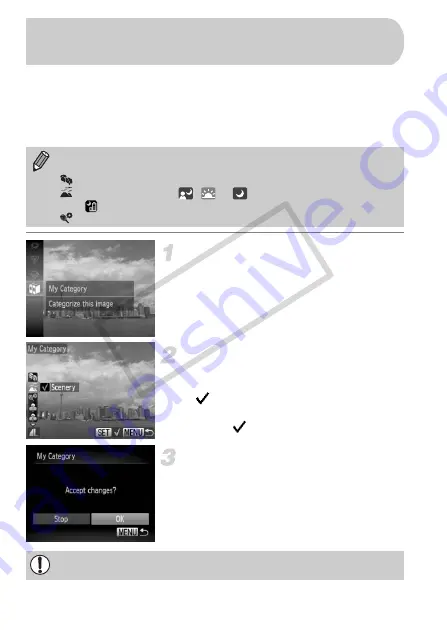
142
You can organize images into categories. You can display the images in a
category in filtered playback (p. 120) and process all images at once by using
the functions below.
•
“Viewing Slideshows” (p. 122), “Protecting Images” (p. 134), “Erasing
Images” (p. 138), “Choosing Images for Printing (DPOF)” (p. 159)
Choose
;
.
z
After pressing the
m
button, press the
op
buttons to choose
;
, then press the
m
button again.
Choose a category.
z
Press the
op
buttons to choose a
category, then press the
m
button.
X
will appear on the screen.
z
Press the
m
button again to deselect the
image.
will disappear.
Complete the setting.
z
If you press the
n
button, a
confirmation screen will appear.
z
Press the
qr
buttons to choose [OK], then
press the
m
button.
Images are automatically categorized by shooting condition as they are
shot.
: Images with detected faces, or images shot in
I
or
V
.
: Images detected as
,
or
in
A
mode, or images shot in
or
O
.
: Images shot in
w
,
S
or
P
.
Organizing Images by Category
(My Category)
If you switch to Shooting mode or turn off the power before completing the
setting in Step 3, images will not be tagged as My Category.
COP
Y
Содержание PowerShot ELPH 300 HS
Страница 106: ...106 COPY ...
Страница 116: ...116 COPY ...
Страница 164: ...164 COPY ...
Страница 197: ...Menus 197 4 TY w S O P xv 4 On when moving people are detected in A Selectable or set automatically Not selectable COPY ...
Страница 209: ...209 MEMO COPY ...
Страница 210: ...210 MEMO COPY ...
Страница 211: ...211 MEMO COPY ...






























