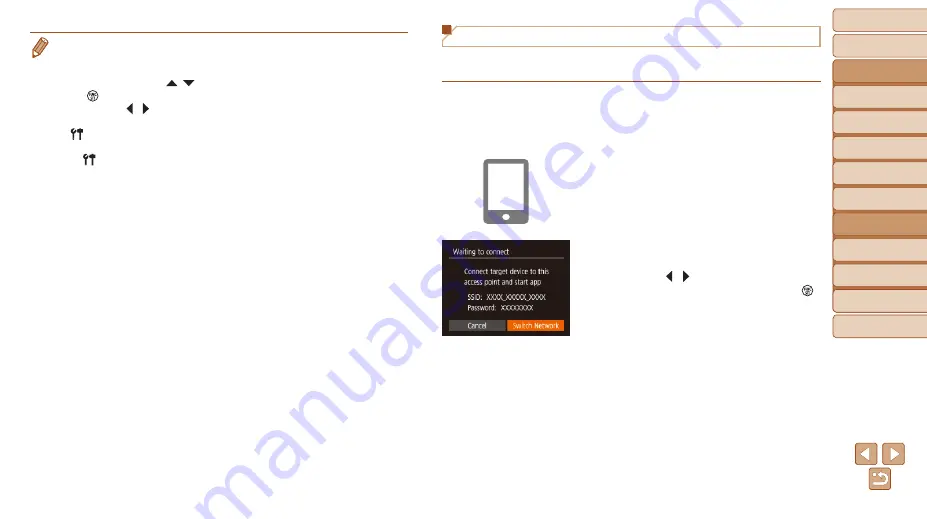
75
Before Use
Basic Guide
Advanced Guide
Camera Basics
Auto Mode
Other Shooting
Modes
P Mode
Playback Mode
Setting Menu
Wi-Fi Functions
Accessories
Appendix
Index
Using Another Access Point
When connecting the camera to a smartphone through the Wi-Fi menu, you
can also use an existing access point.
1
Prepare for the connection.
z
z
Access the [Waiting to connect] screen
by following steps 1 – 4 in “Adding a
2
Connect the smartphone to the
access point.
3
Choose [Switch Network].
z
z
Press the [ ][ ] buttons to choose
[Switch Network], and then press the [ ]
button.
z
z
A list of detected access points will be
displayed.
•
Connections require that a memory card be in the camera.
•
Once you have connected to devices via the Wi-Fi menu, recent destinations
will be listed first when you access the Wi-Fi menu. You can easily connect
again by pressing the [ ][ ] buttons to choose the device and then pressing
the [ ] button. To add a new device, display the device selection screen by
pressing the [ ][
] buttons, and then configure the setting.
•
If you prefer not to display recent target devices, choose MENU (
) ►
[
] tab ► [Wireless settings] ► [Wi-Fi Settings] ► [Target History] ► [Off].
•
To connect without entering a password in step 5, choose MENU (
)
► [ ] tab ► [Wireless settings] ► [Wi-Fi Settings] ► [Password] ► [Off].
[Password] is no longer displayed on the SSID screen (in step 4).
•
You can also send multiple images at once and change the image size before
).
•
You can send the current image by choosing [Send this image] on the screen
in step 9.






























