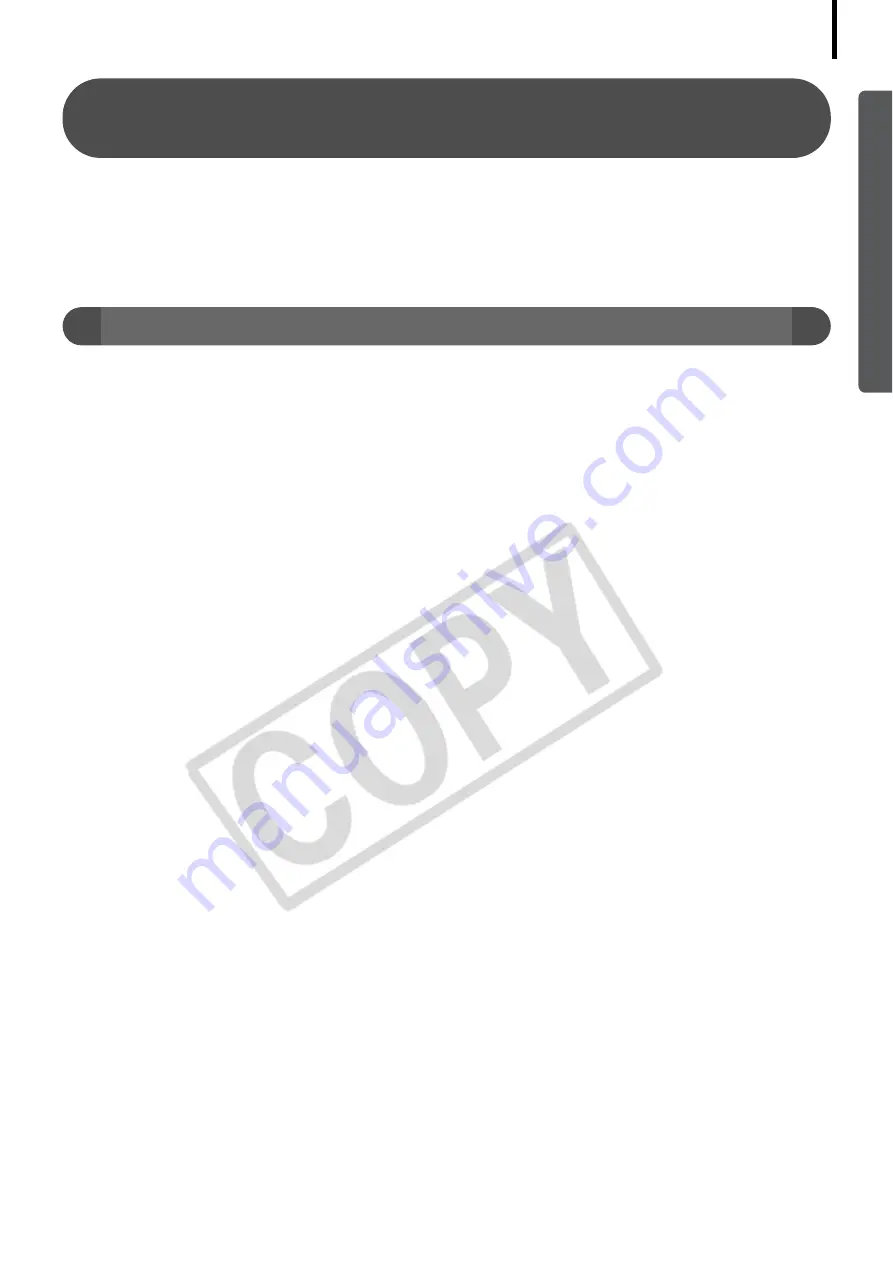
81
An error message "Insufficient free memory" displays when
using PhotoStitch
Please
Å
try
Å
one
Å
of
Å
the
Å
following
Å
methods.
• Close
Å
all
Å
other
Å
applications
Å
other
Å
than
Å
PhotoStitch.
• Reduce
Å
the
Å
size
Å
or
Å
number
Å
of
Å
images
Å
to
Å
combine.
• In
Å
the
Å
[Save]
Å
tab,
Å
select
Å
[Adjust
Å
image...],
Å
then
Å
in
Å
“Saved
Å
Image
Å
Size“
Å
reduce
Å
the
Å
size.
If You Were Using ZoomBrowser EX Version 2 or 3
Take
Å
the
Å
following
Å
steps
Å
if
Å
you
Å
were
Å
using
Å
ZoomBrowser
Å
EX
Å
version
Å
2
Å
or
Å
3
Å
with
Å
Windows.
If Titles and Comments Were Attached to Your Images.
Take
Å
the
Å
following
Å
steps
Å
to
Å
display
Å
in
Å
version
Å
5
Å
the
Å
titles
Å
and
Å
comments
Å
you
Å
input
Å
in
Å
version
Å
2/3.
1. Use
Å
Windows
Å
Explorer
Å
to
Å
open
Å
the
Å
[Program]
Å
folder
Å
within
Å
the
Å
folder
Å
in
Å
which
Å
you
Å
installed
Å
ZoomBrowser
Å
EX
Å
5.
Å
(e.g.
Å
C:\Program
Å
Files\Canon\ZoomBrowser
Å
EX\Program)
2. Double-click
Å
[dbconverter.exe]
Å
found
Å
in
Å
this
Å
folder
Å
to
Å
start
Å
this
Å
utility.
Å
With
Å
Windows
Å
Vista,
Å
right-click
Å
the
Å
[dbconverter.exe]
Å
file
Å
and
Å
select
Å
[Run
Å
as
Å
administrator]
Å
to
Å
proceed
Å
with
Å
authorization
Å
as
Å
a
Å
computer
Å
Administrator.
Å
3. Select
Å
the
Å
database
Å
file
Å
you
Å
were
Å
using
Å
up
Å
to
Å
this
Å
point
Å
and
Å
click
Å
the
Å
[Start]
Å
button.
Å
(e.g.
Å
C:\Program
Å
Files\Canon\ZoomBrowser
Å
EX\Database\My
Å
Database.zbd)
This
Å
will
Å
display
Å
the
Å
titles
Å
and
Å
comments
Å
input
Å
in
Å
the
Å
earlier
Å
versions
Å
in
Å
the
Å
comments
Å
section
Å
of
Å
ZoomBrowser
Å
EX
Å
5.
If You Had Images in a Folder Below the Program Files Folder
Image
Å
files
Å
in
Å
the
Å
[Program
Å
Files]
Å
folder
Å
or
Å
a
Å
subfolder
Å
cannot
Å
be
Å
displayed
Å
in
Å
ZoomBrowser
Å
EX
Å
5
Å
from
Å
that
Å
location.
Å
To
Å
display
Å
these
Å
files,
Å
first
Å
perform
Å
steps
Å
1-3
Å
above
Å
and
Å
then
Å
carry
Å
on
Å
with
Å
Step
Å
4.
4. Use
Å
Windows
Å
Explorer
Å
to
Å
copy
Å
the
Å
folder
Å
and
Å
the
Å
images
Å
it
Å
contains
Å
from
Å
the
Å
[Program
Å
Files]
Å
folder
Å
to
Å
another
Å
folder.
(e.g.
Å
Copy
Å
the
Å
image
Å
folders
Å
in
Å
C:\Program
Å
Files\Canon\ZoomBrowser
Å
EX\Library
Å
One
Å
to
Å
another
Å
location.)
The
Å
moved
Å
folder
Å
images
Å
can
Å
now
Å
be
Å
selected
Å
and
Å
displayed
Å
with
Å
ZoomBrowser
Å
EX
Å
5.
Содержание PowerShot A570IS - PowerShot A570 IS Digital...
Страница 87: ...85 MEMO ...
Страница 88: ...86 MEMO ...
Страница 89: ...87 MEMO ...
Страница 90: ...88 MEMO ...






















