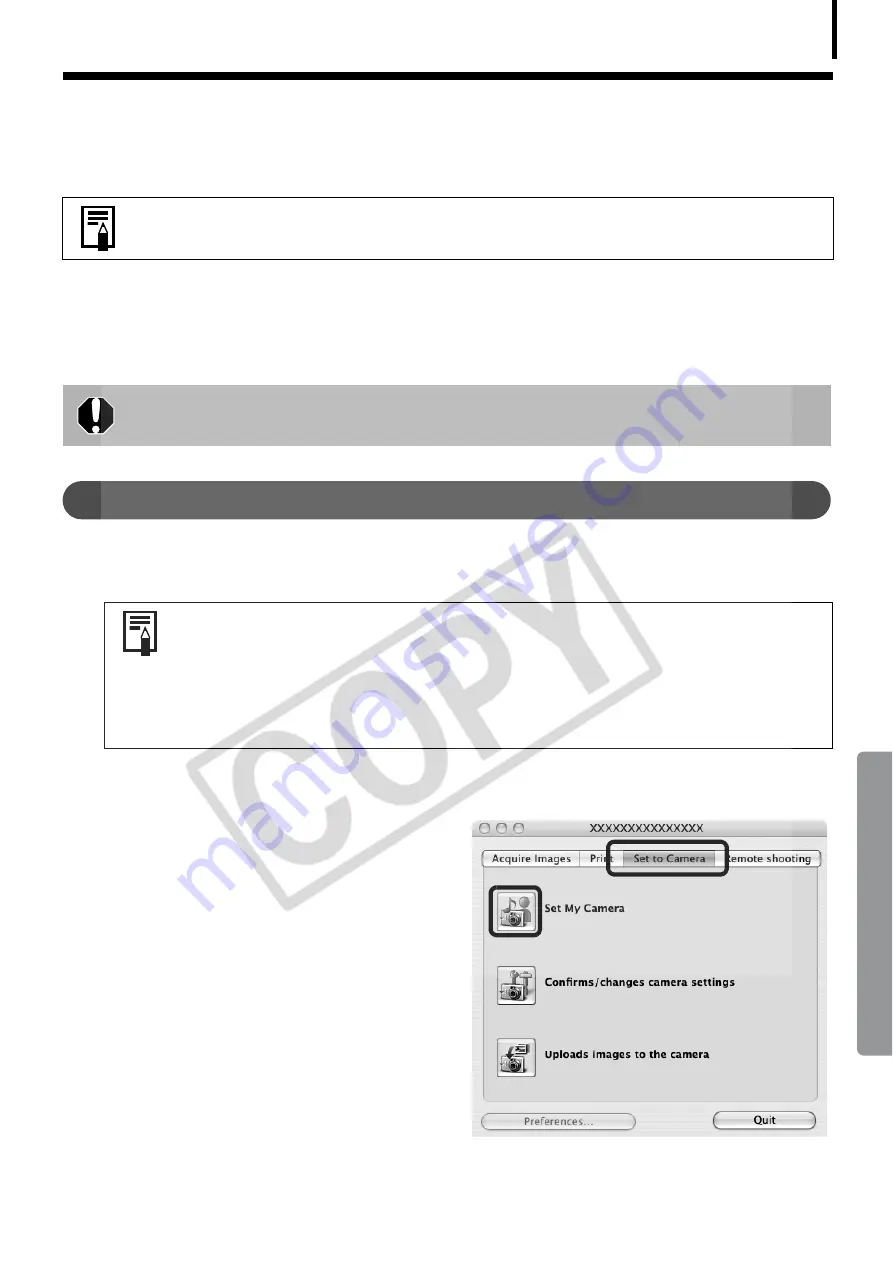
67
Enjoy Customizing Your Camera with the My
Camera Settings
The
Å
start-up
Å
image,
Å
start-up
Å
sound,
Å
shutter
Å
sound,
Å
operation
Å
sound,
Å
and
Å
self-timer
Å
sound
Å
are
Å
called
Å
the
Å
My
Å
Camera
Å
settings.
Å
You
Å
can
Å
add
Å
your
Å
favorite
Å
images
Å
and
Å
sounds
Å
from
Å
your
Å
computer
Å
to
Å
the
Å
My
Å
Camera
Å
settings.
Å
This
Å
topic
Å
explains
Å
how
Å
to
Å
upload
Å
the
Å
My
Å
Camera
Å
settings
Å
saved
Å
onto
Å
your
Å
computer
Å
to
Å
the
Å
camera
Å
and
Å
vice
Å
versa.
Displaying the My Camera Window
1
Attach the supplied interface cable to the computer's USB port and the camera's
DIGITAL terminal and place the camera in the correct mode for connecting.
The
Å
Camera
Å
Control
Å
Window
Å
will
Å
display.
Å
2
Click the [Set to Camera] tab.
3
Click [Set My Camera].
The
Å
My
Å
Camera
Å
window
Å
will
Å
display.
Å
This function may not be available with certain camera models. Check your
Camera User Guide
to see if your model supports it.
To register the My Camera settings with the camera, ensure that you install
the software that came with the camera.
• Procedures for attaching the camera to the computer and placing it in
the correct mode for connecting vary between camera models. See the
Camera User Guide
.
• If the Camera Control Window does not automatically appear, click the
[CameraWindow] icon in the Dock (the bar at the bottom of the
desktop).
Содержание PowerShot A570IS - PowerShot A570 IS Digital...
Страница 87: ...85 MEMO ...
Страница 88: ...86 MEMO ...
Страница 89: ...87 MEMO ...
Страница 90: ...88 MEMO ...






























