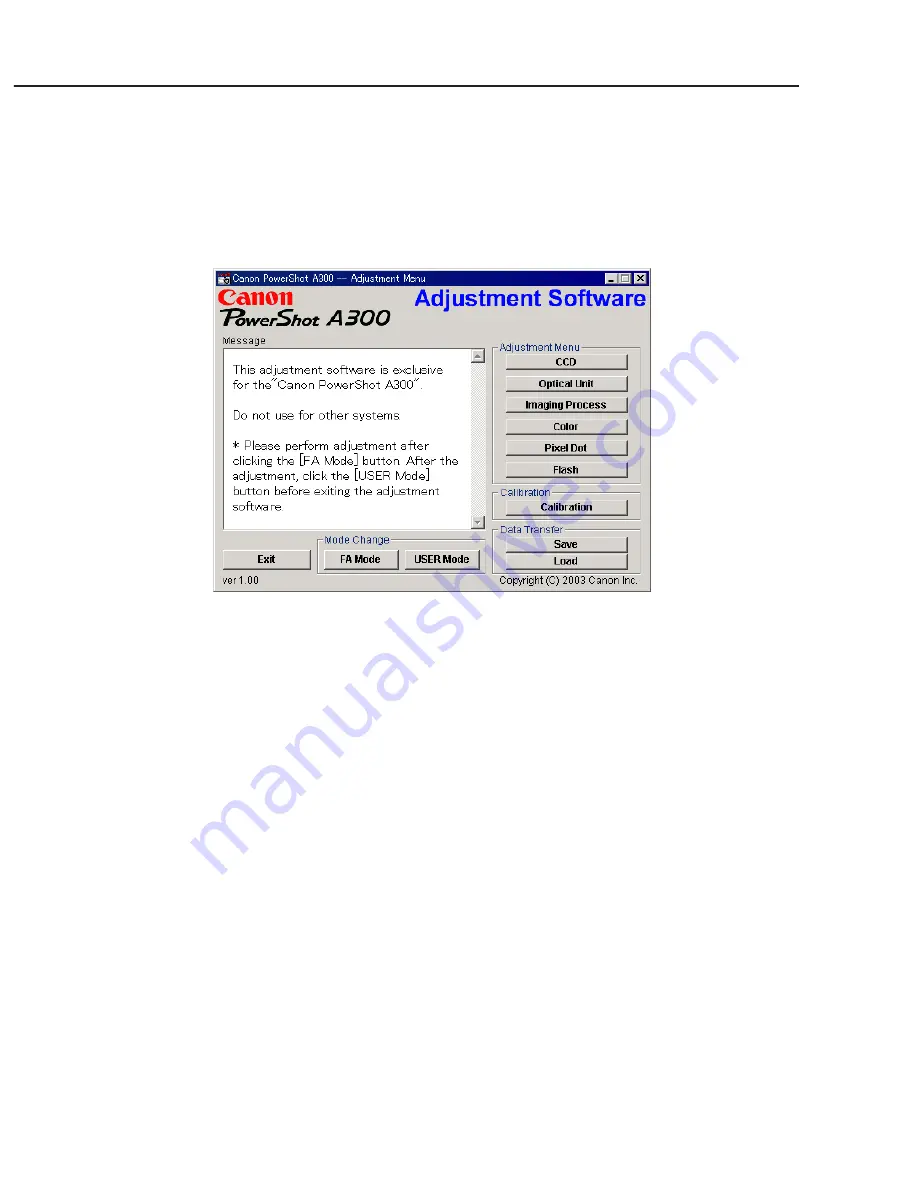
3-28
CHAPTER 3. REPAIR INSTRUCTION
3.3.5 Starting up the Adjustment Software
After completing the preparatory steps, click Start and move the cursor to Program; then select Canon
Digital Camera and click PowerShot A300 Adjustment.
3.3.6 Menu Window
When the Adjustment Software starts up, the Menu Window below will appear.
3.3.7 How to Use the Adjustment Software
■
Mode change
This camera uses normally PTP for communication with PC. Because calibration and adjustment
become impossible depending on the condition of PTP, select the TWAIN mode of the PTP before
starting calibration and adjustment.
• “FA Mode” button: This button is used to change the mode from the USER mode to the FA mode.
(PTP to TWAIN)
* Before starting calibration and adjustment, be sure to set the FA mode.
• “USER Mode” button: This button is used to change the mode from the FA mode to the USER
mode. (TWAIN to PTP)
* When calibration and adjustment are completed, be sure to change the mode to the USER mode
before quitting the software.
■
Calibration/Adjustment
For starting, click the button related with calibration/adjustment.
* Whenever you use your light source for the adjustment for the first time, be sure to click the “Cali-
bration” Button.
■
Quitting the Adjustment Software
Click the “Exit” button.
■
Saving or Loading data
• “Save” button : This button saves all adjustment data stored on the camera in text format.
• “Load” button : This button loads all adjustment data saved in text format to the camera.
■
Notes
• If the adjustment fails, a message indicating the failure will appear on each product. If this happens,
do the adjustment again.
• The Adjustment Software is dedicated only to Canon Digital Camera PowerShot A300.
Never use it for any other camera.
• The Windows2000 or 98 must be pre-installed on the computer that is equipped with the USB
terminal.
* Operations on the other Operating Systems such as Windows95, Windows XP and others are not
guaranteed. (Because Windows95 does not support USB.)
Содержание PowerShot A300
Страница 1: ......
Страница 22: ...1 17 3 Exterior 3 1 Exterior Photos Photo 3 1 PowerShot A300 Front Photo 3 2 PowerShot A300 Rear ...
Страница 23: ...1 18 3 2 6 dimentional diagram 58 0 2 28 36 6 1 44 110 0 4 37 Unit mm inch ...
Страница 24: ...1 19 3 3 Nomenclature ...
Страница 27: ...1 22 Play MENU Protect Transfer Order Rotate Sound Memo Erase all Auto Play Print Order ...
Страница 36: ...1 31 ...
Страница 37: ...1 32 ...
Страница 38: ...1 33 ...
Страница 39: ...1 34 ...
Страница 40: ...1 35 ...
Страница 41: ...1 36 5 2 System Diagram ...
Страница 99: ...PowerShot A300 Casing Parts Pg1 1 2 3 4 5 6 7 8 9 12 10 11 13 14 15 15 14 14 N S ...
Страница 101: ...PowerShot A300 Pg2 Internal Parts 1 RED RED BLACK BLACK 1 2 3 4 5 6 7 8 9 10 11 12 13 14 15 16 17 18 21 21 19 20 22 ...
Страница 103: ...PowerShot A300 Pg3 Internal Parts 2 GRAY ORANGE 1 2 3 4 5 6 7 8 9 10 11 12 13 14 14 14 14 ...
Страница 107: ...PowerShot A300 Pg5 Accessories 2 Camera User Guide Software Starter Guide System Map 1 2 3 Quick Start Guide 4 ...
Страница 123: ...C CANON INC 2003 01 April 2003 3 2 FLASH UNIT FLASH PCB ASS Y SOLDERING SIDE FLASH PCB ASS Y COMPONENT SIDE ...
Страница 124: ...C CANON INC 2003 01 April 2003 3 3 OPR PCB ASS Y ...
Страница 125: ...C CANON INC 2003 01 April 2003 3 4 RLS PCB ASS Y ...
Страница 126: ...C CANON INC 2003 01 April 2003 3 5 BL FPC ASS Y ...
Страница 128: ...PowerShot A300 Auto Focus Chart ...
Страница 129: ...PowerShot A300 Auto Focus Chart ...
Страница 130: ...AF Chart Dimensions Dimensions 83mm 62mm ...






























