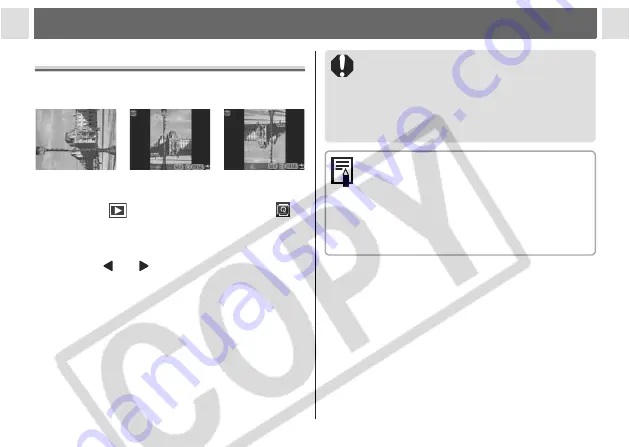
83
Playback – Advanced Functions
Rotating Images in the Display
You can rotate an image by 90° or 270°
clockwise in the LCD monitor.
1
In the [
(Play)] Menu, select
(Rotate).
z
See
Selecting Menus and Settings
(p. 62).
2
Press or to select the image
to be rotated and press the SET
button.
z
Press the
SET
button to rotate the image 90°,
270° and back to original orientation.
3
Press the MENU button.
z
The Play menu appears again. Press the
MENU
button again to close the menu.
90° 270°
Original
z
Movie images cannot be rotated.
z
If an image has been rotated in the
camera before being loaded onto a
computer, the particular software in use
will determine whether or not the rotation
settings are retained.
z
Rotated images can be magnified (p.
55).
z
Images taken vertically with the auto
rotate function (p. 81) set to [On] will
automatically be rotated to the vertical
position when viewed on the LCD
monitor.






























