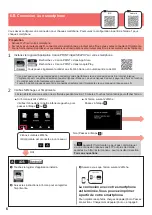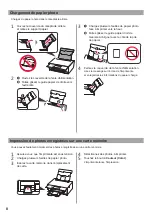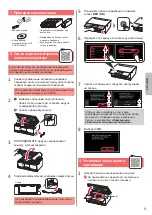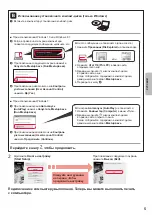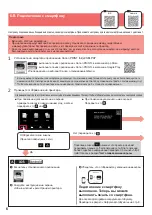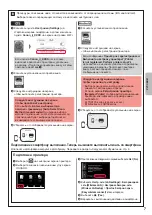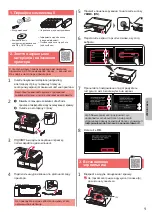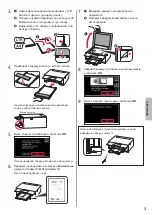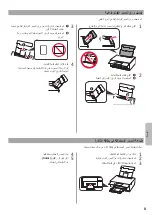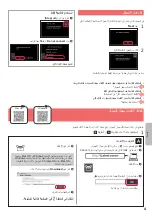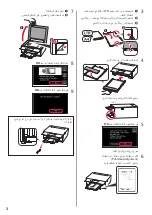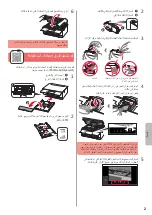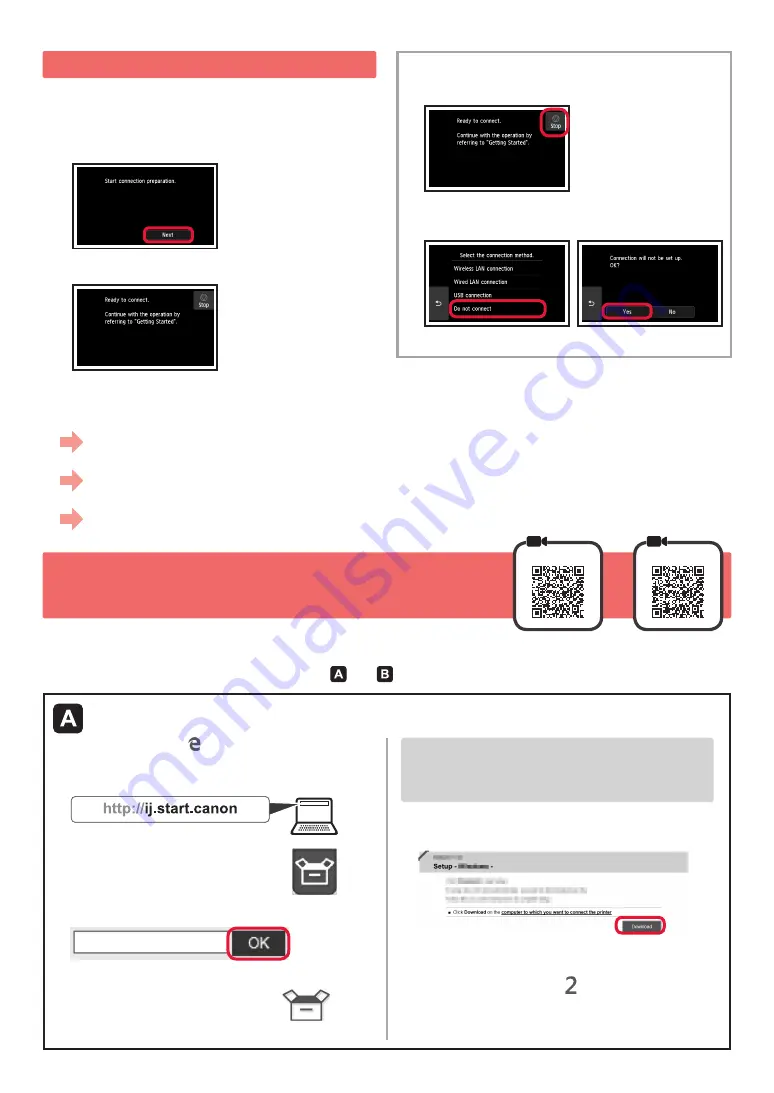
4
6-A. Підключення до комп’ютера
Mac OS
Windows
Для кожного комп’ютера потрібно провести процедуру настроювання з’єднання. Робіть це, починаючи з кроку
1.
1
Запустіть файл настроювання способом або
.
5
. Підготовка до підключення
У наведеному далі описі смартфони та планшети разом
називаються «смартфон».
1
Натисніть
Далі (Next)
.
2
Має обов’язково з’явитися наведений нижче екран.
Потім перейдіть до наступного кроку відповідно
до використання принтера.
Використовувати тільки принтер
a
Торкніться кнопки
Стоп (Stop)
.
b
Виберіть пункти
Не підключайте (Do not
connect)
>
Так (Yes)
у вказаному порядку.
Настроювання завершено.
a
Відкрийте браузер ) тощо( свого комп’ютера.
b
Введіть наведену нижче URL-адресу, щоб перейти
на веб-сайт Canon
.
c
Натисніть
Настроювання
.
d
Введіть назву моделі принтера та натисніть
OK
.
Назву моделі можна вибрати зі списку.
e
Натисніть
Настроювання
.
Далі описано процедури для Windows і Mac OS.
Якщо ви використовуєте ОС, відмінну від Windows
або Mac OS, як-от Chrome OS, дотримуйтесь
інструкцій, які з’являтимуться на екрані.
f
Клацніть
Завантажити
й завантажте файл
встановлення.
g
Запустіть завантажений файл.
Перейдіть до кроку на наступній
сторінці, щоб продовжити.
Завантаження з Інтернету
• Щоб використовувати принтер, підключивши його лише до комп’ютера або комп’ютера та смартфона
«6-A. Підключення до комп’ютера»
• Щоб використовувати принтер із підключеним лише смартфоном
«6-B. Підключення до смартфона» на сторінці 6
• Щоб використовувати принтер без підключення до комп’ютера або смартфона
«Використовувати тільки принтера»
Содержание PIXMA TS9140
Страница 1: ...Canon Pixma TS9140 Black 2231C007AA...
Страница 20: ...1 1 Windows 2 1 2 a b b a 3 4 5 ON 6 7 Canon Canon 8 OK 3 1 A A...
Страница 21: ...2 2 a b a b 3 Y 4 5 4 6 4 Print Head Alignment 1 a b a b 2 LTR A4...
Страница 22: ...3 3 a LTR A4 b c a b c 4 5 OK 6 Print Head Alignment 4 7 a b a b 8 OK 9 OK...
Страница 27: ...8 1 2 a b a b 3 a b a b 4 1 2 3 4 5 Color...
Страница 28: ...1 1 Windows 2 1 2 a b b a 3 4 5 ON 6 7 Canon Canon 8 OK 3 1 A A...
Страница 29: ...2 2 a b a b 3 Y 4 5 4 6 4 Print Head Alignment 1 a b a b 2 LTR A4...
Страница 30: ...3 3 a LTR A4 b c a b c 4 5 OK 6 Print Head Alignment 4 7 a b a b 8 OK 9 OK...
Страница 35: ...8 1 2 a b a b 3 a b a b 4 1 2 3 4 5 Color...
Страница 36: ...8 1 2 a b a b 3 a b a b 4 1 2 3 4 5 Color...
Страница 41: ...3 3 A4 LTR a b c a b c 4 5 OK 6 Print Head Alignment 4 7 a b a b 8 OK 9 OK...
Страница 42: ...2 2 a b a b 3 Y 4 5 4 6 4 Print Head Alignment 1 a b a b 2 A4 LTR...
Страница 43: ...1 1 Windows 2 1 2 a b b a 3 4 5 ON 6 7 Canon Canon 8 OK 3 1 A A...
Страница 44: ...RMC Regulatory Model Code K10455...
Страница 46: ...3D...