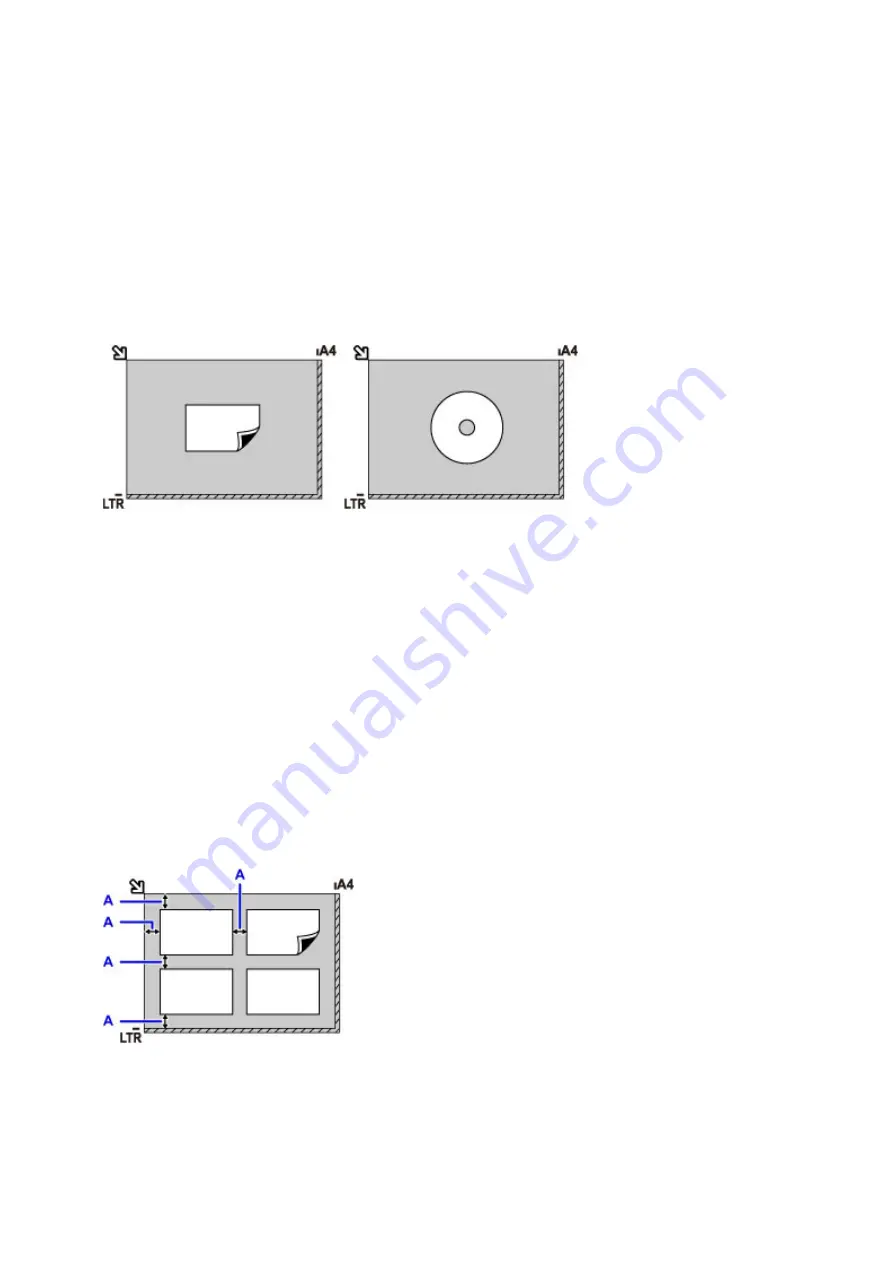
Loading Only One Original in the Center of the platen glass
• Scan only one disc in
Disc label
of copy menu
• Scan only one printed photo in
Photo copy
• In
Scan
,
◦ select
Auto scan
for
Doc.type
to scan one printed photo, postcard, business card, or disc
(BD/DVD/CD)
◦ select
Photo
for
Doc.type
and specify
Auto scan
for
Scan size
to scan one original
Place the original WITH THE SIDE TO SCAN FACING DOWN, with 0.4 inch (1 cm) or more space
between the edges (diagonally striped area) of the platen glass. Portions placed on the diagonally striped
area cannot be scanned.
Loading Two or More Originals on the platen glass
• Scan two or more printed photos in
Photo copy
• In
Scan
,
◦ select
Auto scan
for
Doc.type
to scan two or more printed photos, postcards, or business cards
◦ select
Photo
for
Doc.type
and specify
Auto multi scan
for
Scan size
to scan two or more
originals
• Scan two or more printed photos, postcards, or business cards with a software application on a
computer
Place the originals WITH THE SIDE TO SCAN FACING DOWN. Allow 0.4 inch (1 cm) or more space
between the edges (diagonally striped area) of the platen glass and the originals, and between the
originals. Portions placed on the diagonally striped area cannot be scanned.
You can place up to 12 items.
A: More than 0.4 inch (1 cm)
67
Содержание PIXMA TS9020
Страница 1: ...TS9000 series Online Manual Overview Printing Copying Scanning Frequently Asked Questions English...
Страница 25: ...My Image Garden Guide 25...
Страница 37: ...For Windows My Image Garden Guide For Mac OS My Image Garden Guide 37...
Страница 43: ...Loading Paper Paper Sources Loading Paper in the Rear Tray Loading Paper in the Cassette Loading Envelopes 43...
Страница 71: ...71...
Страница 91: ...For Mac OS Adjusting Print Head Position 91...
Страница 109: ...109...
Страница 111: ...Transporting Your Printer Legal Restrictions on Scanning Copying Specifications 111...
Страница 112: ...Safety Safety Precautions Regulatory Information WEEE EU EEA 112...
Страница 126: ...Main Components and Their Use Main Components Power Supply Using the Operation Panel 126...
Страница 127: ...Main Components Front View Rear View Inside View Operation Panel 127...
Страница 130: ...17 platen glass Load an original here 130...
Страница 132: ...Do not plug in or unplug the USB cable while the printer is printing or scanning originals with the computer 132...
Страница 156: ...For more on setting items on the operation panel Setting Items on Operation Panel 156...
Страница 168: ...Language selection Changes the language for the messages and menus on the touch screen 168...
Страница 175: ...Network Connection Network Connection Tips 175...
Страница 206: ...5 From the pop up menu select Quality Media 6 Select media type Select the media type that is loaded in the printer 206...
Страница 252: ...Device user settings 252...
Страница 253: ...Disc Label Printing Copying Label Side of Disc Printing Photo from Memory Card onto Disc Label 253...
Страница 273: ...Scanning Using Scanner Driver ICA Driver Using IJ Scan Utility Using Scanner Driver ICA Driver 273...
Страница 311: ...Scanning Using AirPrint Using IJ Scan Utility Lite 311...
Страница 322: ...Scanning Tips Positioning Originals Scanning from Computer Network Scan Settings 322...
Страница 344: ...Network Communication Problems Cannot Find Printer on Network Network Connection Problems Other Network Problems 344...
Страница 393: ...Paper Is Blank Printing Is Blurry Colors Are Wrong White Streaks Appear Printing Is Blurry Colors Are Wrong 393...
Страница 403: ...Scanning Problems Scanner Does Not Work Scanner Driver Does Not Start 403...
Страница 417: ...Errors and Messages An Error Occurs Message Appears 417...
Страница 435: ...If the measures above do not solve the problem contact your nearest Canon service center to request a repair 435...
Страница 448: ...1401 Cause Print head may be damaged What to Do Contact your nearest Canon service center to request a repair 448...
Страница 450: ...1660 Cause An ink tank is not installed What to Do Install the ink tank 450...






























