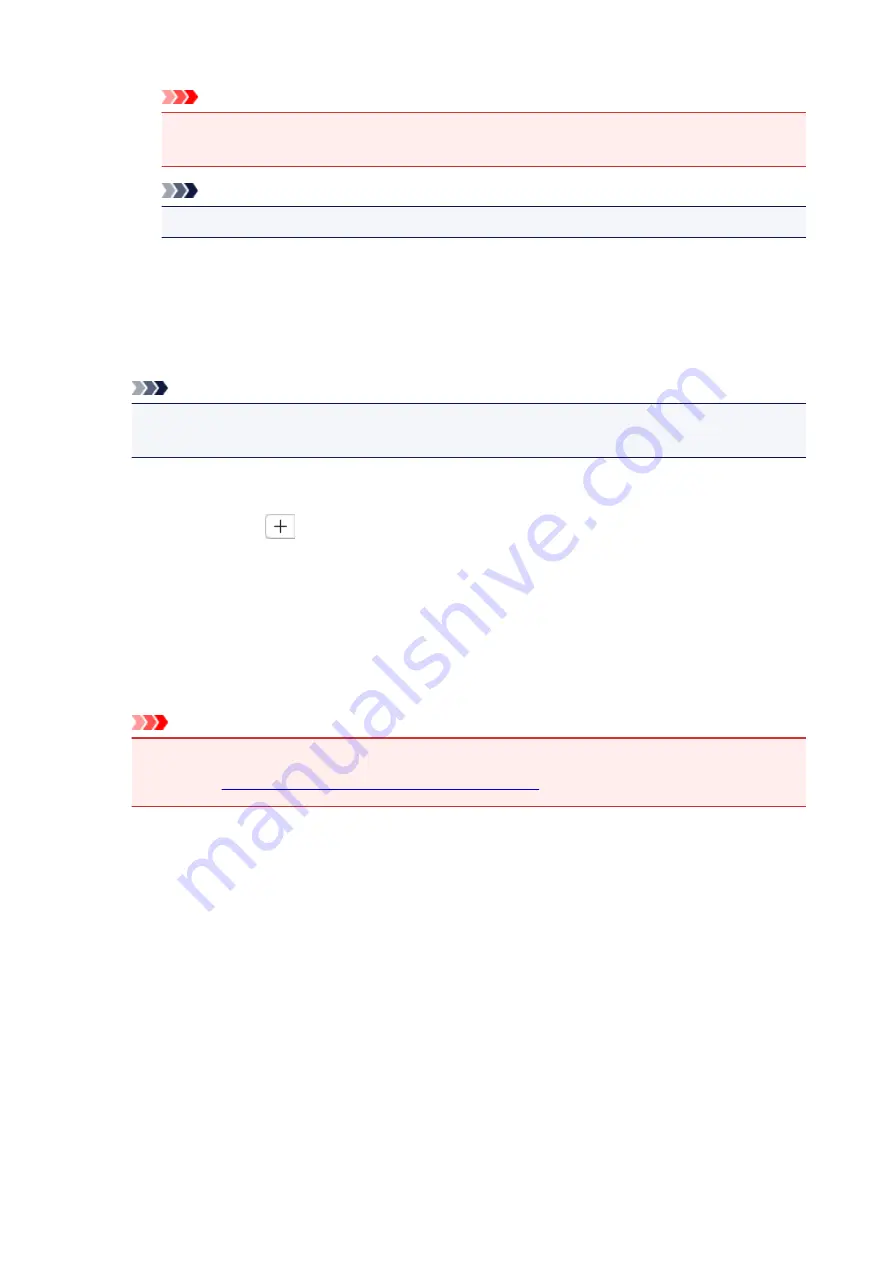
Important
• The color tone may differ from the source image due to corrections. In that case, deselect
the checkbox and scan.
Note
• Scanning takes longer than usual when you enable this function.
(2) Save Settings Area
File Name
Enter the file name of the image to be saved. When you save a file, the date and four digits are
appended to the set file name in the "_20XX0101_0001" format.
Note
• When you select the
Save to a subfolder with current date
checkbox, the date and four digits
are appended to the set file name.
Save in
Displays the folder in which to save the scanned images. To add a folder, select
Add...
from the pop-
up menu, then click
(Plus) in the displayed dialog and specify the destination folder.
The default save folder is the
Pictures
folder.
Data Format
Auto
is selected. The following data formats are automatically applied according to the item type
when saving.
• Photos, postcards, BD/DVD/CD, and business cards: JPEG
• Magazines, newspapers, and documents: PDF
Important
• The save format may differ depending on how you place the item.
Refer to "
Positioning Originals (Scanning from Computer)
" for how to place items.
JPEG Image Quality
You can specify the image quality of JPEG files.
PDF Compression
Select the compression type for saving PDF files.
Standard
It is recommended that you normally select this setting.
High
Compresses the file size when saving, allowing you to reduce the load on your network/server.
Create a PDF file that supports keyword search
Select this checkbox to convert text in images into text data and create PDF files that support
keyword search.
295
Содержание PIXMA TS9020
Страница 1: ...TS9000 series Online Manual Overview Printing Copying Scanning Frequently Asked Questions English...
Страница 25: ...My Image Garden Guide 25...
Страница 37: ...For Windows My Image Garden Guide For Mac OS My Image Garden Guide 37...
Страница 43: ...Loading Paper Paper Sources Loading Paper in the Rear Tray Loading Paper in the Cassette Loading Envelopes 43...
Страница 71: ...71...
Страница 91: ...For Mac OS Adjusting Print Head Position 91...
Страница 109: ...109...
Страница 111: ...Transporting Your Printer Legal Restrictions on Scanning Copying Specifications 111...
Страница 112: ...Safety Safety Precautions Regulatory Information WEEE EU EEA 112...
Страница 126: ...Main Components and Their Use Main Components Power Supply Using the Operation Panel 126...
Страница 127: ...Main Components Front View Rear View Inside View Operation Panel 127...
Страница 130: ...17 platen glass Load an original here 130...
Страница 132: ...Do not plug in or unplug the USB cable while the printer is printing or scanning originals with the computer 132...
Страница 156: ...For more on setting items on the operation panel Setting Items on Operation Panel 156...
Страница 168: ...Language selection Changes the language for the messages and menus on the touch screen 168...
Страница 175: ...Network Connection Network Connection Tips 175...
Страница 206: ...5 From the pop up menu select Quality Media 6 Select media type Select the media type that is loaded in the printer 206...
Страница 252: ...Device user settings 252...
Страница 253: ...Disc Label Printing Copying Label Side of Disc Printing Photo from Memory Card onto Disc Label 253...
Страница 273: ...Scanning Using Scanner Driver ICA Driver Using IJ Scan Utility Using Scanner Driver ICA Driver 273...
Страница 311: ...Scanning Using AirPrint Using IJ Scan Utility Lite 311...
Страница 322: ...Scanning Tips Positioning Originals Scanning from Computer Network Scan Settings 322...
Страница 344: ...Network Communication Problems Cannot Find Printer on Network Network Connection Problems Other Network Problems 344...
Страница 393: ...Paper Is Blank Printing Is Blurry Colors Are Wrong White Streaks Appear Printing Is Blurry Colors Are Wrong 393...
Страница 403: ...Scanning Problems Scanner Does Not Work Scanner Driver Does Not Start 403...
Страница 417: ...Errors and Messages An Error Occurs Message Appears 417...
Страница 435: ...If the measures above do not solve the problem contact your nearest Canon service center to request a repair 435...
Страница 448: ...1401 Cause Print head may be damaged What to Do Contact your nearest Canon service center to request a repair 448...
Страница 450: ...1660 Cause An ink tank is not installed What to Do Install the ink tank 450...
















































