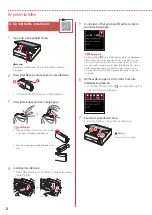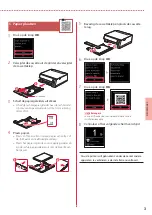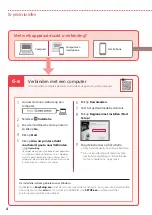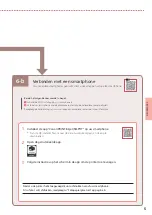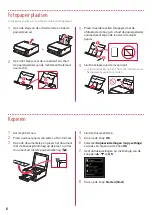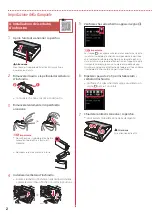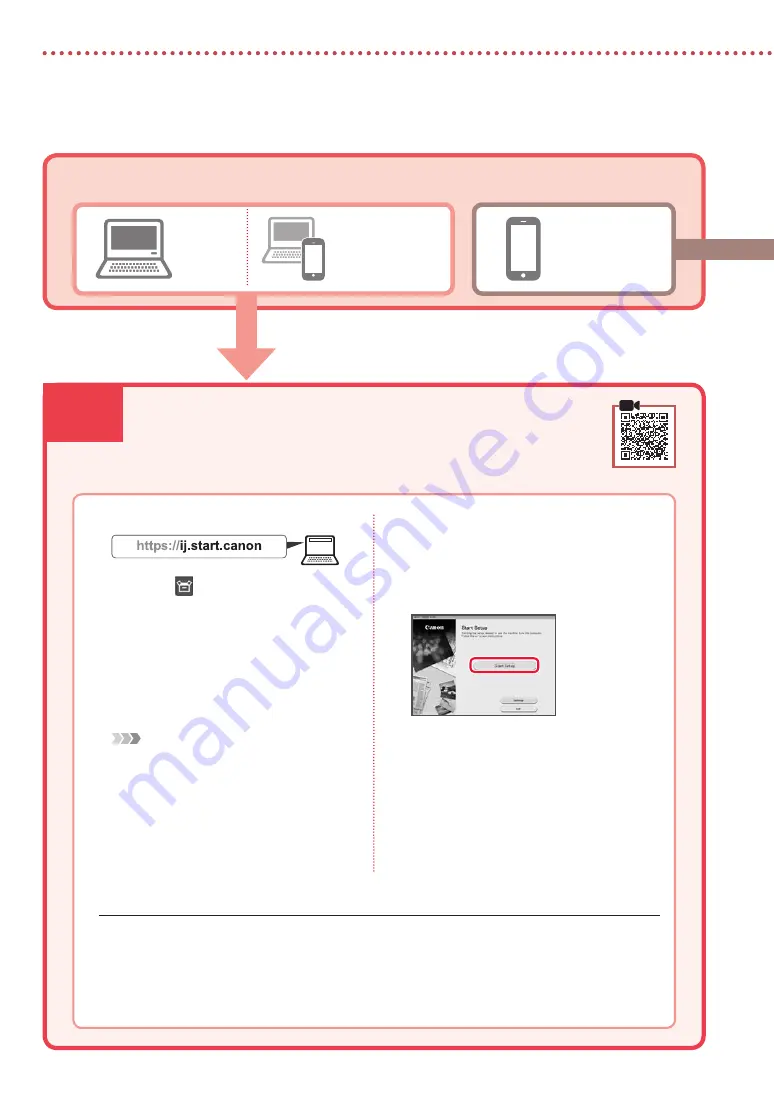
6-a
4
Configurando a impressora
6-a.Conectando a um computador
Computador
Smartphone
Computador
e smartphone
Conectando a um Computador
Se você estiver usando vários computadores, execute estas etapas em cada
computador.
1
Acesse o site Canon de um computador.
2
Selecione
Configurar
.
3
Insira o nome do modelo da sua
impressora e clique em
Ir
.
4
Clique em
Iniciar
.
5
Clique em
Se você já tiver preparado a
sua impressora, vá para Conectar
.
Nota
As seguintes etapas são para Windows (exceto
Windows 10 in S mode) e usuários do macOS.
Para outros sistemas operacionais, continue
a configuração seguindo as instruções na tela.
6
Clique em
Download
.
7
Execute o arquivo baixado.
8
Clique em
Iniciar configuração (Start
Setup)
.
9
Siga as instruções na tela.
•
Estas operações podem levar algum tempo.
•
Para conectar a um smartphone, consulte
"6-b. Conectando a um smartphone" na
página 5.
Usando o CD-ROM de instalação para Windows
Clique duas vezes em
EasySetup.exe
no CD-ROM e, em seguida, continue da etapa 3. Se você não tiver
uma conexão com a internet, abra a pasta
win
no CD-ROM e clique duas vezes em
SETUP.exe
. Isso
instalará o driver da impressora.
Qual dispositivo você está conectando?
Содержание PIXMA TS6340
Страница 45: ...1 1 CD ROM Windows 2 1 2 b a 3 a b 3 1 2 ON 3 OK 4 OK QR 5 OK...
Страница 46: ...2 4 1 2 b a 3 Y 4 5 6 2 5 7 b a...
Страница 47: ...3 5 1 OK 2 a b 3 Letter A4 4 2 Letter A4 a b 5 a b 6 OK 7 OK QR 8...
Страница 50: ...6 1 2 a b 3 a b 4 1 2 Letter A4 3 4 5 OK 6 Copy settings OK 7 OK 8 Start...
Страница 75: ...RMC Regulatory Model Code K10499 RMC Regulatory Model Code K10574...