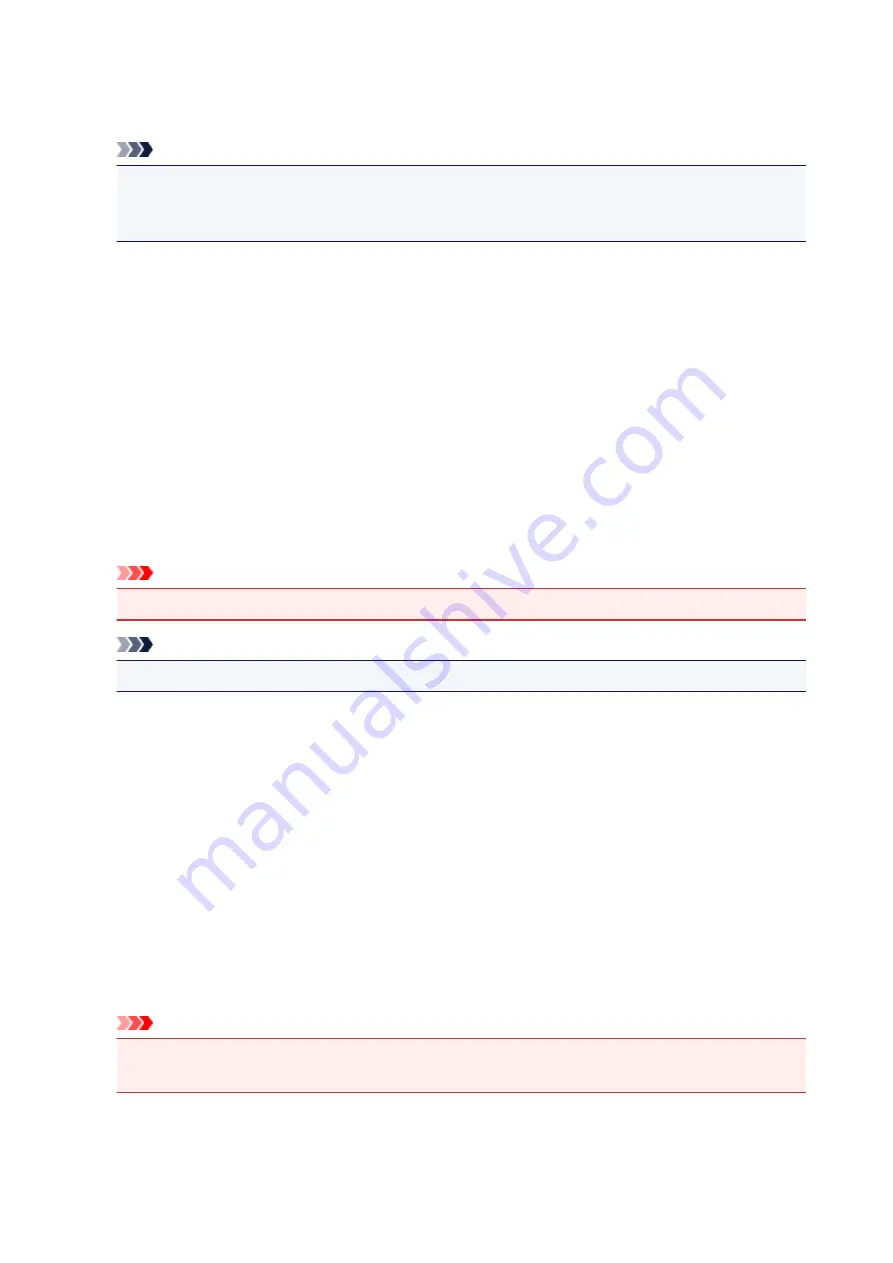
Document
Applies Image Adjustment suitable for text documents.
Note
• If the image is not adjusted properly with
Auto
, specify the item type.
• The color tone may change from the source image due to the Image Adjustment. In that case, set
Image Adjustment
to
None
.
Reduce Dust
Scanned photos may contain white dots caused by dust or scratches. Use this function to reduce such
noise.
None
Dust and scratches will not be reduced.
Low
Select this to reduce small dust particles and scratches. Large ones may remain.
Medium
It is recommended that you normally select this setting.
High
Select this to reduce large dust particles and scratches; however, evidence of the reduction
process may remain or delicate parts of the image may be removed.
Important
• This function may not be effective for some types of photos.
Note
• It is recommended that you select
None
when scanning printed materials.
Fading Correction
Use this function to correct photos that have faded with time or have a colorcast. "Colorcast" is a
phenomenon where a specific color affects the entire picture due to the weather or ambient strong
colors.
None
Fading Correction will not be applied.
Low
Select this to correct a small amount of fading and colorcast.
Medium
It is recommended that you normally select this setting.
High
Select this to correct a large amount of fading and colorcast. This can affect the tone of the image.
Important
• Correction may not be applied properly if the scan area is too small.
• Not effective if
Color
is not selected for
Kind
.
253
Содержание PIXMA TS6050
Страница 1: ...TS6000 series Online Manual Overview Printing Copying Scanning Frequently Asked Questions English...
Страница 19: ...Basic Operation Printing Photos from a Computer Copying 19...
Страница 30: ...Handling Paper Originals Ink Tanks etc Loading Paper Loading Originals Replacing Ink Tanks 30...
Страница 31: ...Loading Paper Paper Sources Loading Paper in the Rear Tray Loading Paper in the Cassette Loading Envelopes 31...
Страница 55: ...55...
Страница 69: ...For Mac OS Adjusting Print Head Position 69...
Страница 87: ...87...
Страница 89: ...Transporting Your Printer Legal Restrictions on Scanning Copying Specifications 89...
Страница 90: ...Safety Safety Precautions Regulatory Information WEEE EU EEA 90...
Страница 104: ...Main Components and Their Use Main Components Power Supply Using the Operation Panel 104...
Страница 105: ...Main Components Front View Rear View Inside View Operation Panel 105...
Страница 130: ...For more on setting items on the operation panel Setting Items on Operation Panel 130...
Страница 139: ...Language selection Changes the language for the messages and menus on the touch screen 139...
Страница 146: ...Network Connection Network Connection Tips 146...
Страница 164: ...Information about Paper Supported Media Types Paper Load Limit Unsupported Media Types Handling Paper Print Area 164...
Страница 174: ...5 From the pop up menu select Quality Media 6 Select media type Select the media type that is loaded in the printer 174...
Страница 191: ...Related Topic Changing the Printer Operation Mode 191...
Страница 223: ...Scanning Using Scanner Driver ICA Driver Using IJ Scan Utility Using Scanner Driver ICA Driver 223...
Страница 261: ...Scanning Using AirPrint Using IJ Scan Utility Lite 261...
Страница 272: ...Scanning Tips Positioning Originals Scanning from Computer Network Scan Settings 272...
Страница 293: ...Network Communication Problems Cannot Find Printer on Network Network Connection Problems Other Network Problems 293...
Страница 330: ...Paper Is Blank Printing Is Blurry Colors Are Wrong White Streaks Appear Printing Is Blurry Colors Are Wrong 330...
Страница 340: ...Scanning Problems Scanner Does Not Work Scanner Driver Does Not Start 340...
Страница 354: ...Errors and Messages An Error Occurs Message Appears 354...
Страница 372: ...If the measures above do not solve the problem contact your nearest Canon service center to request a repair 372...
Страница 385: ...1401 Cause Print head may be damaged What to Do Contact your nearest Canon service center to request a repair 385...
Страница 387: ...1660 Cause An ink tank is not installed What to Do Install the ink tank 387...






























