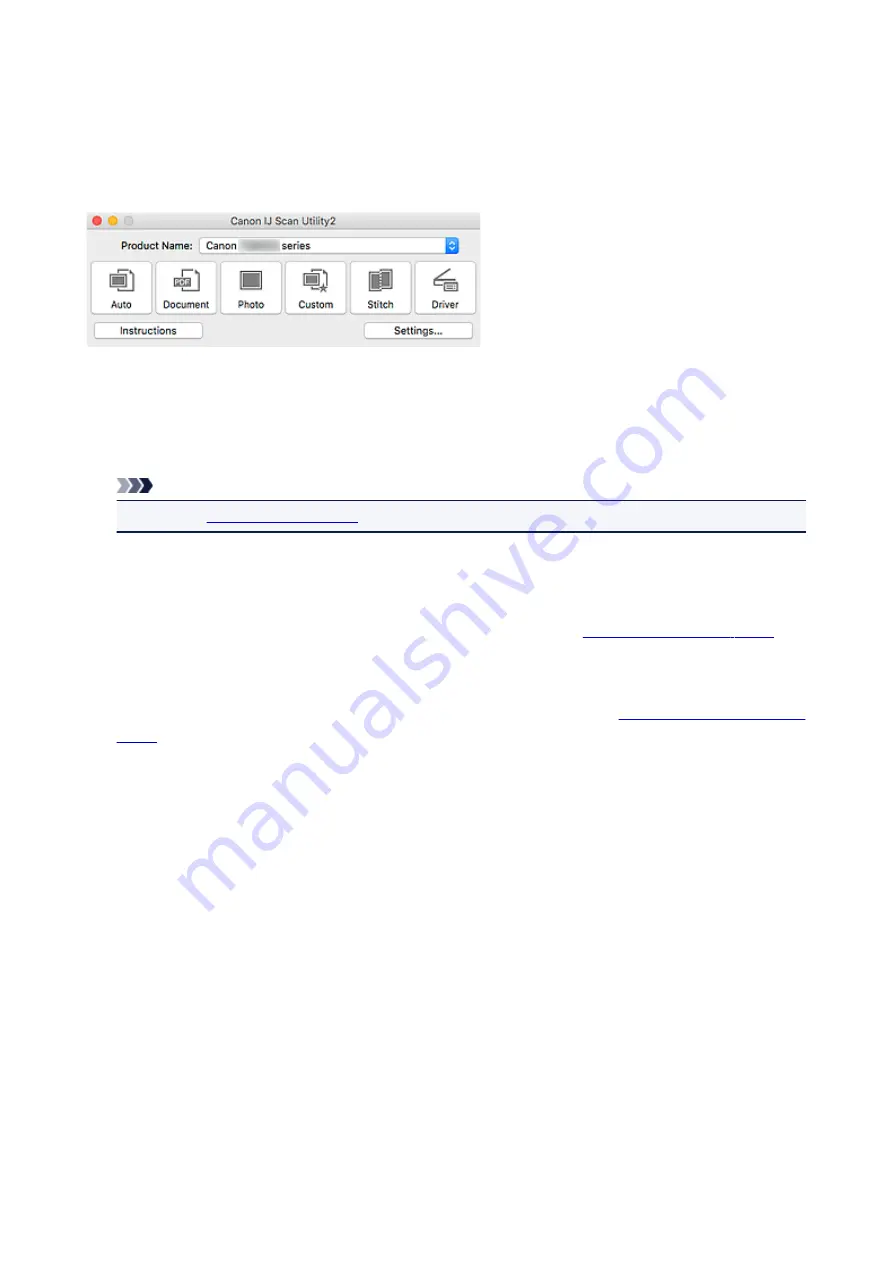
IJ Scan Utility Main Screen
Select
Applications
from
Go
menu of Finder, and then double-click
Canon Utilities
>
IJ Scan Utility
>
Canon IJ Scan Utility2
icon to start IJ Scan Utility.
You can complete from scanning to saving at one time by simply clicking the corresponding icon.
Product Name
Displays the name of the product that IJ Scan Utility is currently set to use.
If the displayed product is not the one you want to use, select the desired product from the list.
In addition, for network connection, select one with "Network" after the product name.
Note
• Refer to "
" for how to set up a network environment.
Auto
Detects the item type automatically and saves them to a computer. The data format for saving will also
be set automatically.
Save settings and the response after scanning can be specified in the
Document
Scans items as documents and saves them to a computer.
Scan/save settings and the response after scanning can be specified in the
Photo
Scans items as photos and saves them to a computer.
Scan/save settings and the response after scanning can be specified in the Settings (Photo Scan)
dialog.
Custom
Scans items with your favorite settings and saves the images to a computer. The item type can be
automatically detected.
Scan/save settings and the response after scanning can be specified in the Settings (Custom Scan)
dialog.
Stitch
Displays the
Image Stitch
window in which you can scan the left and right halves of an item larger than
the platen and combine the scanned images back into one image.
Scan/save settings and the response after scanning can be specified in the Settings (Scan and Stitch)
dialog.
230
Содержание PIXMA TS6050
Страница 1: ...TS6000 series Online Manual Overview Printing Copying Scanning Frequently Asked Questions English...
Страница 19: ...Basic Operation Printing Photos from a Computer Copying 19...
Страница 30: ...Handling Paper Originals Ink Tanks etc Loading Paper Loading Originals Replacing Ink Tanks 30...
Страница 31: ...Loading Paper Paper Sources Loading Paper in the Rear Tray Loading Paper in the Cassette Loading Envelopes 31...
Страница 55: ...55...
Страница 69: ...For Mac OS Adjusting Print Head Position 69...
Страница 87: ...87...
Страница 89: ...Transporting Your Printer Legal Restrictions on Scanning Copying Specifications 89...
Страница 90: ...Safety Safety Precautions Regulatory Information WEEE EU EEA 90...
Страница 104: ...Main Components and Their Use Main Components Power Supply Using the Operation Panel 104...
Страница 105: ...Main Components Front View Rear View Inside View Operation Panel 105...
Страница 130: ...For more on setting items on the operation panel Setting Items on Operation Panel 130...
Страница 139: ...Language selection Changes the language for the messages and menus on the touch screen 139...
Страница 146: ...Network Connection Network Connection Tips 146...
Страница 164: ...Information about Paper Supported Media Types Paper Load Limit Unsupported Media Types Handling Paper Print Area 164...
Страница 174: ...5 From the pop up menu select Quality Media 6 Select media type Select the media type that is loaded in the printer 174...
Страница 191: ...Related Topic Changing the Printer Operation Mode 191...
Страница 223: ...Scanning Using Scanner Driver ICA Driver Using IJ Scan Utility Using Scanner Driver ICA Driver 223...
Страница 261: ...Scanning Using AirPrint Using IJ Scan Utility Lite 261...
Страница 272: ...Scanning Tips Positioning Originals Scanning from Computer Network Scan Settings 272...
Страница 293: ...Network Communication Problems Cannot Find Printer on Network Network Connection Problems Other Network Problems 293...
Страница 330: ...Paper Is Blank Printing Is Blurry Colors Are Wrong White Streaks Appear Printing Is Blurry Colors Are Wrong 330...
Страница 340: ...Scanning Problems Scanner Does Not Work Scanner Driver Does Not Start 340...
Страница 354: ...Errors and Messages An Error Occurs Message Appears 354...
Страница 372: ...If the measures above do not solve the problem contact your nearest Canon service center to request a repair 372...
Страница 385: ...1401 Cause Print head may be damaged What to Do Contact your nearest Canon service center to request a repair 385...
Страница 387: ...1660 Cause An ink tank is not installed What to Do Install the ink tank 387...






























