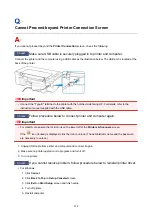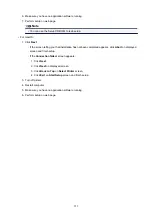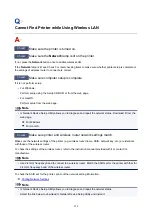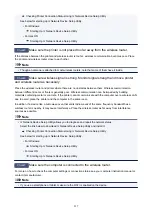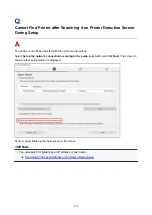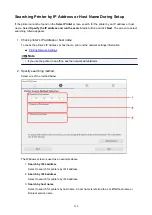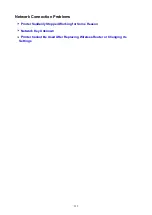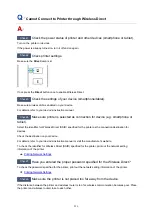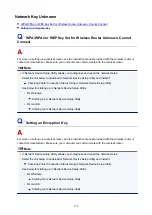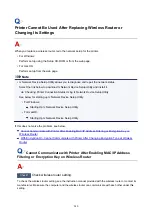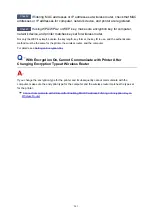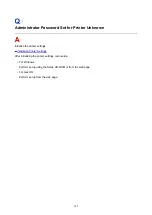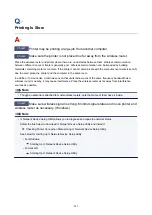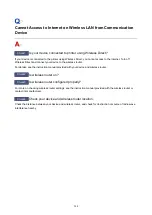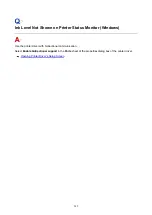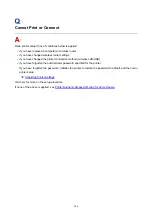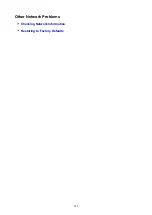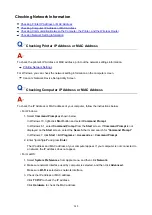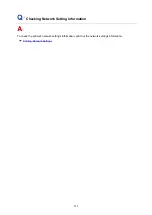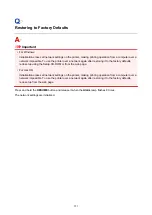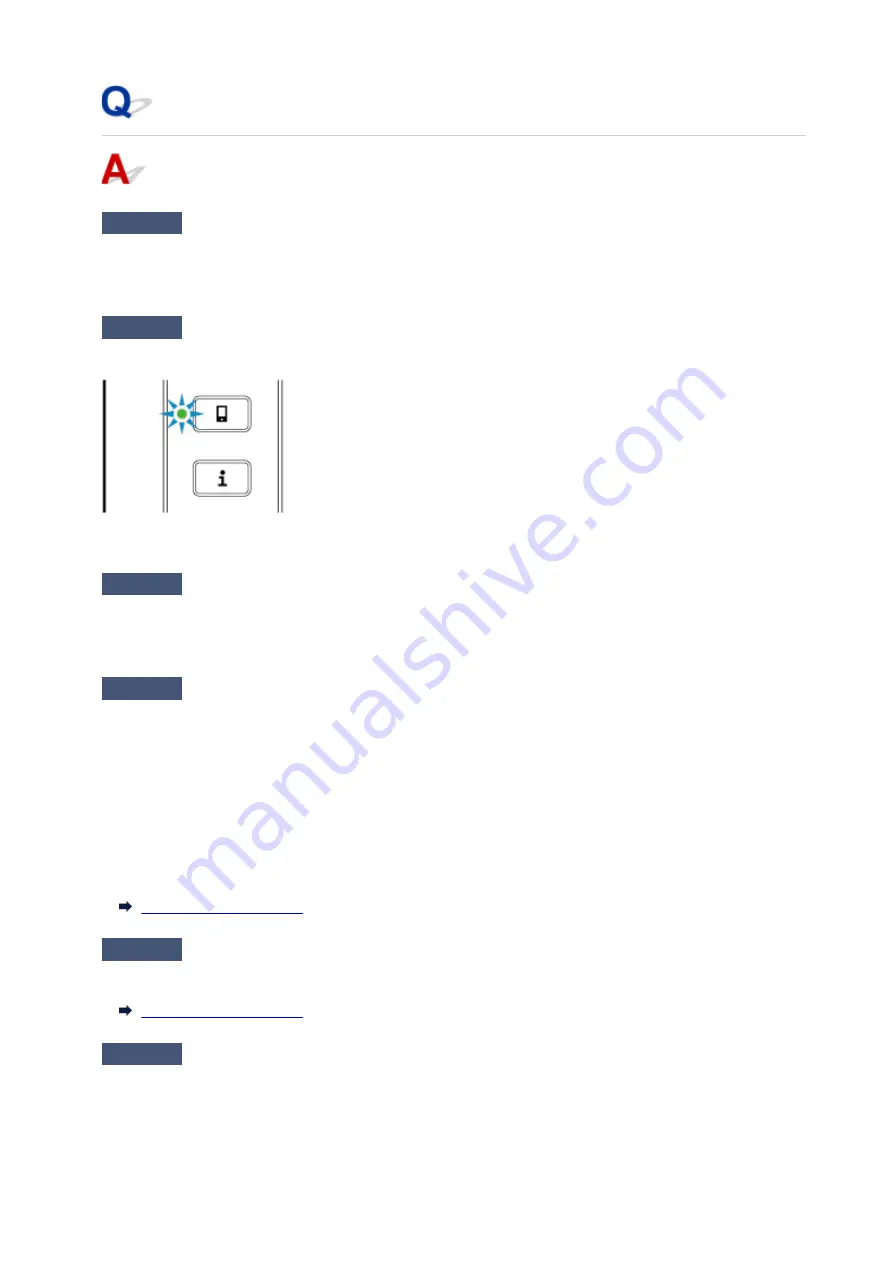
Cannot Connect to Printer through Wireless Direct
Check1
Check the power status of printer and other devices (smartphone or tablet).
Turn on the printer or devices.
If the power is already turned on, turn it off and on again.
Check2
Check printer settings.
Make sure the
Direct
lamp is lit.
If not, press the
Direct
button once to enable Wireless Direct.
Check3
Check the settings of your device (smartphone/tablet).
Make sure wireless LAN is enabled on your device.
For details, refer to your device's instruction manual.
Check4
Make sure printer is selected as connection for device (e.g. smartphone or
tablet).
Select the identifier for Wireless Direct (SSID) specified for the printer as the connection destination for
devices.
Check the destination on your device.
For details, refer to your device's instruction manual or visit the manufacturer's website.
To check the identifier for Wireless Direct (SSID) specified for the printer, print out the network setting
information of the printer.
Check5
Have you entered the proper password specified for the Wireless Direct?
To check the password specified for the printer, print out the network setting information of the printer.
Check6
Make sure the printer is not placed too far away from the device.
If the distance between the printer and wireless router is too far, wireless communication becomes poor. Place
the printer and wireless router close to each other.
236
Содержание PIXMA TS302
Страница 8: ...4102 336 4103 337 5100 338 5200 339 5B00 340 6000 341...
Страница 23: ...Basic Operation Printing Photos from a Computer Printing Photos from a Smartphone Tablet 23...
Страница 45: ...Handling Paper FINE Cartridges etc Loading Paper Replacing a FINE Cartridge 45...
Страница 46: ...Loading Paper Loading Plain Paper Photo Paper 46...
Страница 51: ...Replacing a FINE Cartridge Replacing a FINE Cartridge Ink Tips 51...
Страница 72: ...72...
Страница 74: ...Safety Safety Precautions Regulatory Information WEEE EU EEA 74...
Страница 95: ...Main Components and Their Use Main Components Power Supply 95...
Страница 96: ...Main Components Front View Rear View Inside View Operation Panel 96...
Страница 123: ...Information about Paper Supported Media Types Paper Load Limit Unsupported Media Types Handling Paper Print Area 123...
Страница 129: ...Printing Printing from Computer Printing from Smartphone Tablet Printing from Digital Camera Paper Settings 129...
Страница 145: ...Note Selecting Scaled changes the printable area of the document 145...
Страница 158: ...In such cases take the appropriate action as described 158...
Страница 193: ...Printing Using Canon Application Software Easy PhotoPrint Guide My Image Garden Guide Quick Menu Guide 193...
Страница 195: ...Printing Using a Web Service Using PIXMA MAXIFY Cloud Link Printing with Google Cloud Print 195...
Страница 213: ...Network Communication Problems Cannot Find Printer on Network Network Connection Problems Other Network Problems 213...
Страница 247: ...Other Network Problems Checking Network Information Restoring to Factory Defaults 247...
Страница 263: ...Problems while Printing from Smartphone Tablet Cannot Print from Smartphone Tablet 263...
Страница 280: ...Paper Is Blank Printing Is Blurry Colors Are Wrong White Streaks Appear Printing Is Blurry Colors Are Wrong 280...
Страница 306: ...Errors and Messages An Error Occurs Message Support Code Appears 306...
Страница 318: ...A000 to ZZZZ B202 B203 B204 B205 For paper jam support codes see also List of Support Code for Error Paper Jams 318...
Страница 340: ...5B00 Cause Printer error has occurred What to Do Contact your nearest Canon service center to request a repair 340...