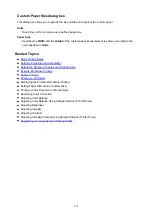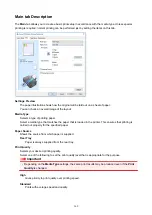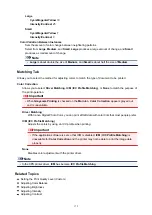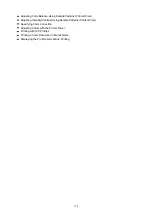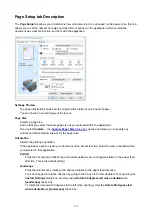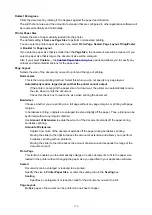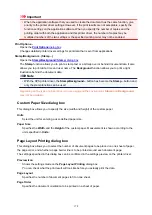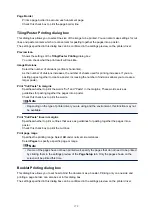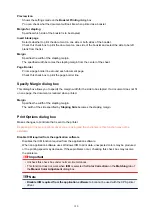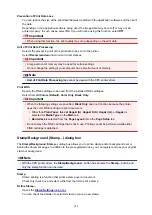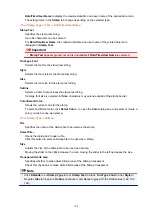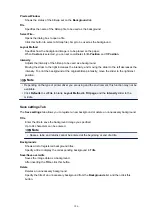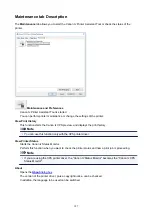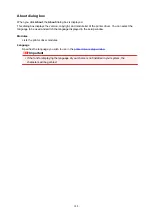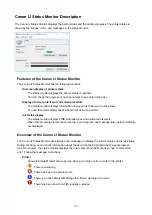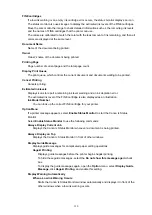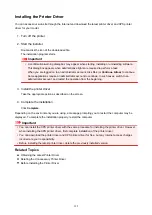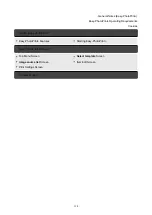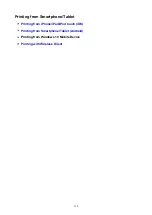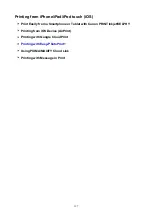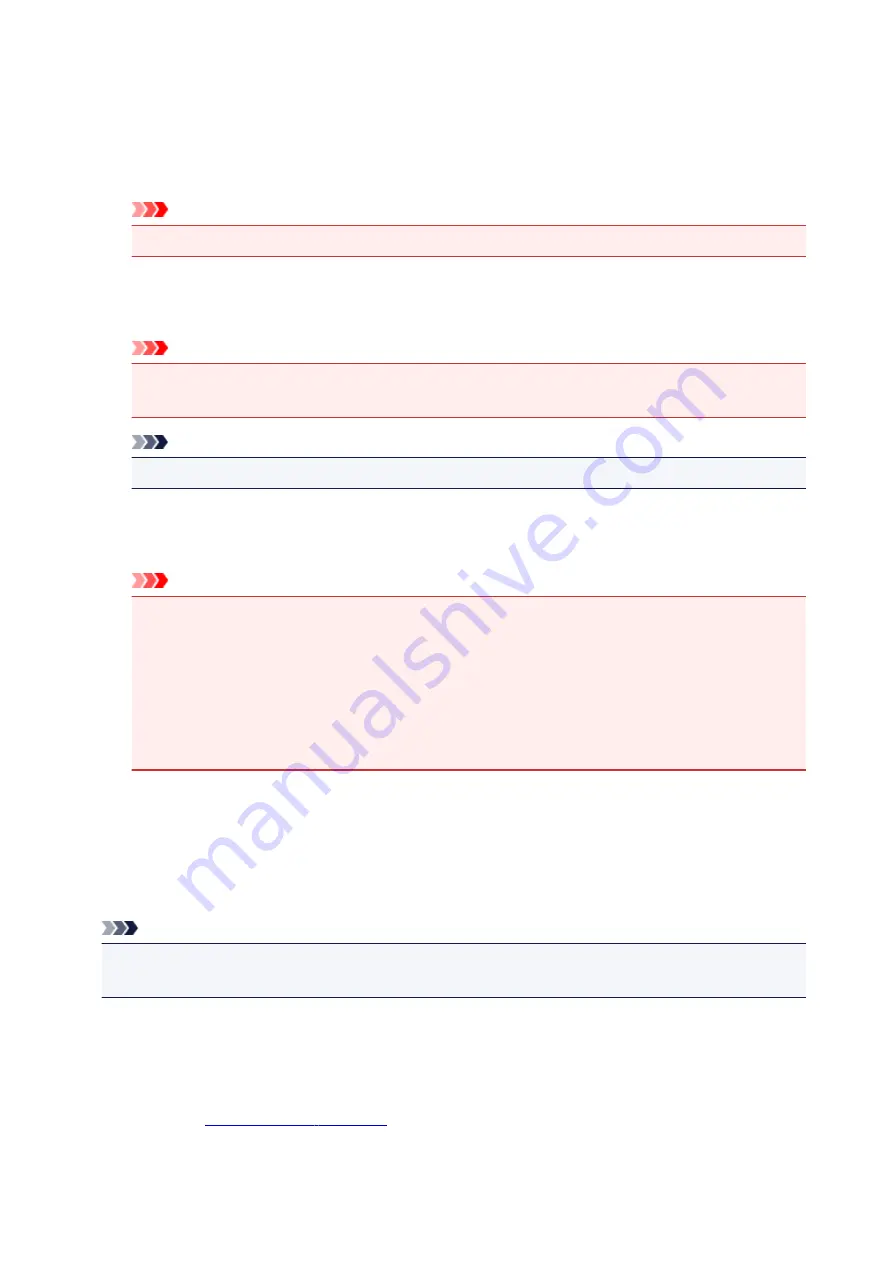
Prevention of Print Data Loss
You can reduce the size of the print data that was created with the application software and then print
the data.
Depending on the application software being used, the image data may be cut off or may not be
printed properly. In such cases, select
On
. If you will not be using this function, select
Off
.
Important
• When using this function, the print quality may drop depending on the print data.
Unit of Print Data Processing
Selects the processing unit of the print data to be sent to the printer.
Select
Recommended
under normal circumstances.
Important
• A large amount of memory may be used for certain settings.
Do not change the setting if your computer has a small amount of memory.
Note
•
Unit of Print Data Processing
tab cannot be used with the XPS printer driver.
Print With
Specify the FINE cartridge to be used from the installed FINE cartridges.
Select from
All Colors (Default)
,
Color Only
,
Black Only
.
Important
• When the following settings are specified,
Black Only
does not function because the printer
uses the color FINE cartridge to print documents.
• Other than
Plain Paper
,
Ink Jet Hagaki (A)
,
Hagaki K (A)
,
Hagaki (A)
, or
Hagaki
is
selected for
Media Type
on the
Main
tab
•
Borderless
is selected from the
Page Layout
list on the
Page Setup
tab
• Do not detach the FINE cartridge that is not in use. Printing cannot be performed while either
FINE cartridge is detached.
Stamp/Background (Stamp...) dialog box
The
Stamp/Background
(
Stamp...
) dialog box allows you to print a stamp and/or background over or
behind the document pages. In addition to the pre-registered ones, you can register and use your original
stamp or background.
Note
• With the XPS printer driver, the
Stamp/Background...
button has become the
Stamp...
button and
only the stamp function can be used.
Stamp
Stamp printing is a function that prints a stamp over a document.
Check this check box and select a title from the list to print a stamp.
Define Stamp...
You can check the details of a selected stamp or save a new stamp.
182
Содержание PIXMA TS302
Страница 8: ...4102 336 4103 337 5100 338 5200 339 5B00 340 6000 341...
Страница 23: ...Basic Operation Printing Photos from a Computer Printing Photos from a Smartphone Tablet 23...
Страница 45: ...Handling Paper FINE Cartridges etc Loading Paper Replacing a FINE Cartridge 45...
Страница 46: ...Loading Paper Loading Plain Paper Photo Paper 46...
Страница 51: ...Replacing a FINE Cartridge Replacing a FINE Cartridge Ink Tips 51...
Страница 72: ...72...
Страница 74: ...Safety Safety Precautions Regulatory Information WEEE EU EEA 74...
Страница 95: ...Main Components and Their Use Main Components Power Supply 95...
Страница 96: ...Main Components Front View Rear View Inside View Operation Panel 96...
Страница 123: ...Information about Paper Supported Media Types Paper Load Limit Unsupported Media Types Handling Paper Print Area 123...
Страница 129: ...Printing Printing from Computer Printing from Smartphone Tablet Printing from Digital Camera Paper Settings 129...
Страница 145: ...Note Selecting Scaled changes the printable area of the document 145...
Страница 158: ...In such cases take the appropriate action as described 158...
Страница 193: ...Printing Using Canon Application Software Easy PhotoPrint Guide My Image Garden Guide Quick Menu Guide 193...
Страница 195: ...Printing Using a Web Service Using PIXMA MAXIFY Cloud Link Printing with Google Cloud Print 195...
Страница 213: ...Network Communication Problems Cannot Find Printer on Network Network Connection Problems Other Network Problems 213...
Страница 247: ...Other Network Problems Checking Network Information Restoring to Factory Defaults 247...
Страница 263: ...Problems while Printing from Smartphone Tablet Cannot Print from Smartphone Tablet 263...
Страница 280: ...Paper Is Blank Printing Is Blurry Colors Are Wrong White Streaks Appear Printing Is Blurry Colors Are Wrong 280...
Страница 306: ...Errors and Messages An Error Occurs Message Support Code Appears 306...
Страница 318: ...A000 to ZZZZ B202 B203 B204 B205 For paper jam support codes see also List of Support Code for Error Paper Jams 318...
Страница 340: ...5B00 Cause Printer error has occurred What to Do Contact your nearest Canon service center to request a repair 340...